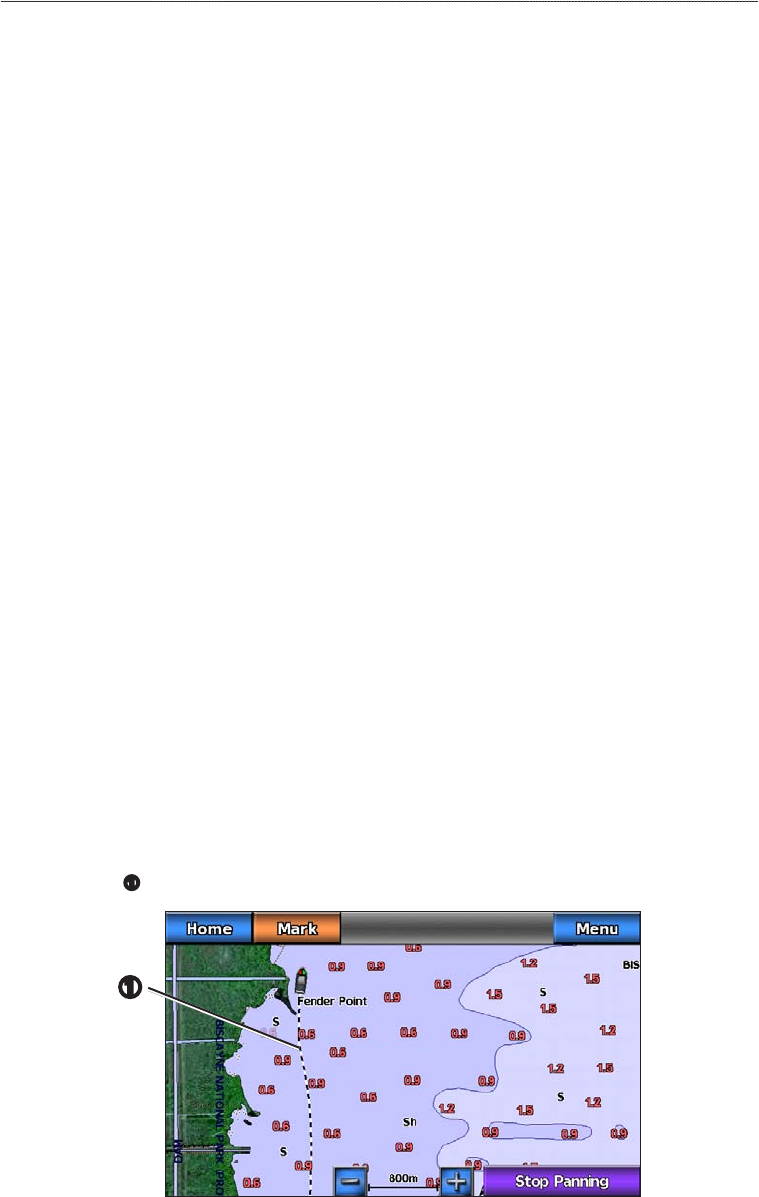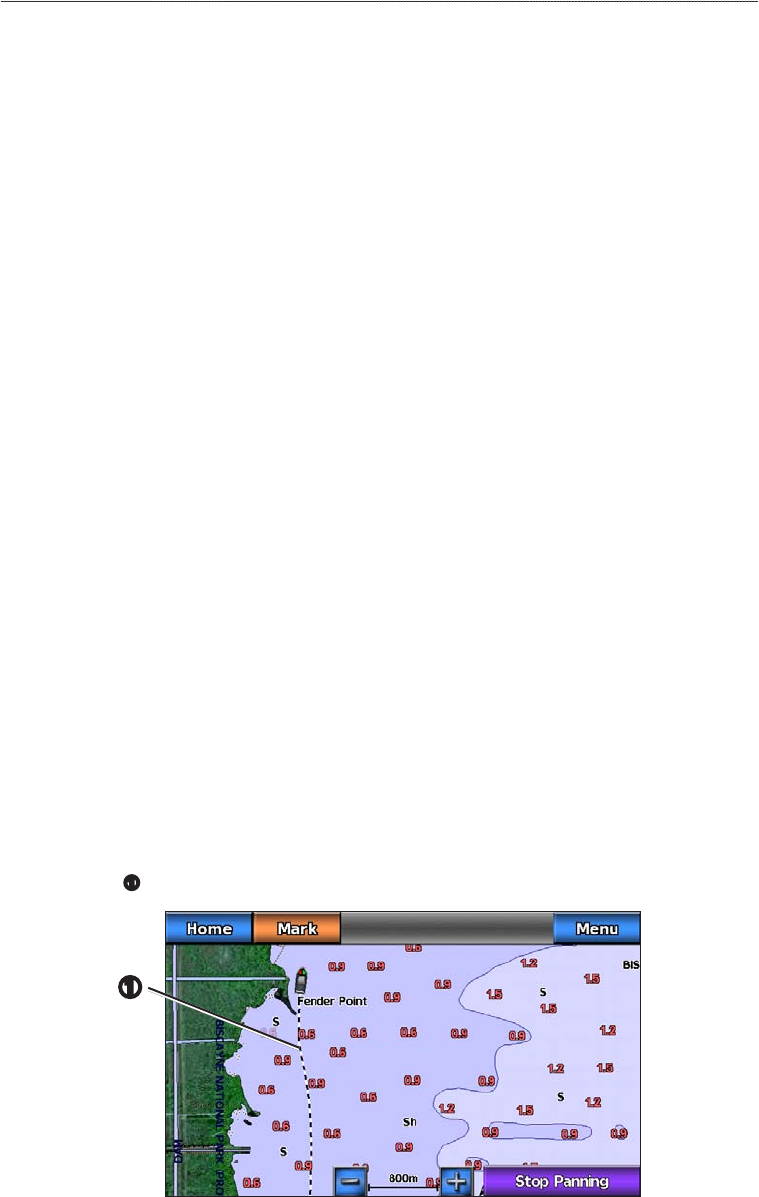
30 GPSMAP 700 Series Owner’s Manual
Navigation
5. Select .
Deleting a Saved Route
1. From the Home screen, select > > .
2. Select a route.
3. Select .
Deleting All Saved Routes
From the Home screen, select > > > > .
Bypassing a Waypoint on a Saved Route
You can begin navigating a saved route from any waypoint in the route.
1. From the Home screen, select > .
2. Select a route.
3. Select .
4. Complete an action:
• Select to navigate the route near the starting point that was used when the route was created.
• Select to navigate the route near the destination point that was used when the route was
created.
• Select to navigate parallel to the route, offset from it by a specic distance (page 35).
5. Touch the waypoint that you want to be the next turn in the route.
6. Select > .
7. Review the course indicated by the magenta line.
8. Follow the magenta line, steering to avoid land, shallow water, and other obstacles.
Copying Routes
See “Chartplotter Data Management” (page 52).
Tracks
A track is a recording of the path of your boat. The track currently being recorded is called the active track,
and it can be saved. You can show tracks in each chart or 3D chart view.
Showing Tracks
1. From the Home screen, select .
2. Select or .
3. Select > > > .
A trailing line
➊
on the chart indicates your track.
➊