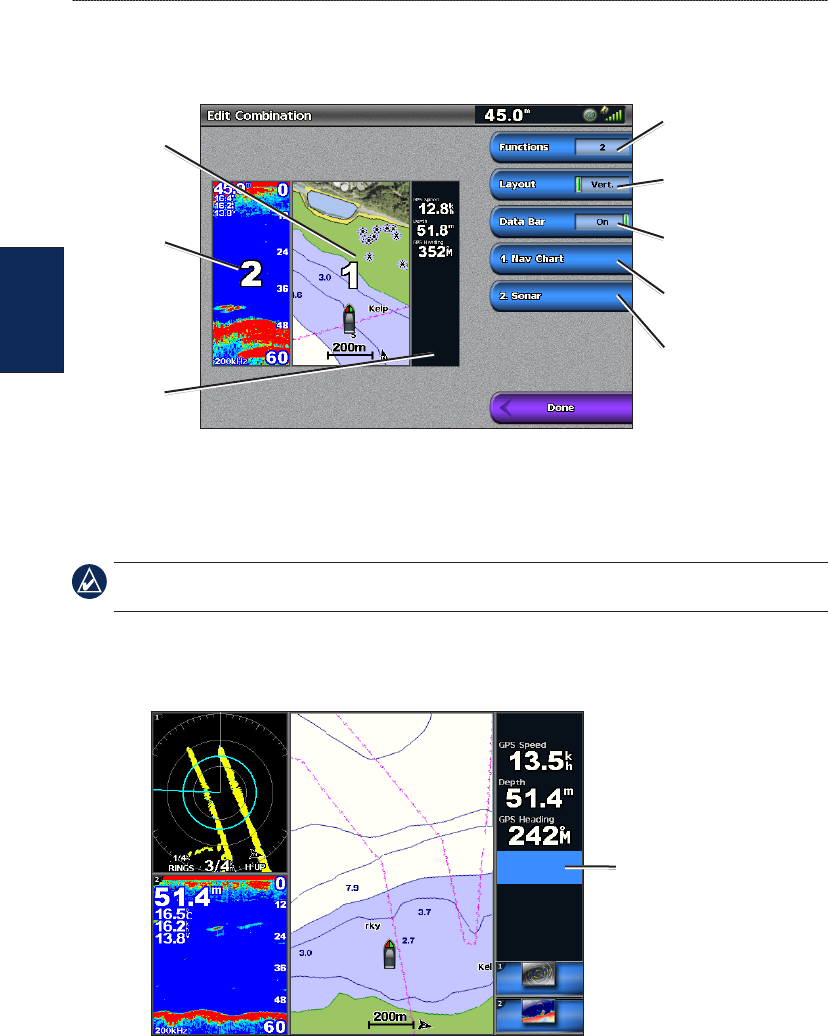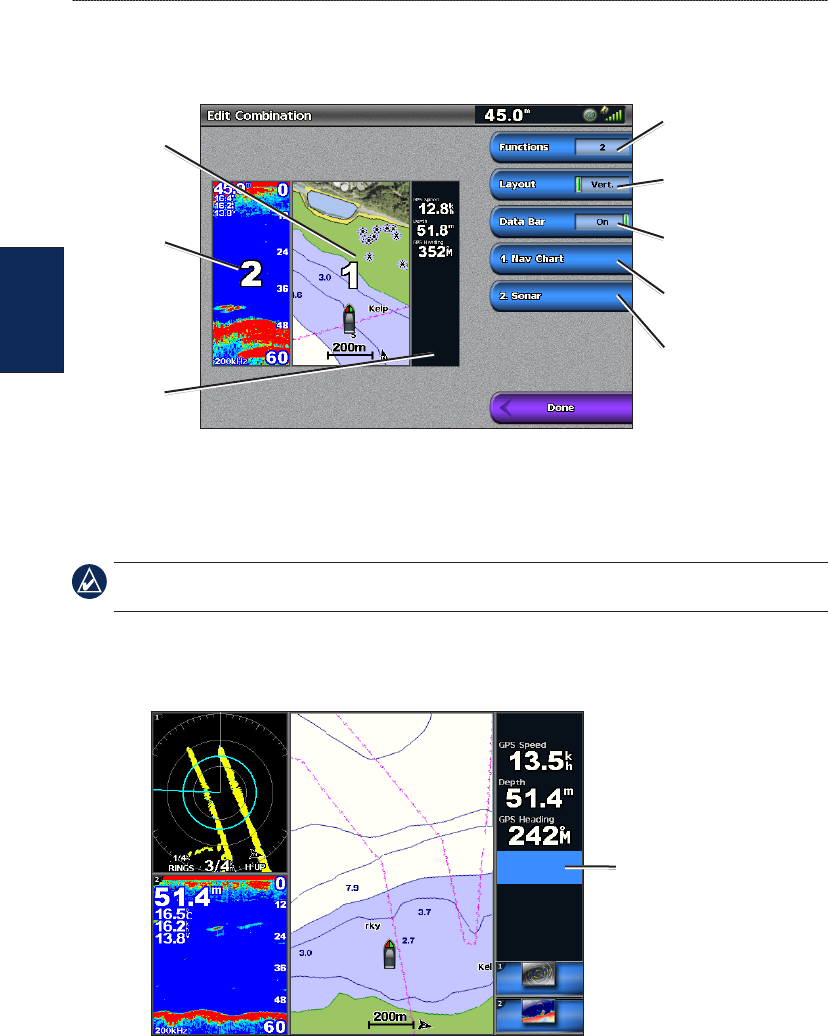
20 GPSMAP
®
4000/5000 Series Owner’s Manual
Using Combinations
Using
Combinations
To customize the screen combinations:
1. While viewing the Combinations screen, select Menu > Change Combination, or, from the
Home screen, select Combinations > Unused Combo (if one is available).
Combination
screen 1
Combination
screen 2
Data bar
Select the number of
combination screens
Change combination
screen 1
Change combination
screen 2
Toggle the
data bar
Change to vertical or
horizontal layout
2. Select Functions to select the number of combination screens, select Data Bar to toggle the
data bar on or off, and select a numbered button such as 1. Nav Chart in the example above to
select the combination screens to view.
3. Select Done.
NOTE: You can only choose from the options available to your unit. To increase the number of screens
available, use a BlueChart g2 Vision SD card or add network devices.
To add additional data elds:
1. While viewing the Combinations screen, press the soft key corresponding to an unused data eld
(GPSMAP 4000 series) or touch an unused data eld (GPSMAP 5000 series).
Adding a Data Field (GPSMAP 4000 series)
New data eld
2. Select the Digital Item to be displayed on the Combinations Screen. Available options vary, based
on the network conguration and the unit.
To edit an existing data eld:
While viewing the Combinations screen, press a soft key corresponding to a data eld (GPSMAP
4000 series) or touch a data eld (GPSMAP 5000 series). Select the item to be displayed.
To change the layout to horizontal or vertical:
1. While viewing the Combinations screen, select Menu > Change Combination.
2. Select Layout Vert. or Layout Horiz.