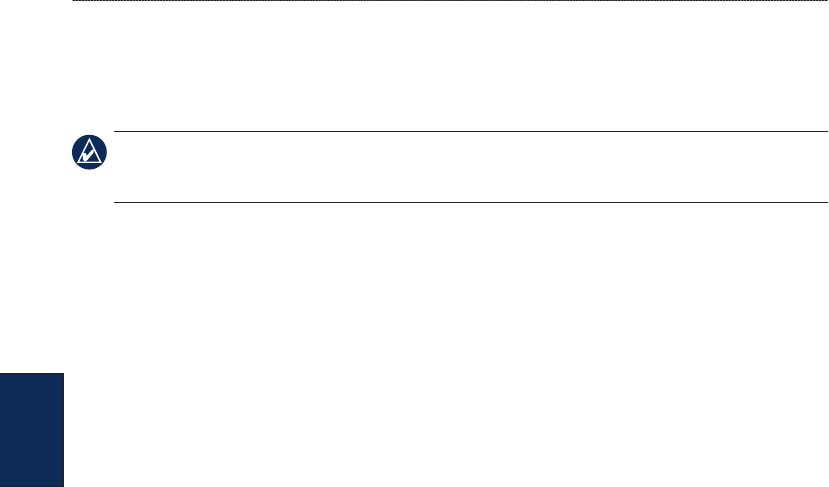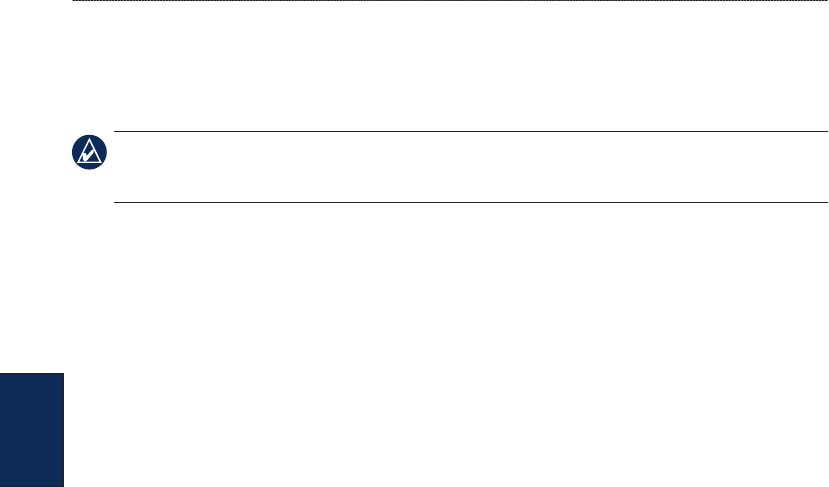
26 GPSMAP
®
4000/5000 Series Owner’s Manual
Where To?
Where
To?
To create a route using Auto Guidance (when using a preprogrammed BlueChart g2
Vision card):
1. From the Navigation chart, select your destination.
2. Select Navigate To > Guide To. Your route is calculated.
NOTE: You can change the auto guidance path to a route by selecting the end of the path and selecting
Navigate To > Route To. The auto guidance path stays on the screen, allowing you to trace it while
creating a route.
To edit a route:
1. From the Home screen, select Information > User Data > Routes.
2. Select the route to edit.
3. Select Review > Edit Route. You can edit the route name or edit the route turns.
To delete a route:
1. From the Home screen, select Information > User Data > Routes.
2. Select the route to edit.
3. Select Review > Delete.
To bypass a waypoint on a route:
1. Create a route as previously described.
2. Select the waypoint that follows the waypoint you are bypassing.
3. Select Navigate To > Go To (or Route To).
Navigating with a Garmin Autopilot
When you start any type of navigation (Go To, Route To, Guide To, or Follow Track), if you are
connected to a compatible Garmin autopilot (such as a Garmin GHP
™
10), you will be prompted to
engage the autopilot.