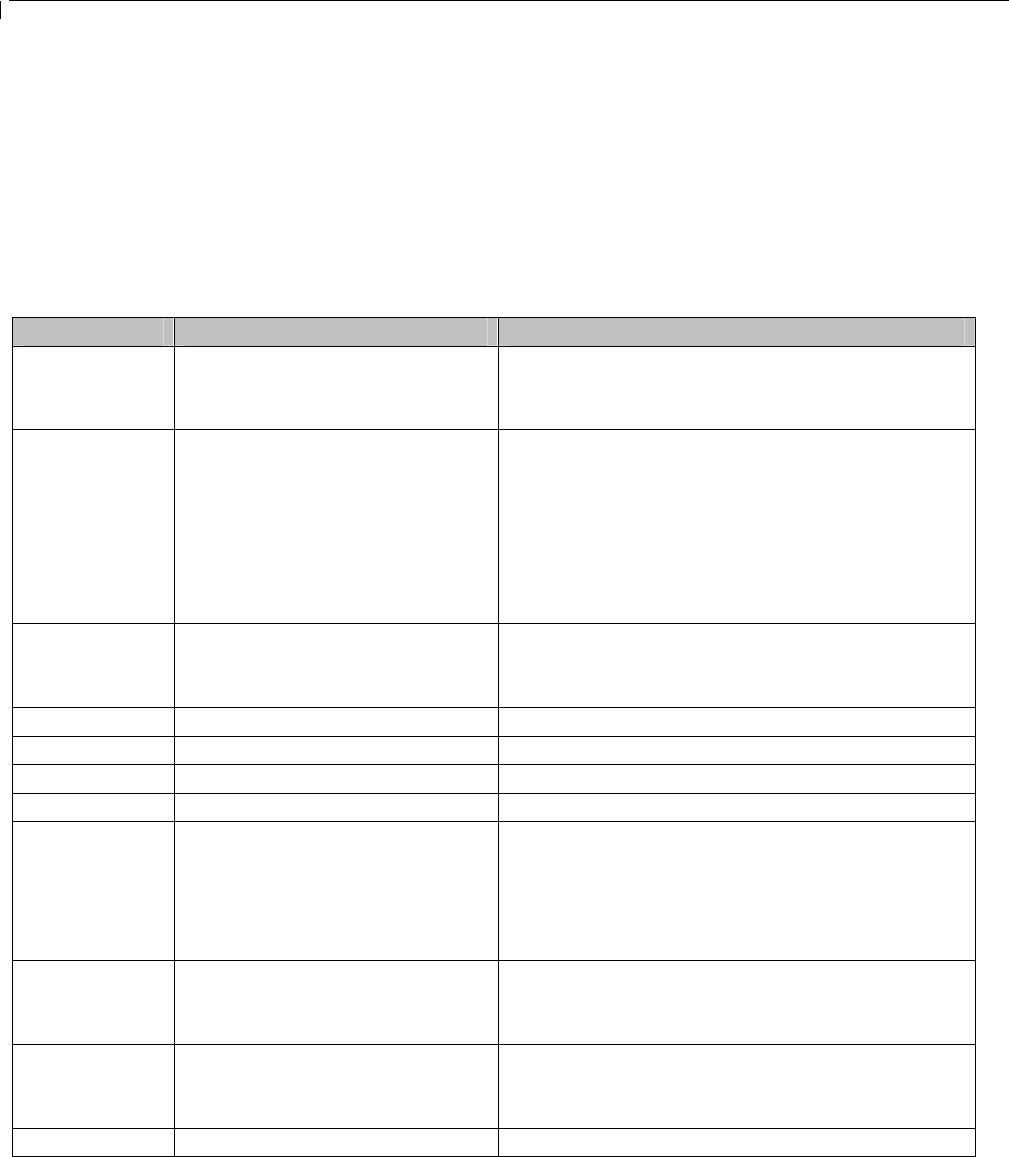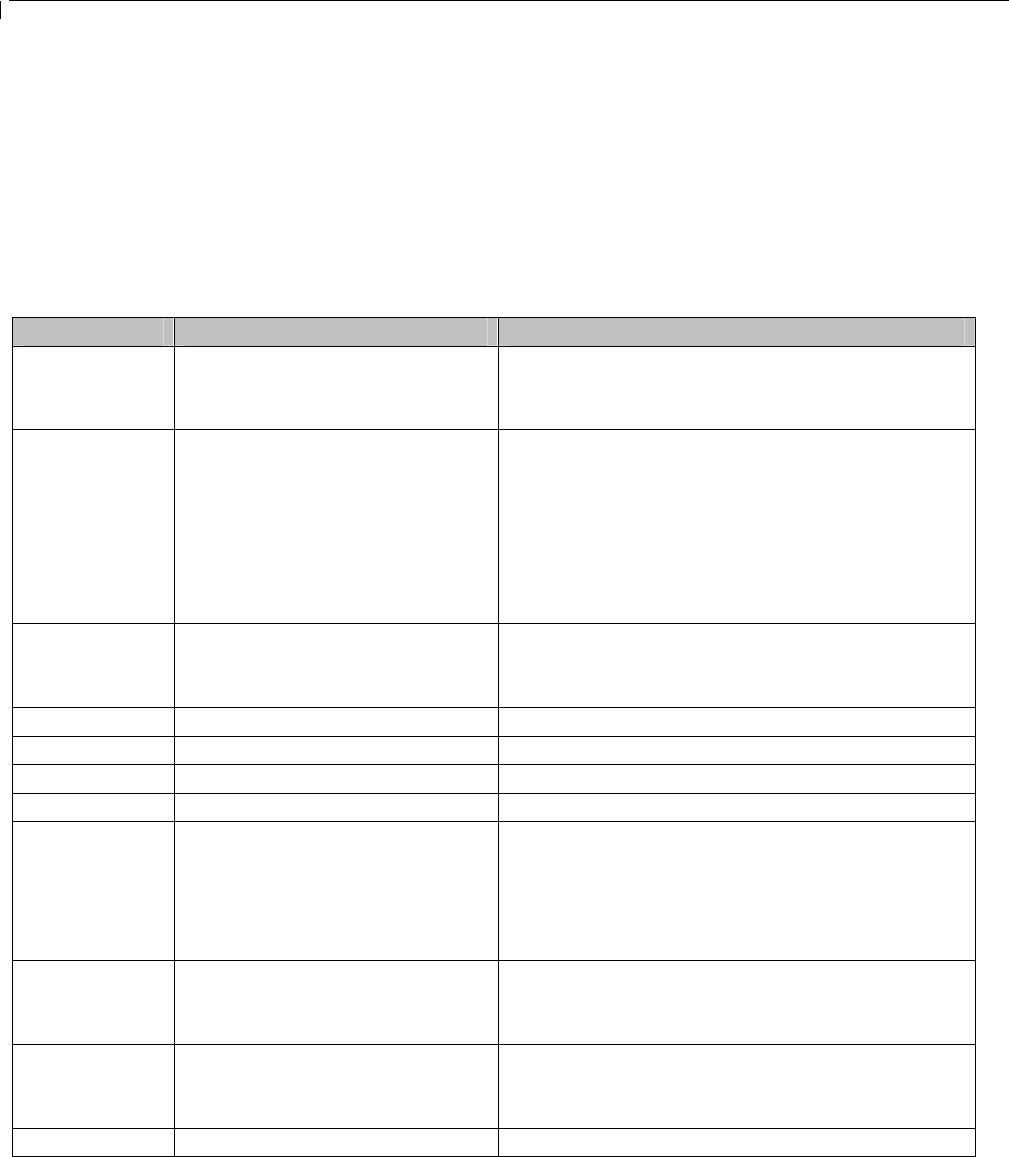
HandyTone -286 User Manual Grandstream Networks, Inc.
9
5 Basic Operations
5.1 Get Familiar with Key Pad and Voice Prompt
HandyTone-286 stores a voice prompt menu for quick browsing and simple configuration. To enter
this voice prompt menu, simply press the button on the HandyTone-286 or pick up the phone and dial
“***”. The following table shows how to use the voice prompt menu to configure the device.
Menu Voice Prompt User’s Options
Main Menu “Enter a Menu Option” Enter “*” for the next menu option
Enter “#” to return to the main menu
Enter 01 – 06, 47, 86 or 99 Menu option
01 “Static IP Mode”, or
“Dynamic IP Mode”
Enter “9” to toggle the selection.
If user selects “Static IP Mode”, user need
configure the all IP address information
through menu 02 to 05. If user selects
“Dynamic IP Mode”, the device will retrieve
all IP address information from DHCP server
automatically when user reboots the device.
02 “IP Address” + IP address The current WAN IP address is announced
Enter 12-digit new IP address if in Static IP
Mode.
03 “Subnet” + IP address Same as Menu option 02
04 “Gateway “ + IP address Same as Menu option 02
05 “DNS Server” + IP address Same as Menu option 02
06 “TFTP Server “ + IP address Same as Menu option 02
47 “Direct IP Calling” When entered, user will be prompted a dial
tone, dial a 12-digit IP address to make a direct
IP call.
(For details, see “4.2.2 Make a Direct IP
Call”.)
86 “No Voice Messages”; or
“Voice Messages Pending”
If there are voice messages, user can dial “9”
and dial pre-configured phone number to
retrieve voice message.
99 “RESET” Enter “9” to reboot the device; or
Enter MAC address to restore factory default
setting (For details, see section 8.)
“Invalid Entry” Automatically return to Main Menu
NOTES: