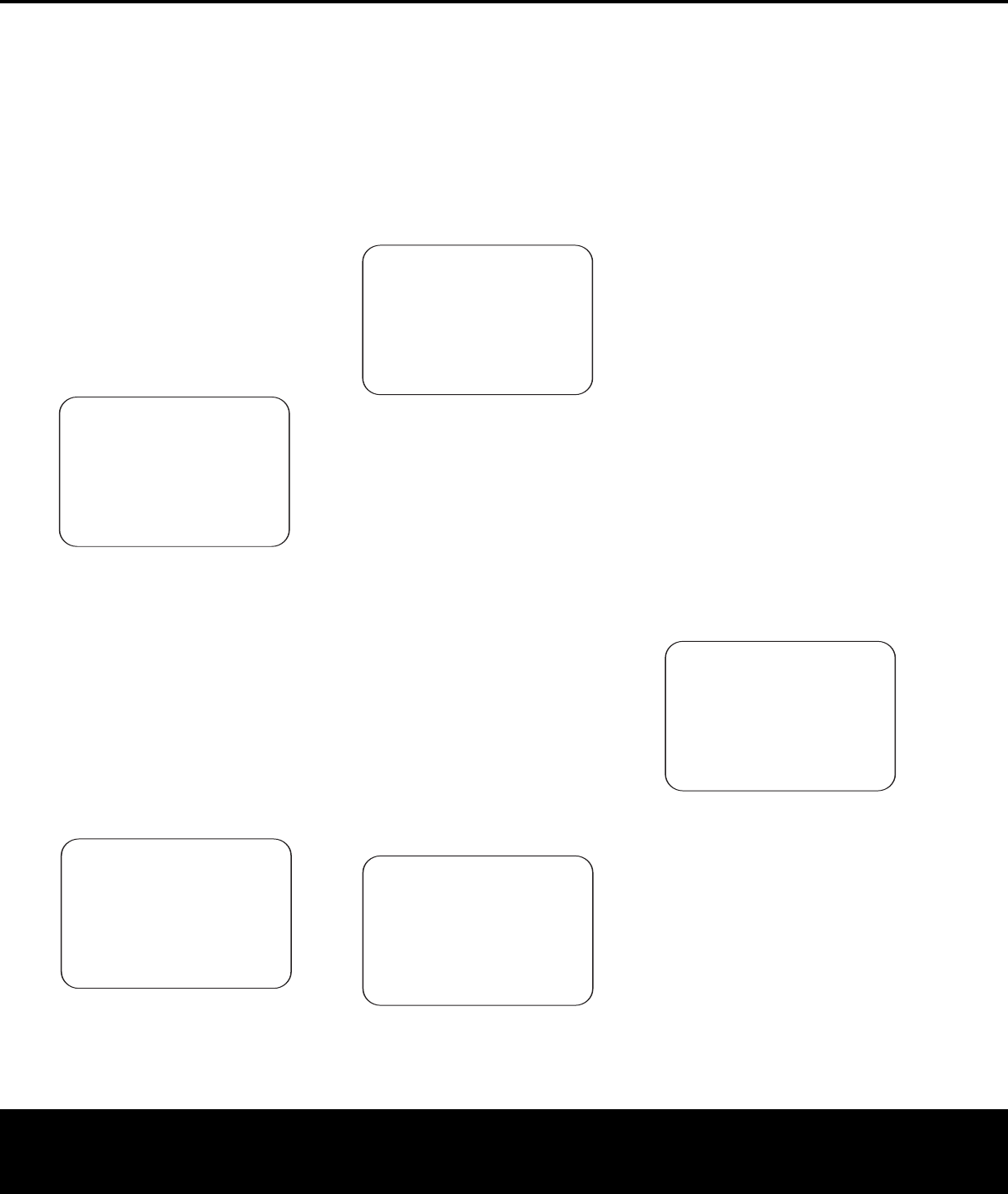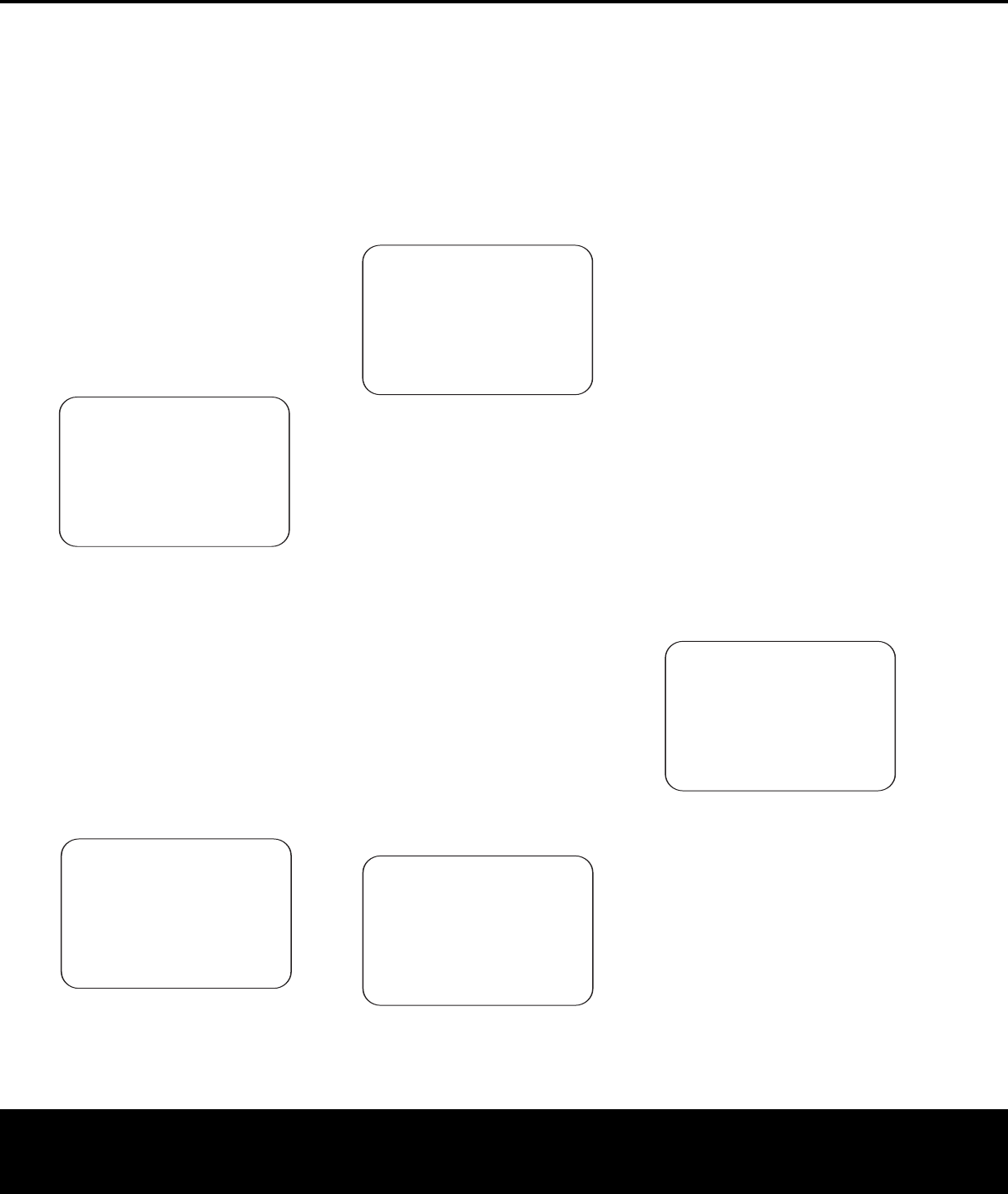
SYSTEM CONFIGURATIONSYSTEM CONFIGURATION
SYSTEM CONFIGURATION
25
SYSTEM CONFIGURATION
25
and press the Set Button q.
At this point, exit all
menus and turn the receiver off. Check all speaker
wire connections and then rerun EzSet/EQ.
Step 6. When the F
ar Field tests are complete a mes-
sage screen will appear to confirm if the procedure
was successful or not. In most cases there will not be
any problems and you will see the message shown in
Figure 10 on your screen. If the speaker positions
shown match the actual speaker layout in your sys-
tem, press the
Set Button q to complete EzSet/EQ
by performing the Near Field Measurements. Continue
the EzSet/EQ process by pressing the
Set Button
q to take the Near Field measurements from the
front left, center and right speakers. By taking this
separate set of measurements, the AVR 435 is able to
complete its view of the room’s sonic signature and
apply equalization as needed to correct spikes and
dips in the system’
s response. Continue these instruc-
tions with Step 8.
Figure 10
Step 7a. If the measurements are not successful due
to a missing or malfunctioning speaker, the
FAR
FIELD EQ ERROR
message will appear as
shown in Figure 11. EzSet/EQ is programmed to look
for speaker pairs at the front left/front right, surround
left/surround right and surround back left/surround
back right positions. If the test results indicate that one,
but not both of the speakers in any of these pairs is
present, the menu will show NO next to the speaker
position where the tests did not report back that a
speaker is present. Should this message appear, make
note of the suspect speaker location, exit all menus
and tur
n the receiver off. Check all speaker wire con-
nections and then rerun EzSet/EQ.
Figure 11
Step 7b. In some cases, the system may not function
properly due to overly high output levels.When this
occurs, you will see the message shown in Figure 12.
If you see this message verify that that the microphone
is in the correct position,
and not too close to any
one speaker. Then press the
Set Button q to go
back to the
MASTER MENU. From there, return
to the EzSet/EQ system and when you are once again
at the
FAR
FIELD MEASURE
screen,
reduce the system volume level by 3dB before trying
EzSet/EQ again.
Figure 12
Step 8. When the Far Field measurements are com-
pleted, the system will ask you to take three Near
Field measurements, one at each front speaker posi-
tion. These measurements enable EzSet/EQ to pro-
duce the most accurate settings for both high and low
frequency equalization. The Near Field measurements
are similar to the Far Field tests, except that the sys-
tem will “listen” to only one speaker at a time, rather
than sending the test signals to all speakers in rota-
tion. At the
NEAR FIELD EQ SELECT
menu (Figure 13), you will see an instruction to place
the microphone in a different position than the one
used for the initial Far Field measurements. This time,
place the microphone close to the speaker to be
measured,
at a distance of about 3 feet.
In addition,
the top of the microphone should be pointed towards
the speaker, rather than pointing up as was done for
the F
ar Field tests. For the first measurement, place
the microphone so that it is close to, and
pointing towards
,
the front left speaker, and with
the on-screen
➔ cursor pointing to 1.
FL
SPEAKER
, and press the Set Button q.
Figure 13
Step 9. You will now see a Warning message
similar to the one shown in Figure 7 except that it will
contain an option to return to the
NEAR FIELD
EQ
SELECT
menu (Figure 13) as well as the
ability to retur
n to the
MASTER
MENU
.
If you
are ready to proceed with the test, make certain that
the microphone is properly pointed toward the speaker
selected for calibration, press the
› Navigation
Button
o so that ON is highlighted and press the
Set Button q.
Step 10. One short test signal will be sent to the
speaker position being calibrated and after a slight
pause fro the system to calculate the test results,
you will see either a
“Near Field Complete” message
or a “Near Field Error” message. In most cases, the
“Complete” message will appear, in which case you
should proceed to Step 11, if an “Error” message
appears, go to Step 12.
Step 11. If the test results were successful, the mes-
sage shown in Figure 14 will appear. In order to prop-
erly calibrate the system, you will need to run the Near
Field tests for all three front channel speakers (left,
center and right). After running the test for the front
left speaker, make certain that the cursor is pointing
towards
BACK TO NEAR FIELD and press
the
Set Button q. When you are taken back to the
Near Field Select menu (Figure 13) where you should
repeat Steps 8 through 11 until all three front speak-
ers have been calibrated. When that is done the
EzSet/EQ process is complete and you should press
the
¤ Navigation Button o to return to the
Master Menu.
Figure 14
Step 12. If a “Near Field Error” message appears, as
shown in Figure 15, you should check to make certain
that the microphone is about three feet from the
speaker being tested and that the top of the micro
-
phone unit is pointing towards the speaker. You may
also have to raise or lower the master volume to
achieve accurate readings.After checking these two
items
,
as needed,
make certain that the cursor is
pointing to the
BACK TO NEAR FIELD
line and press the Set Button q. This will return
you to the
NEAR FIELD EQ SELECT
menu (Figure 13) where you should repeat Steps 8
through 11, adjusting the mike placement and volume
* NEAR FIELD COMPLETE *
EZSET/EQ has success-
Fully performed
Near Field Eq for
the selected speaker.
BACK TO NEAR FIELD
BACK TO MASTER MENU
→→
* NEAR FIELD EQ SELECT *
Please select
1. FL Speaker
2. C Speaker
3. FR Speaker
BACK TO MASTER MENU
→→
* EZSET/EQ ERROR *
An overload detected.
Please verify mic
position.
Reduce the volume by
3 dB and repeat the
procedure.
→→ BACK TO MASTER MENU
* FAR FIELD EQ ERROR *
Detected speaker config
FL : YES SBR: YES
CEN : YES SBL: YES
FR : YES SL : YES
SR : NO SUB: YES
Verify spkr connections
Verify mic position
Reduce background noise
→→ BACK TO MASTER MENU
* FAR FIELD COMPLETE *
Detected speaker config
FL : YES SBR: YES
CEN : YES SBL: YES
FR : YES SL : YES
SR : YES SUB: YES
→→ DO NEAR FIELD
BACK TO MASTER MENU
AVR 435 OM 12/27/04 2:57 PM Page 25