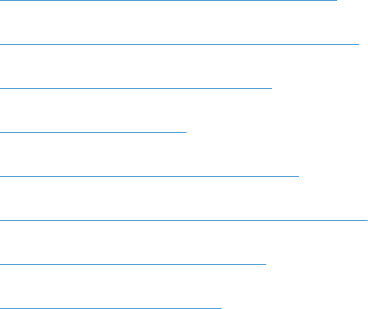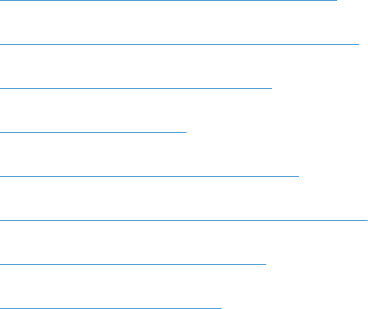
Improve print quality
●
Print from a different software program
●
Set the paper-type setting for the print job
●
Check the toner-cartridge status
●
Print a cleaning page
●
Visually inspect the toner cartridge
●
Check the paper and printing environment
●
Check the EconoMode settings
●
Try a different print driver
Print from a different software program
Try printing from a different software program. If the page prints correctly, the problem is with the
software program from which you were printing.
Set the paper-type setting for the print job
Check the paper type-setting if you are printing from a software program and the pages have any of
these problems:
●
smeared print
●
fuzzy print
●
dark print
●
curled paper
●
scattered dots of toner
●
loose toner
●
small areas of missing toner
Check the paper-type setting (Windows)
1. From the software program, select the Print option.
2. Select the product, and then click the Properties or Preferences button.
3. Click the Paper/Quality tab.
4. From the Paper type drop-down list, click the More... option.
5. Expand the list of Type is: options.
6. Expand the category of paper types that best describes your paper.
ENWW
Improve print quality
181