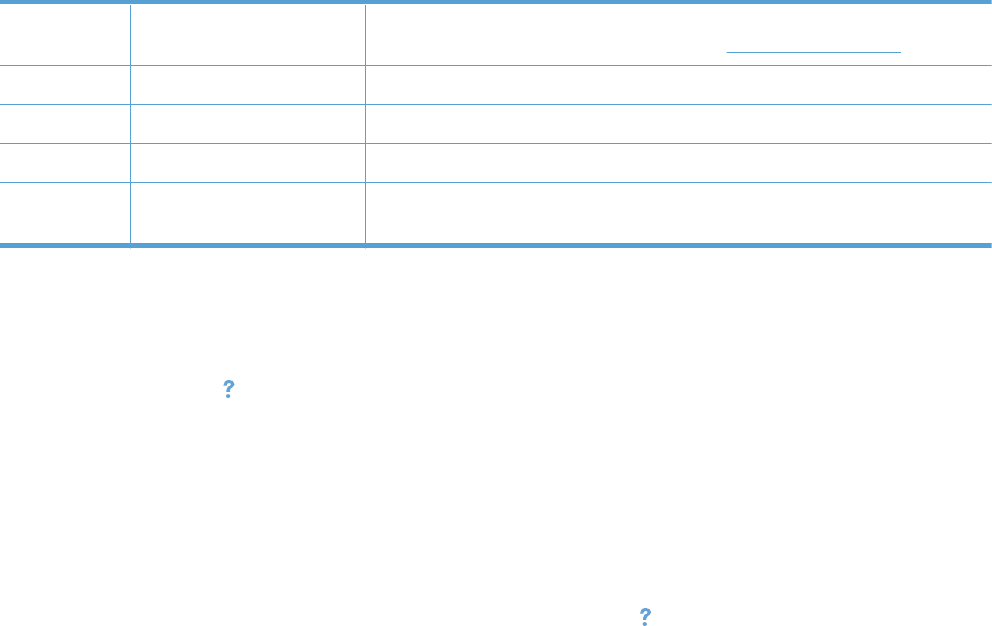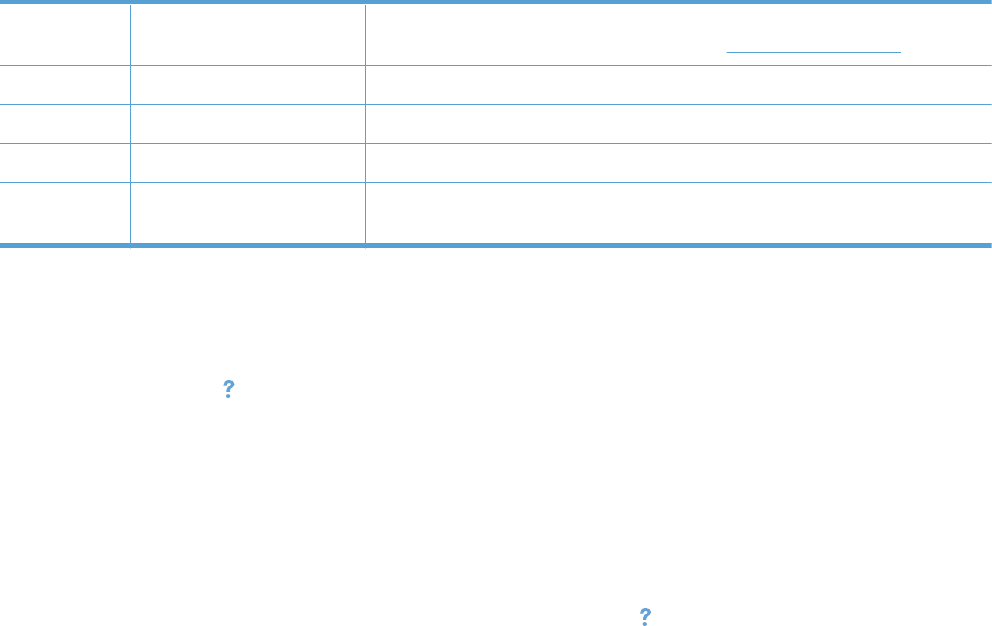
8 Apps button Provides access to the Apps menu to print directly from Web applications that you have
downloaded from the HP ePrintCenter Web site at
www.hpeprintcenter.com
9 Product status Indicates whether the product is ready or is processing a job
10 Scan button Provides access to the scan feature
11 Copy button Provides access to the copy feature
12 USB button Provides access to the walkup-USB feature (for printing and scanning without a
computer)
Control panel help system
The product has a built-in Help system that explains how to use each screen. To open the Help system,
touch the Help
button in the upper-right corner of the screen.
For some screens, the Help opens to a global menu where you can search for specific topics. You can
browse through the menu structure by touching the buttons in the menu.
Some Help screens include animations that guide you through procedures, such as clearing jams.
For screens that contain settings for individual jobs, the Help opens to a topic that explains the options
for that screen.
If the product alerts you of an error or warning, touch the Help
button to open a message that
describes the problem. The message also contains instructions to help solve the problem.
10 Chapter 1 Product introduction ENWW