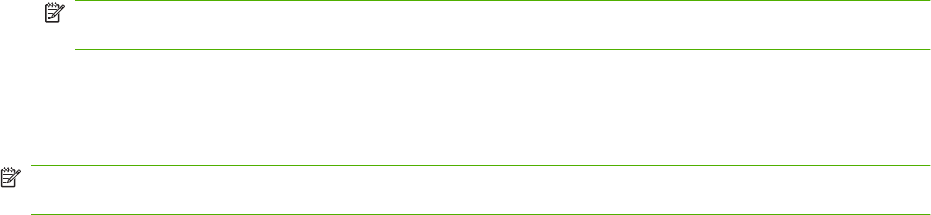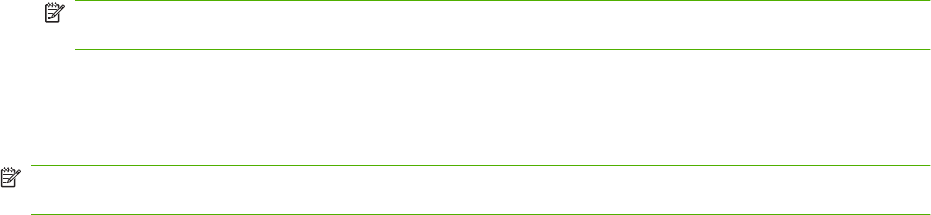
7. Use the up and down arrows to select the minimum number of digits in the billing code.
8. Touch OK to enable the billing-code feature or touch Off to disable the billing-code feature.
NOTE: If the billing-code feature is enabled on the MFP, a billing-code entry is required for walk-
up fax jobs sent from the MFP.
Install the driver
Install the MFP Send Fax driver by using the Add a Printer wizard in Windows:
NOTE: If you are using the software CD supplied with the MFP, you can install the Send Fax driver
by clicking the Install button or the Advanced Install Options button in the CD Browser.
Install the driver in Windows XP
1. In Windows Explorer, double-click the downloaded MFP Send Fax driver executable file to extract
the driver files.
2. Click Start, click Settings, and then click Printers and Faxes.
3. In the Printer Tasks pane in the Printers and Faxes window, click Add a printer.
4. In the Add Printer Wizard welcome dialog box, click Next.
ENWW Install the MFP Send Fax driver 7