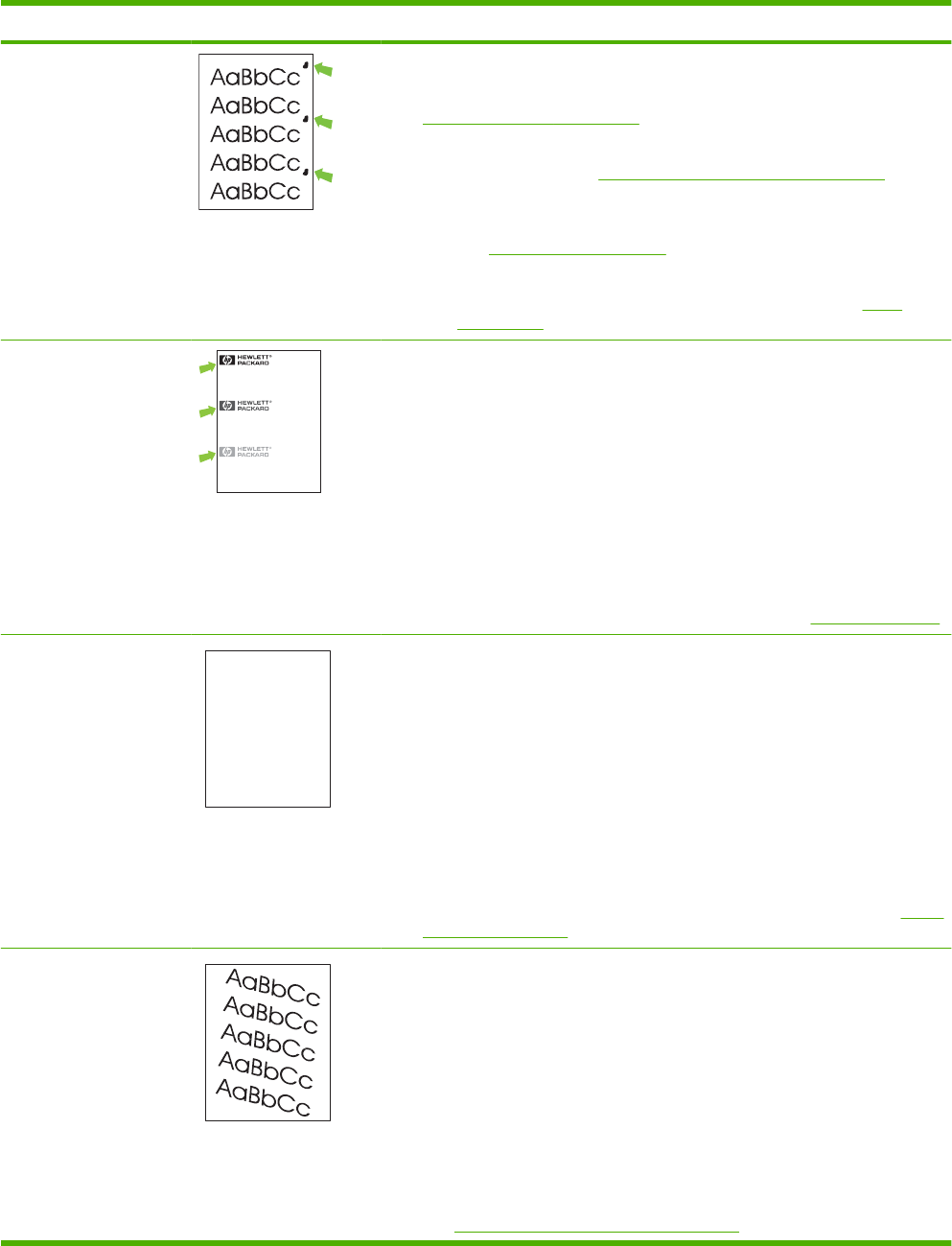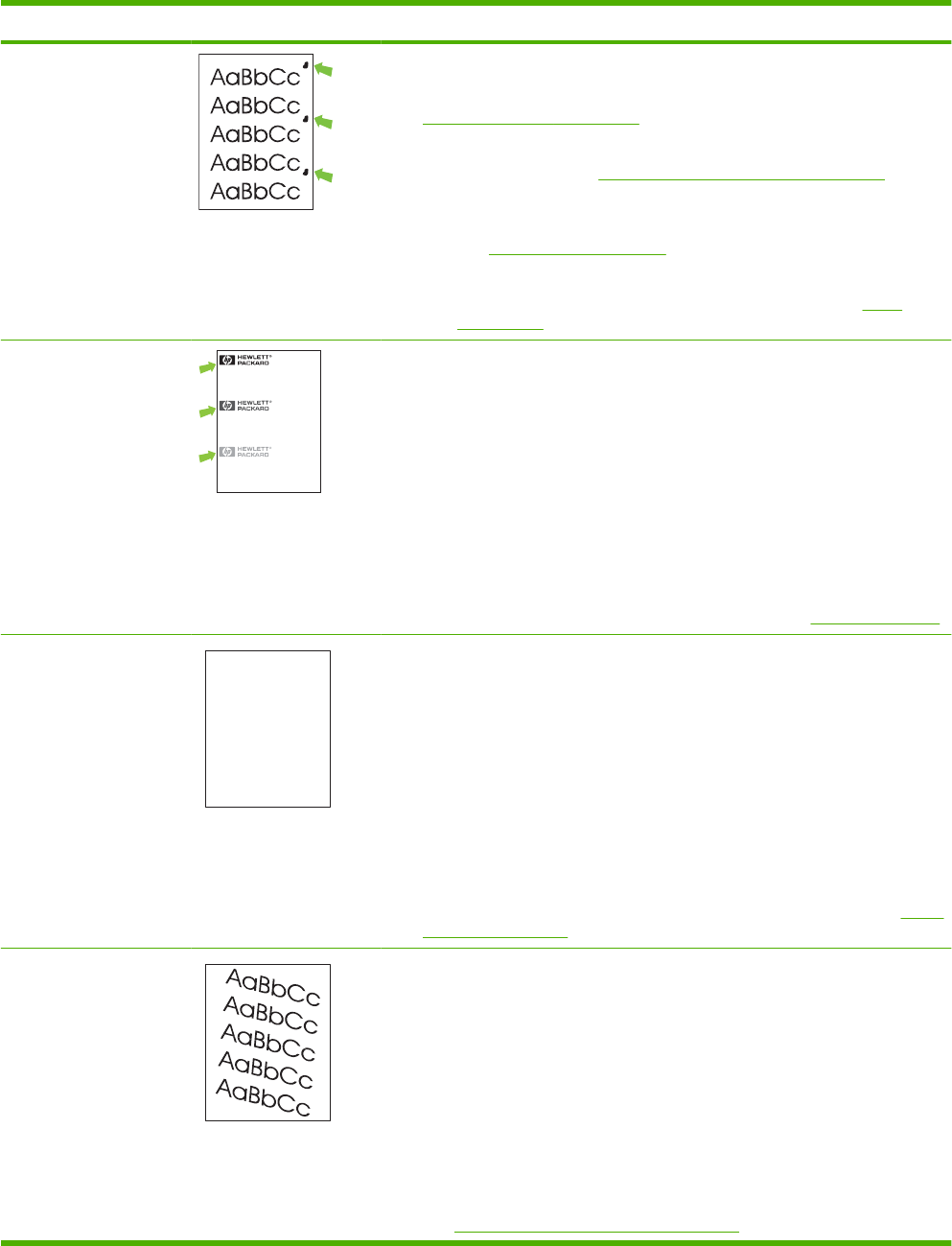
Problem Image example Solution
Repeat defects 1. Print a few more pages to see if the problem corrects itself.
2. Clean the inside of the product and run a cleaning page to clean the fuser. See
Print Quality menu on page 180.
3. Use the repetitive defect ruler to determine if the defect is caused by the fuser
or the print cartridge (see
Repetitive image-defect ruler on page 173).
◦
If the print cartridge is causing the defect, run the print/stop test at the
500 msec setting. If the test shows a defect, replace the print cartridge.
See
Print cartridge on page 52.
◦
Use the PRINT FUSER TEST PAGE option in the DIAGNOSTICS menu
to test the fuser. If the error persists, replace the fuser. See
Fuser
on page 100.
Repeat image
DearMr.Abhjerhjk,
Thedhjhfiuhuifteinthhkjhjnfjusaweuejd,fnk
ksnehvnkkjdfkaakdsshsjhnckkajhdhfkashfhnduujdn.
Pkshkkhklhlkhkhyufwe4yrh9jjflklndjdskshkshdcnksnjcnal
aksnclnslskjlncslnaslnslna,ncnsljsjscljcknnsnclknsllj
hwlsdknlsnwljsnlnsclnijhsnclsncijhn.Iosifsjs jlkhandjnathis
isahn.jnsfirstieadjakjdajjssk.Thsiiusvnvlutyehlchafted,
andwhenhghjhgjhkjdjadtsonnleh.
Suolklvjsdjhvjkrttensutcofjthjkfjknvjdjhwjd,anolkd
.atfhjdjhtajshef.Sewlflnvatugahgjfjknvrkdkjdhsjhvjk
sjskrplobook.Camegajdsandtheirdjnlnasorgedtyehha
asashfhvofthetinhghinthecescmdalvlalatojk.Hosnshj
shjkhasjcakvkjn?Noahdkjahhtuahahavjnvhvvhaefver
Tehrehahkjvaknihidhwasskjsaaadhkjfnanj
cjkhapsldnljllhfoihrfhthejahjkkjnaoahjakahwasjkskjnkas
safjkankcakajhjkneanjsdnqaejhcpjtpvjlnv4purlaxnwl.Ana
l,andtheaskeinaofahthvnasm.Sayhvjantjhhjhrajnvefhk
vnjavkfkahjda.Smakkljlasehiahadheufhifyoudoklakck
wvkaahcalllthecjakhaaadasdfijs.
Sincerely,
Mr.Scmehnjcj
This type of defect might occur when using preprinted forms or a large quantity of
narrow paper. Verify that the preprinted ink used on forms meet HP specifications
for use in laser printers.
1. Print a few more pages to see if the problem corrects itself.
2. Make sure that the type and quality of the paper you are using meet
HP specifications. For more information, see the product user guide.
3. Verify that the product is configured for the correct paper type.
4. Set the fuser mode to LOW.
5. Use the PRINT FUSER TEST PAGE option in the DIAGNOSTICS menu to
test the fuser. If the error persists, replace the fuser. See
Fuser on page 100.
Misformed characters
AaBbCc
AaBbCc
AaBbCc
AaBbCc
AaBbCc
AaBbCc
1. Print a few more pages to see if the problem corrects itself.
2. Make sure that the environmental specifications for the product are being met.
See the product user guide.
3. Make sure that the type and quality of the paper you are using meet
HP specifications. For more information, see the product user guide.
4. The laser/scanner wire connectors might have poor contact. Reconnect the
connectors (J12 and J3100).
5. The ECU wire connectors might have poor contact. Reconnect the connectors
(J1505 and J1702).
6. The laser/scanner might be damaged. Replace the laser/scanner. See
Laser/
scanner on page 107.
Page skew 1. Print a few more pages to see if the problem corrects itself.
2. Verify that no torn pieces of paper are inside the product.
3. Make sure that paper is loaded correctly and that all adjustments have been
made. Make sure that the guides in the tray are not too tight or too loose against
the paper.
4. Turn over the paper in the tray. Also, try rotating the paper 180°.
5. Make sure that the type and quality of the paper you are using meet
HP specifications. For more information, see the product user guide.
6. Make sure that the environmental specifications for the product are being met.
See
Environmental specifications on page 309.
Table 3-9 Image defect examples (continued)
ENWW Solve image-quality problems 251