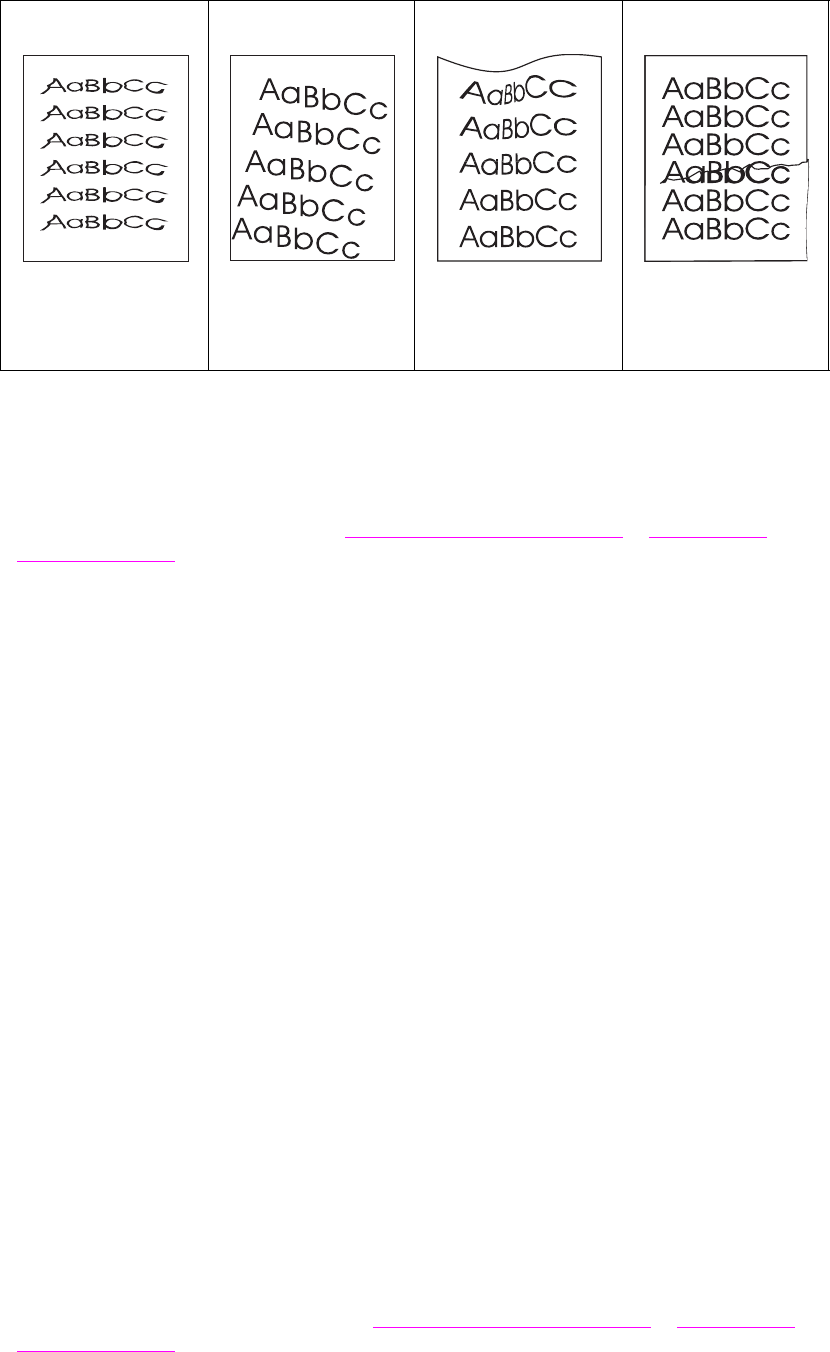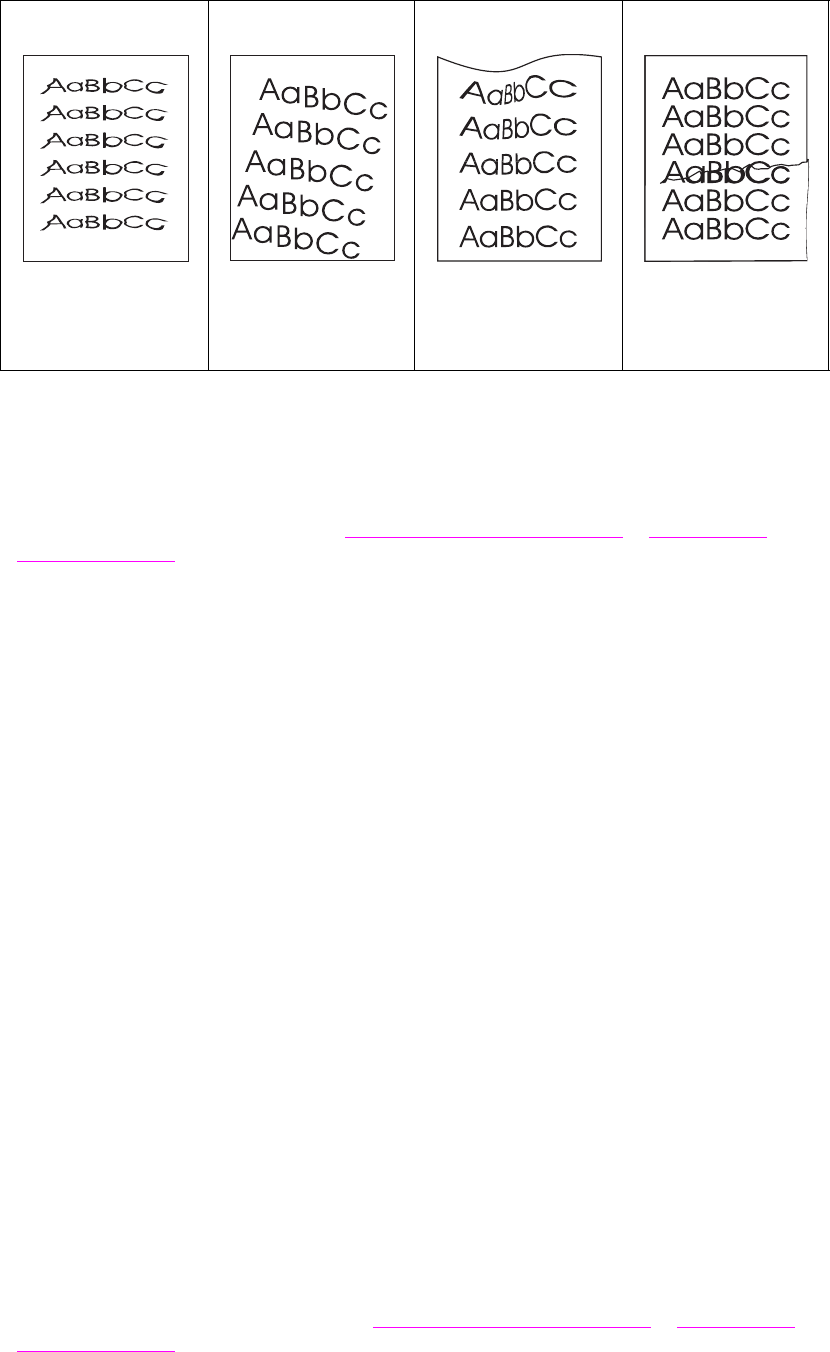
158 Chapter 10 Problem solving ENWW
Light print or fade
● The print cartridge might be low. Replace the print cartridge.
● Maintenance might be due. Check this by printing a copy of the supplies status page (see
Supplies status page). If maintenance is due, order and install the printer maintenance kit.
(See Parts and accessories, or go to
www.hp.com/support/lj9040mfp or www.hp.com/
support/lj9050mfp.)
Specks
Specks might appear on a page after a jam has been cleared.
● Print a few more pages to see if the problem corrects itself.
● If specks occur frequently, set your MFP up to automatically run a cleaning page (see Using
the MFP cleaning page).
● Clean the inside of the MFP and run a manual cleaning page to clean the fuser (see
Cleaning the MFP and Using the MFP cleaning page).
● Try using a different type of paper.
● Check for print cartridge leaks. If the print cartridge is leaking, replace it.
Dropouts
● Make sure that the environmental specifications for the MFP are being met (see
Environmental specifications).
● If the paper is rough and the toner easily rubs off, either try changing the fuser mode to
High 1 or High 2, or try using a smoother paper.
● Try using a different paper type.
Lines
● Print a few more pages to see if the problem corrects itself.
● Clean the inside of the MFP and run a manual cleaning page to clean the fuser (see
Cleaning the MFP and Using the MFP cleaning page).
● Replace the print cartridge.
● Maintenance might be due. Check this by printing a copy of the supplies status page (see
Supplies status page). If maintenance is due, order and install the printer maintenance kit.
(See the Parts and accessories or go to
www.hp.com/support/lj9040mfp or www.hp.com/
support/lj9050mfp.)
See Misformed
characters
See Page skew See Curl or
wave
See Wrinkles or
creases