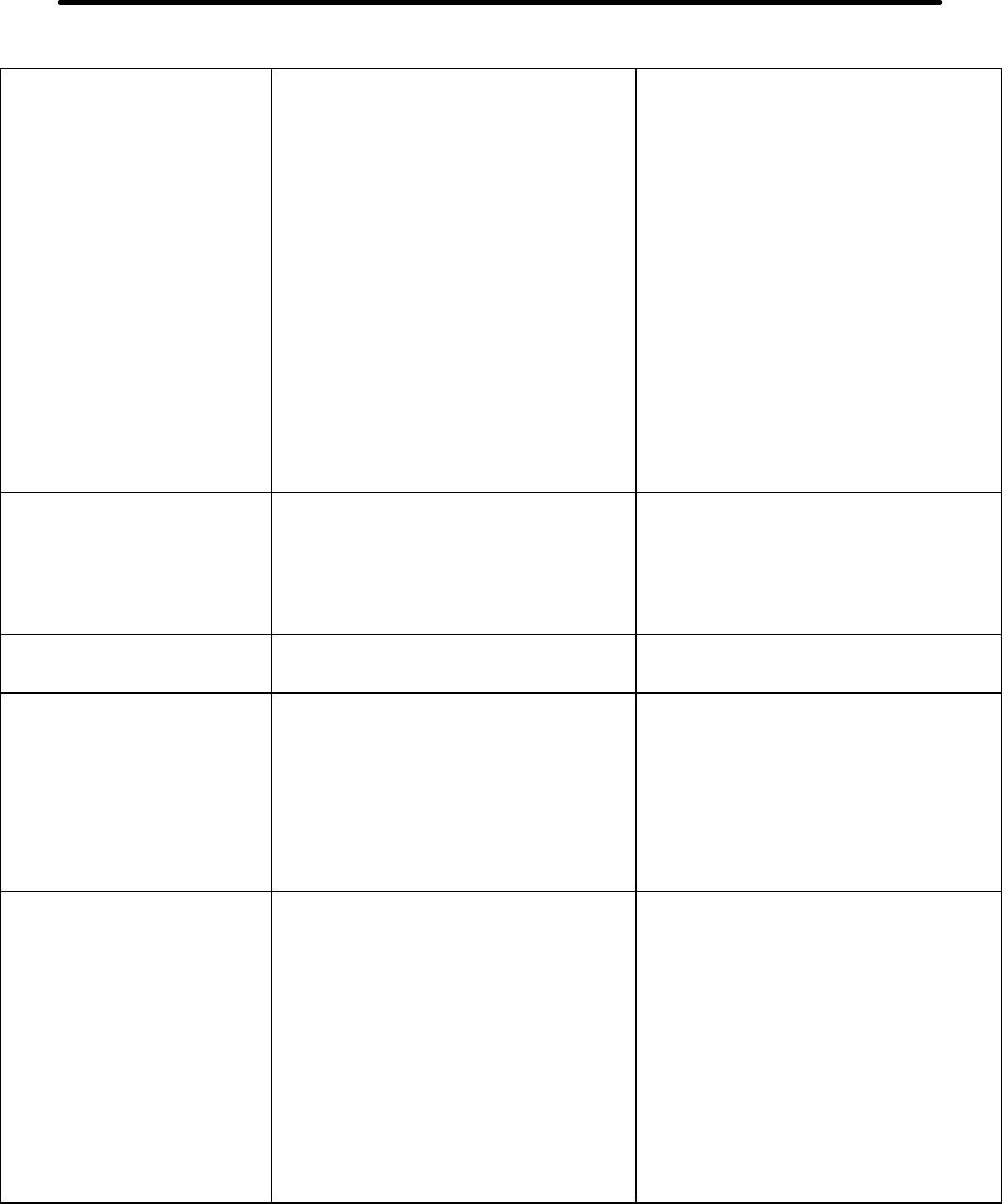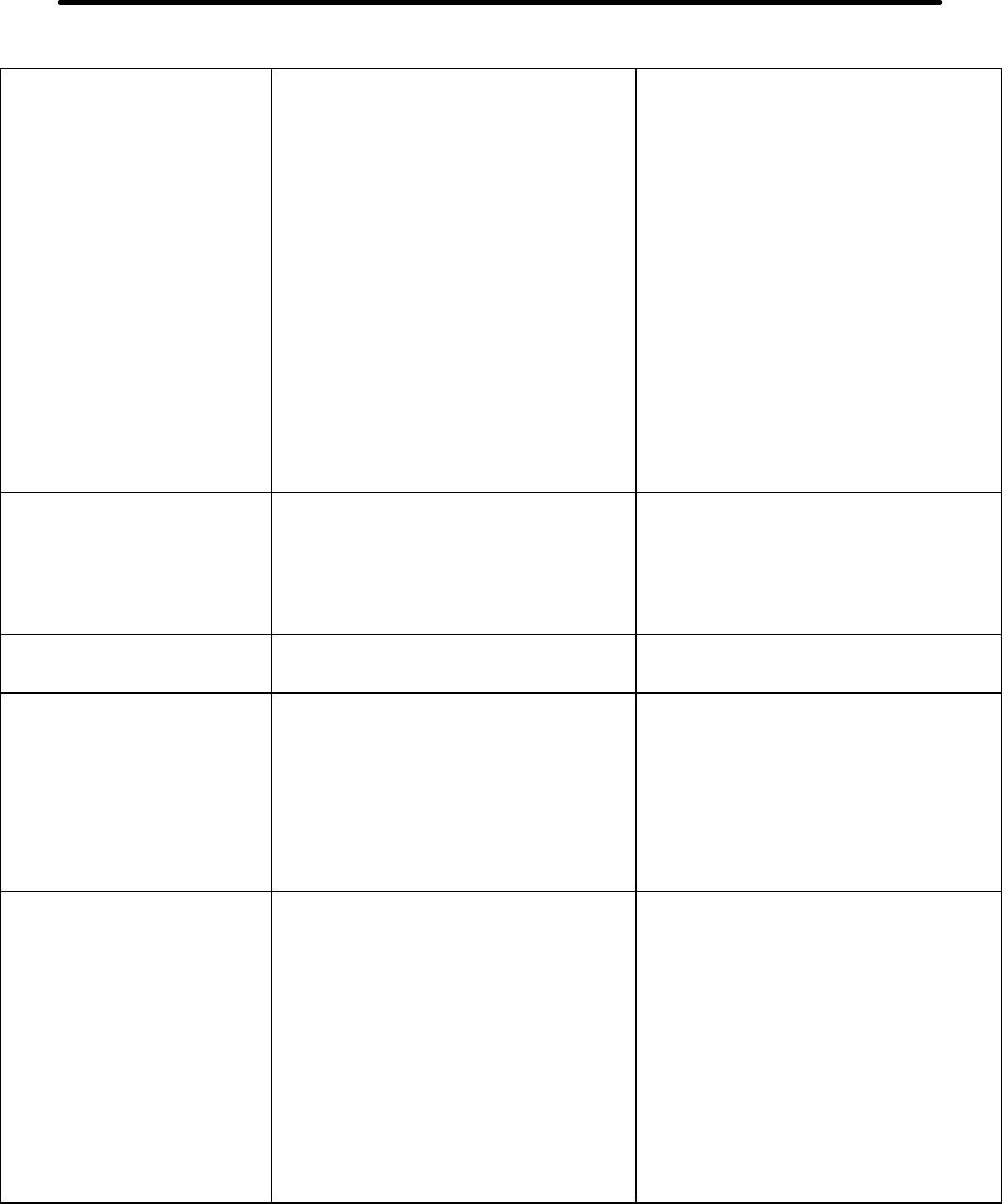
8-4 Troubleshooting
Operational
Focus carriage looses X-axis
position and slams into the left
or right side of the rail during
high speed raster engraving
• Mechanical interference
• Dirty laser system
• CPU overheating
• Focus carriage X-axis bearing
tensioning arm too tight or binding
If the pattern is excessive:
• X-belt too tight
• Worn or binding X-axis bearings
• Worn or binding X-axis idler pulley
• Worn or binding X-axis motor
• Firmware needs updating
• Check if focus carriage makes contact
with material or other objects
• Clean all optics, rails, bearings and belts
• Clean CPU filters, correct ambient
temperature to be within specifications
• Remove carriage from rail, check for
freedom of movement of tensioning arm.
Lubricate if necessary. Position of
tensioning arm should be no greater
than 10 o’clock.
• Check and/or adjust
• Check and/or replace
• Check and/or replace
• Check and/or replace
• Check with Service Department
When homing, the arm slams
repeatedly for a few seconds
• Bent Y-flag
• Dirty or faulty home sensor(s)
• Faulty flex cable
• Faulty lower flex cable board
• Check and/or straighten
• Replace upper flex board (home
sensor)
• Replace flex cable
• Replace Lower flex cable board
When focusing, the Z-axis table
only moves in one direction
• Dirty or faulty Z-axis sensor • Try to clean sensor(s) with compressed
air, otherwise replace sensor
When using Autofocus, the table
moves all the way down to the
bottom and gets stuck
• Autofocus sensor and/ or reflector is dirty
• Autofocus sensor is misaligned
• Clean sensor and/or reflector
• With the Z-axis table out of the way of the
Autofocus beam, check the sensor for
only an illuminated green light. A red
light, both lights, or no lights indicate a
misalignment or dirty condition. Clean,
re-check, re-align the Autofocus sensor.
When printing to the laser
system, the computer gives an
error message “Printer out of
paper” or “Printer offline and not
responding”
• Laser not turned on
• Parallel port cable not connected or not
connected properly
• Laser system is out of memory
• Single file is too large for memory
installed in laser system
• Bad parallel port in computer system
• Damaged port in CPU
• Turn on laser system
• Connect cable or reseat connection at
computer and/or laser system
• Check “Free Memory” in laser system
control panel. Clear laser system
memory and try again
• Purchase more memory
• Try printing to another printer using the
same port
• Replace laser system’s CPU