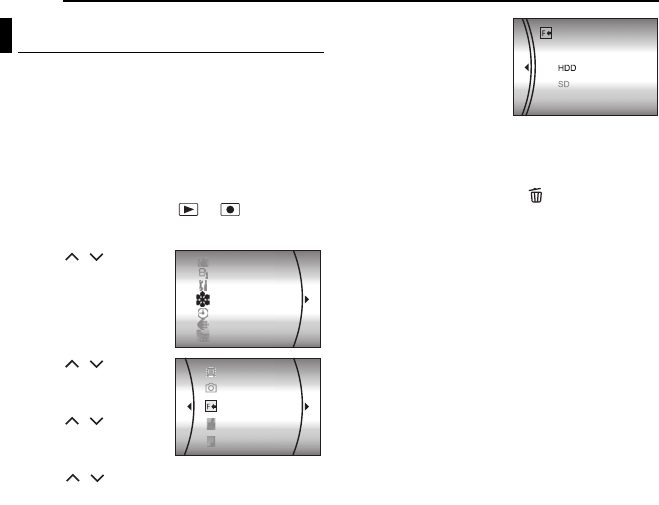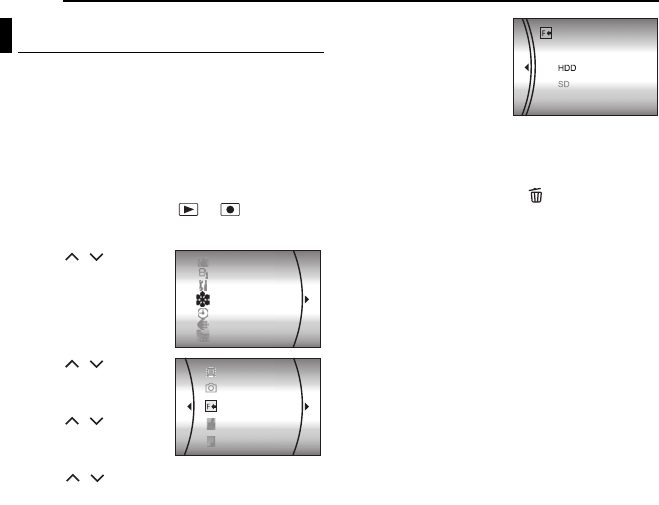
20 EN
GETTING STARTED
MasterPage: Body_Left
You can format (initialize) the built-in hard disk
(HDD) or SD cards. You have to format the
newly-purchased SD cards with this camera
before using them. This enables stable speeds
and operation when accessing the recording
medium. Be aware that all files and data
including protected files will be erased.
(੬ pg. 38)
1 Set the power switch to or .
2 Press MENU. The menu screen appears.
3 Press / to select
[REC MEDIA SETTING],
then press 49.
4 Press / to select
[FORMAT], then press
49.
5 Press / to select
[HDD] or [SD], then
press 49.
6 Press / to select [EXECUTE], then
press 49.
● To cancel the formatting, select [CANCEL], then
press 49.
To make it more
difficult to recover the
data on the hard disk
Even if you format the
hard disk or erase the
data on the hard disk,
sometimes the erased
data can be recovered by using data recovery
software etc. that are commercially available.
By pressing the 49 button while selecting
[HDD] and holding down the button in step 5,
you can erase the data on the hard disk in a
format that is difficult to recover. Moreover, by
repeating this procedure, you can make the data
even more difficult to recover.
● When formatting in this way, a formatting progress
bar is displayed.
● If the formatting progress bar does not appear,
select [CANCEL] and try again from step
4.
CAUTION:
Do not remove the SD card or perform any other
operation (such as turning off the power) during
format. Also, be sure to use the provided AC
adapter, as the data on the recording medium may
be corrupted if the battery becomes exhausted
during format. If the data on the recording medium
becomes corrupted, format it again.
NOTE:
Do not format the recording medium on the PC.
Make sure to format the recording medium on the
camera.
Formatting a Recording Medium
DIS
CAMERA SETTING
BASIC SETTING
REC MEDIA SETTING
DISPLAY
QUALITY
WIDE MODE
VIDEO MODE
IMAGE MODE
FORMAT
CLEAN UP
COPY/MOVE
M5E6US.book Page 20 Tuesday, September 27, 2005 5:42 PM