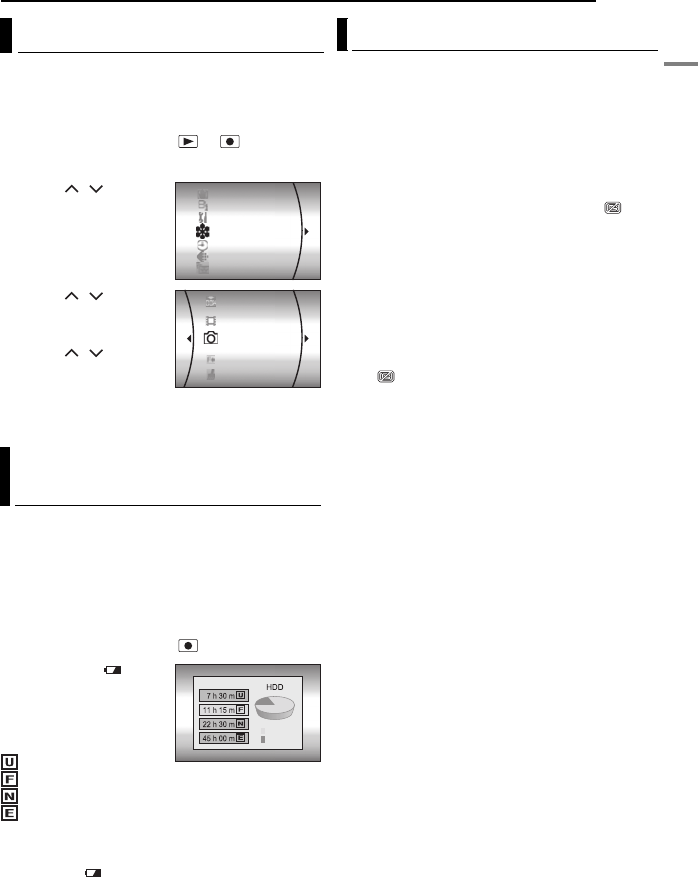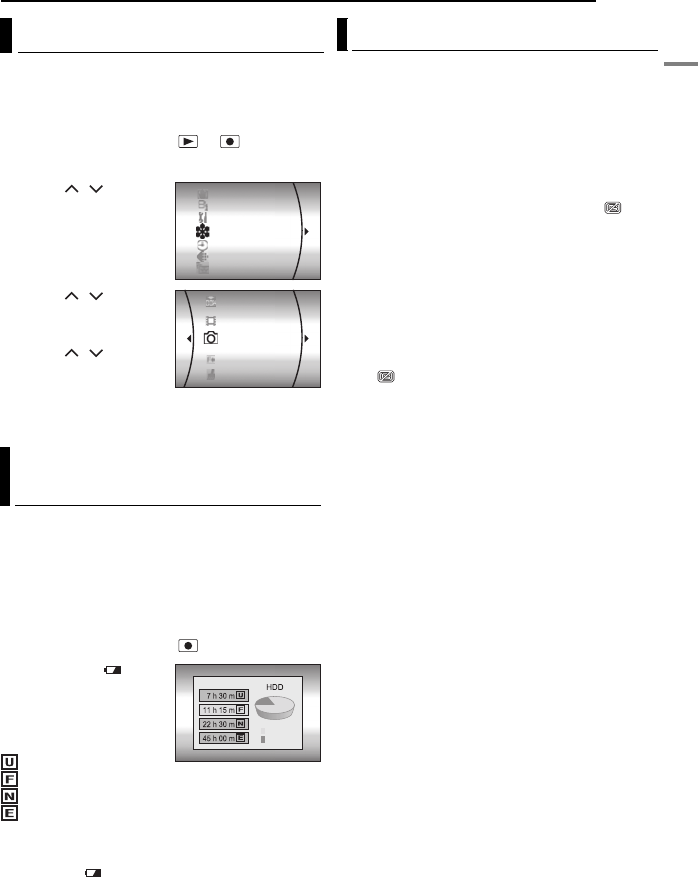
GETTING STARTED
EN 21
GETTING STARTED
MasterPage: Start_Right
Select the recording medium before starting
recording or playback. (੬ pg. 48, 49)
Example: When recording still images to an SD
card
1 Set the power switch to or .
2 Press MENU. The menu screen appears.
3 Press / to select
[REC MEDIA SETTING],
then press 49.
4 Press / to select
[IMAGE MODE], then
press 49.
5 Press / to select
[SD], then press 49.
6 Press MENU to return
to the normal screen.
This enables you to check the remaining space
on the recording media and the available
recording time for each picture quality mode.
Before checking, set the recording media that
you want to check in [REC MEDIA SETTING].
(੬ pg. 48, 49)
Example: When checking the HDD space
1 Set the power switch to .
2 Press INFO/. The
MAX RECORDING TIME
screen appears.
Displayed picture
quality mode
: ULTRA FINE
: FINE
: NORMAL
: ECONOMY
For details on the picture quality, see page 50.
To return to the normal screen
Press INFO/ repeatedly.
This function turns off the power automatically to
prevent HDD damage when the camera is
accidentally dropped. This function is set to on
at time of shipment.
If the power is turned off due to the drop
detection function, set the power switch to OFF,
and turn the power on again.
To turn off this function
Set [DROP DETECTION] to [OFF]. The
indicator appears. (੬ pg. 49)
CAUTION:
Setting this function to off increases the chances of
damaging the internal hard disk if the camera is
accidentally dropped.
NOTES:
● This function cannot protect the hard disk every
single time it is dropped.
● The indicator is only displayed when this
function is set to [OFF]. For normal use, set this
function to [ON].
● If the drop detection function operates when the
camera has not been dropped, set the function to
[OFF] to continue use.
● If a drop is detected during shooting, the file being
shot when the camera was dropped may be saved
in the [EXTMOV] folder. (੬ pg. 22)
Selecting a Recording Medium
Remaining Space on the Recording
Media
DIS
CAMERA SETTING
BASIC SETTING
REC MEDIA SETTING
DISPLAY
QUALITY
WIDE MODE
NO. RESET
VIDEO MODE
IMAGE MODE
FORMAT
CLEAN UP
MAX RECORDING TIME
FREE
USED
Drop Detection
M5E6US.book Page 21 Tuesday, September 27, 2005 5:42 PM