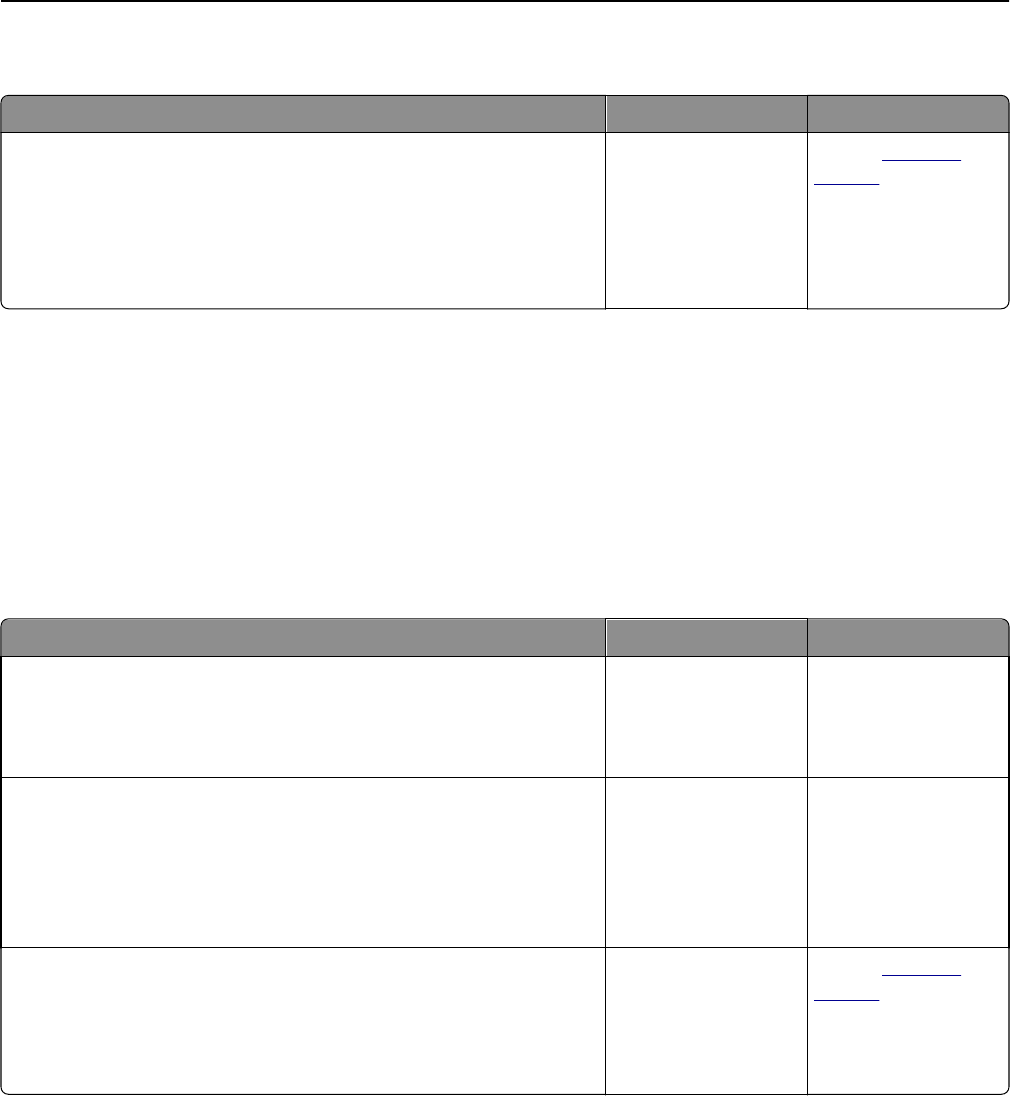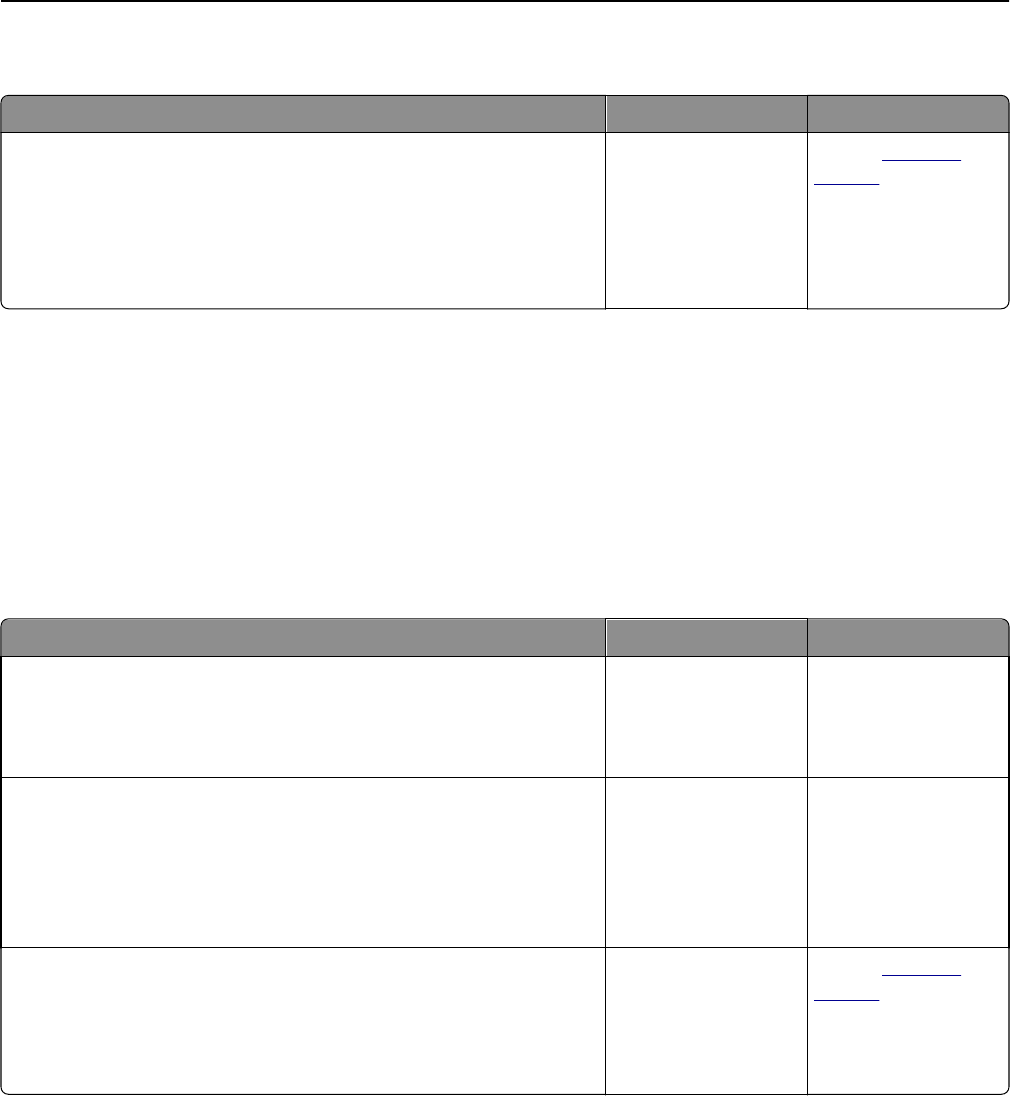
The print appears tinted
Action Yes No
Adjust the color balance.
a From the Color Balance menu on the printer control panel, increase
or decrease the values for cyan, magenta, yellow, and black.
b Resend the print job.
Does the print still appear tinted?
The problem is solved. Contact
customer
support.
Solving copy problems
• “Copier does not respond” on page 218
• “Scanner unit does not close” on page 219
• “Poor copy quality” on page 219
• “Partial document or photo copies” on page 220
Copier does not respond
Action Yes No
Step 1
Check if an error or status message appears on the display.
Does an error or status message appear?
Clear the error or status
message.
Go to step 2.
Step 2
Check if the power cord is plugged into the printer and a properly
grounded electrical outlet.
Is the power cord plugged into the printer and a properly grounded
electrical outlet?
Go to step 3. Connect the power
cord to the printer and
a properly grounded
electrical outlet.
Step 3
Turn off the printer, then wait for about 10 seconds, and then turn it back
on.
Did Performing Self Test and Ready appear?
The problem is solved. Contact
customer
support.
Troubleshooting 218