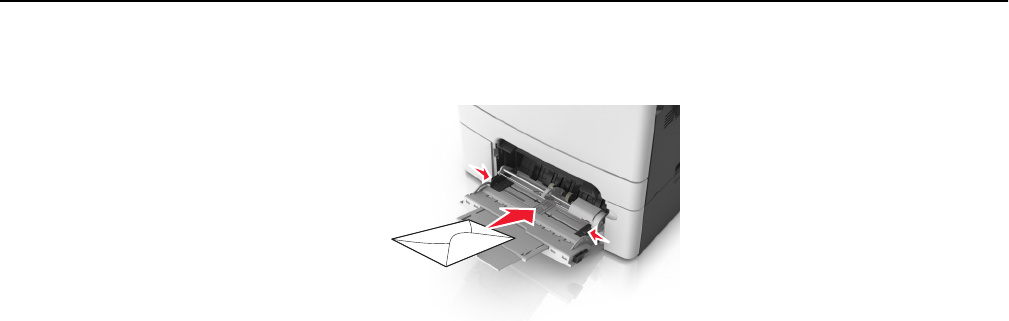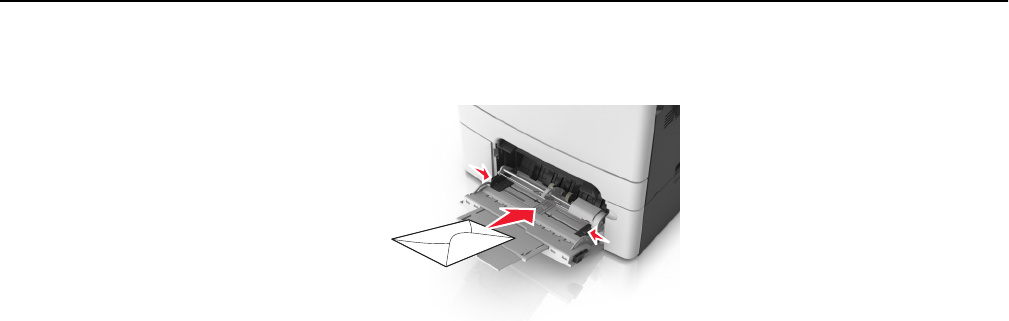
• Load envelopes with the flap side up and against the right side of the paper guide.
Notes:
• Do not load or close the multipurpose feeder while a job is printing.
• Load only one size and type of paper at a time.
• Paper should lie flat in the multipurpose feeder. Make sure the paper fits loosely in the multipurpose feeder
and is not bent or wrinkled.
7 From the printer control panel, set the paper size and type in the Paper menu to match the paper loaded in the
tray.
Linking and unlinking trays
The printer links trays when the specified paper size and type are the same. When a linked tray becomes empty, paper
feeds from the next linked tray. To prevent trays from linking, assign a unique custom paper type name.
Linking and unlinking trays
Note: This feature applies only in network printers.
1 Open a Web browser, and then type the printer IP address in the address field.
Notes:
• View the printer IP address in the TCP/IP section in the Network/Ports menu. The IP address appears as four
sets of numbers separated by periods, such as 123.123.123.123.
• If you are using a proxy server, then temporarily disable it to load the Web page correctly.
2 Click Settings > Paper Menu.
3 Change the tray settings to specify the paper size and type for the tray.
• To link trays, make sure the paper size and type for the tray match with that of the other tray.
• To unlink trays, make sure the paper size or type for the tray does not match with that of the other tray.
4 Click Submit.
Warning—Potential Damage: Paper loaded in the tray should match the paper type name assigned in the printer.
The temperature of the fuser varies according to the specified paper type. Printing issues may occur if settings are
not properly configured.
Loading paper and specialty media 37