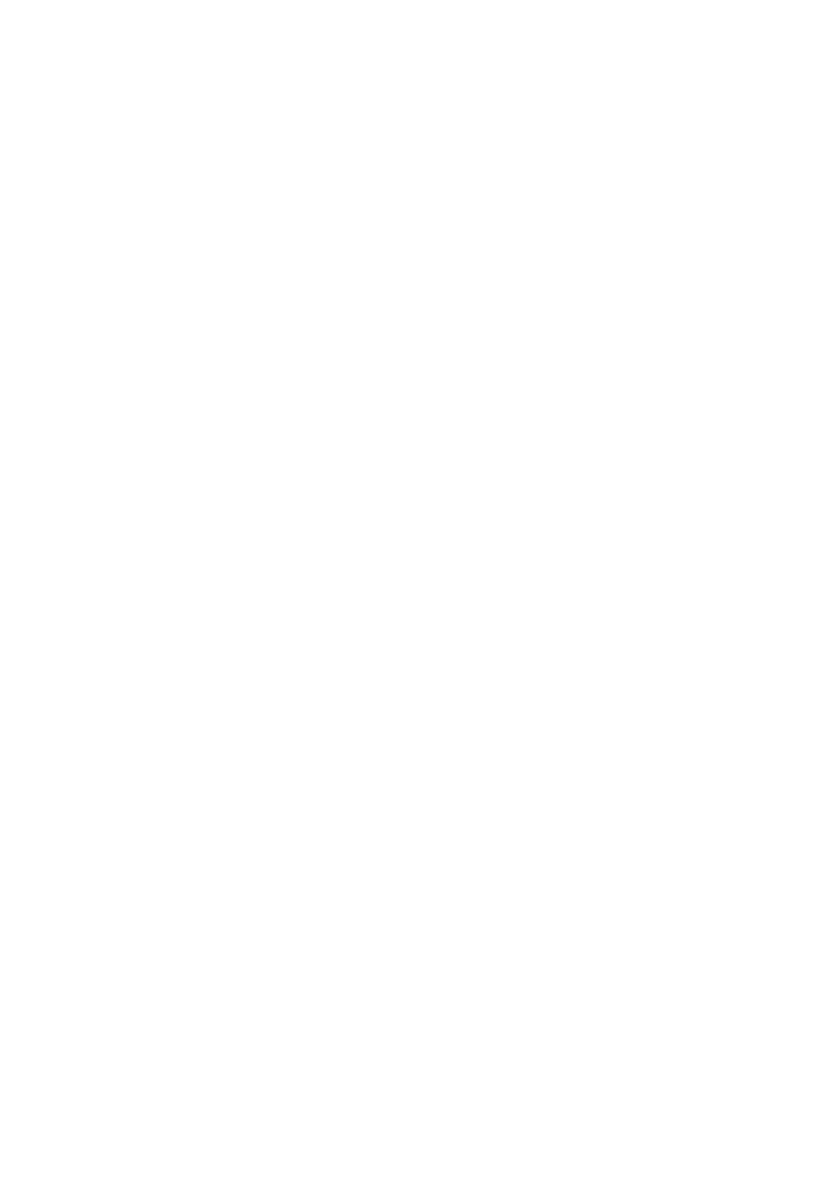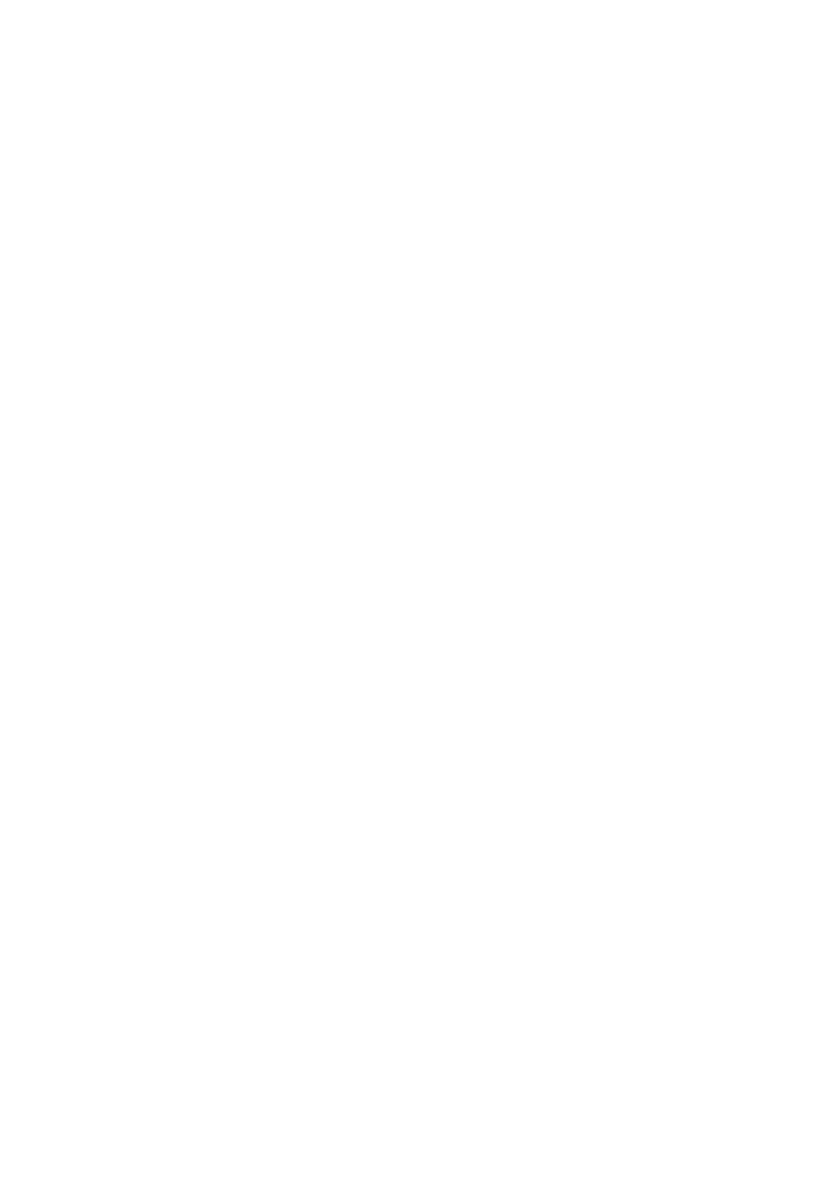
17
11. Plug in the printer power cord.
12. Turn the printer power ON (I).
Note: If all diamonds remain displayed on the printer operator panel or if
the printer does not warm the engine and display Ready on the
operator panel, follow the steps in the next section to remove the
SIMM and repeat the steps in this section to reinstall it. Be sure the
SIMM can be used in your printer model. Refer to step 2 for SIMM
identification.
A minimum of 4 MB of memory is required for IPDS printing. If
there is less than 4 MB of installed memory in the printer, the
message Not enough memory for IPDS is displayed in the operator
panel. This message is displayed at power on and when the IPDS
MENU is accessed. The IPDS Menu settings can be accessed and
configured but IPDS jobs can not be printed from the host. If there is
less than 4 MB of installed memory, a message will also be printed
on the IPDS Print Menus page. Jobs may be printed using other
emulations.
13. Reset the factory defaults.
a. Press Menu> until TESTS MENU appears. Press Select.
b. Press Menu> until Factory Defaults appears. Press Select.
c. Restore appears. Press Select. Resetting Factory Defaults is displayed
while the printer resets the defaults.
14. After you have finished installing the SIMM for IPDS, print a menu settings page
to verify the installation. The printed page lists current menu settings and installed
options.
a. Press Menu> until TESTS MENU appears. Press Select.
b. Press Menu> until Print Menus appears. Press Select.
c. Printing Menu Settings appears. The printer prints the menu settings pages,
which includes the IPDS MENU default settings.