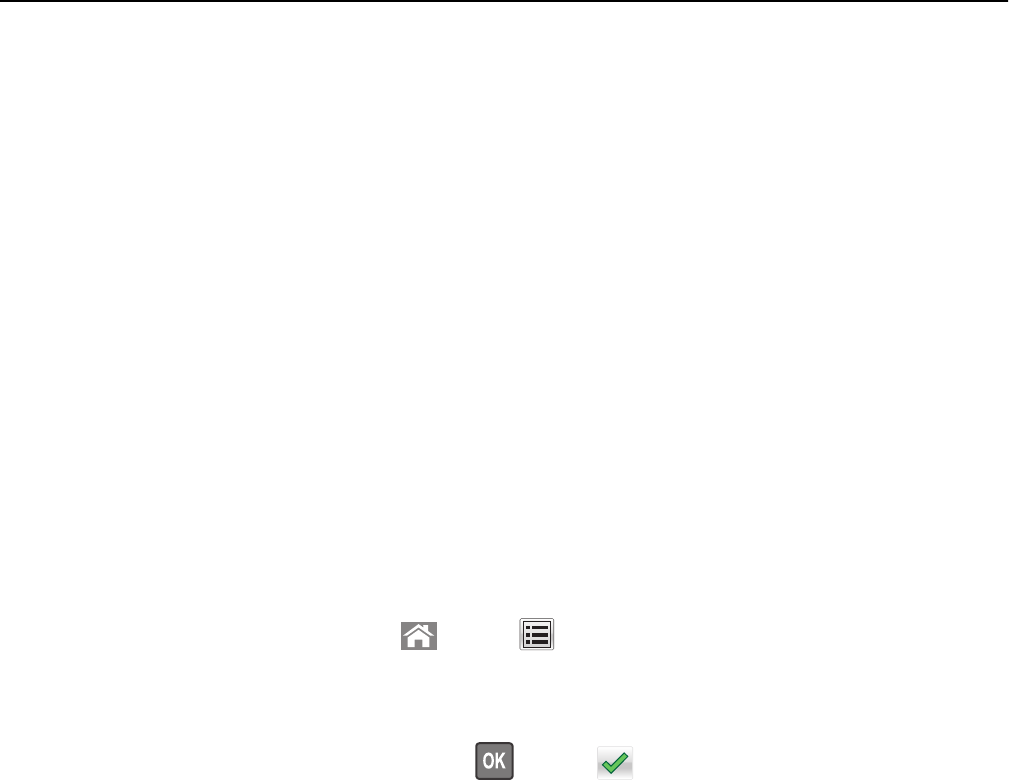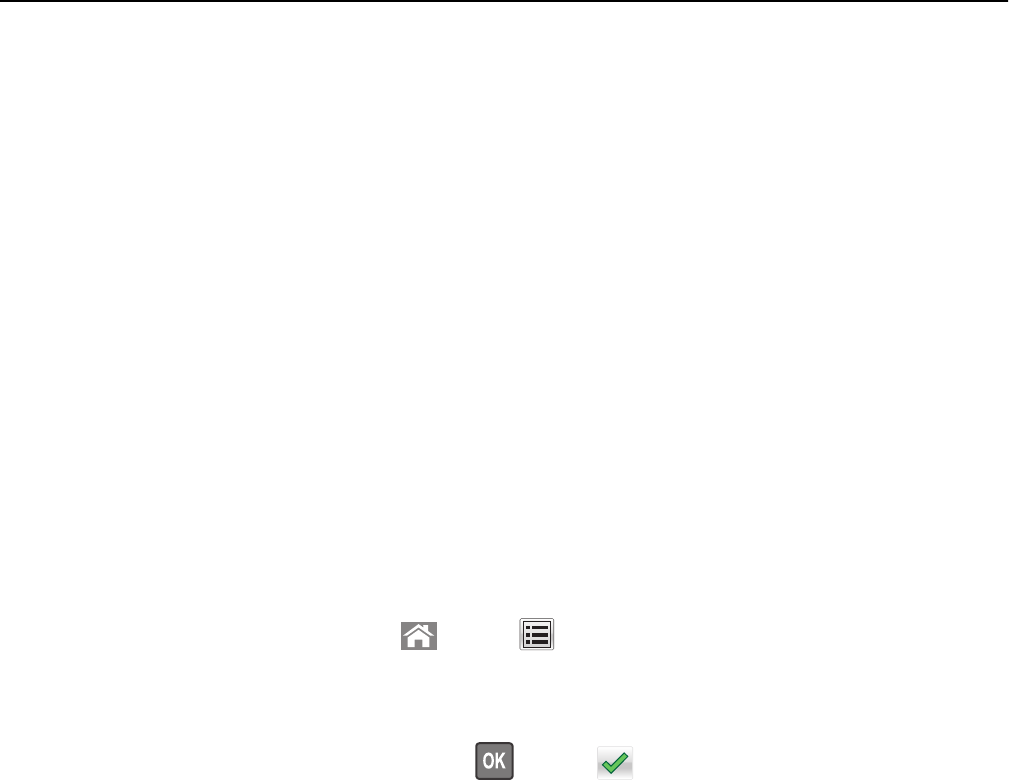
Tray linking does not work
These are possible solutions. Try one or more of the following:
LOAD THE SAME SIZE AND TYPE OF PAPER
• Load the same size and type of paper in each tray to be linked.
• Move the paper guides to the correct positions for the paper size loaded in each tray.
USE THE SAME PAPER SIZE AND PAPER TYPE SETTINGS
• Print a menu settings page and compare the settings for each tray.
• If necessary, adjust the settings from the Paper Size/Type menu.
Note: The standard 550-sheet tray and the multipurpose feeder do not automatically sense the paper size. You
must set the size from the Paper Size/Type menu.
Unexpected page breaks
I
NCREASE THE PRINT TIMEOUT VALUE
1 Depending on your printer model, press or touch .
2 From the printer control panel, navigate to:
Settings > General Settings > Timeouts > Print Timeout
3 Increase the Print Timeout value, and then press or touch to confirm.
Solving home screen applications problems
Note: This troubleshooting step applies only to touch-screen printer models.
An application error has occurred
C
HECK THE SYSTEM LOG FOR RELEVANT DETAILS
1 Type the printer IP address or host name in the address field of your Web browser.
If you do not know the IP address or host name of the printer, then you can:
• View the information on the printer control panel home screen, or in the TCP/IP section under the
Networks/Ports menu.
• Print a network setup page or menu settings page and locate the information in the TCP/IP section.
2 Click Settings or Configuration.
3 Click Device Solutions > Solutions (eSF) > System tab > Log.
4 From the Filter menu, select an application status.
5 From the Application menu, select an application, and then click Submit.
Troubleshooting 234