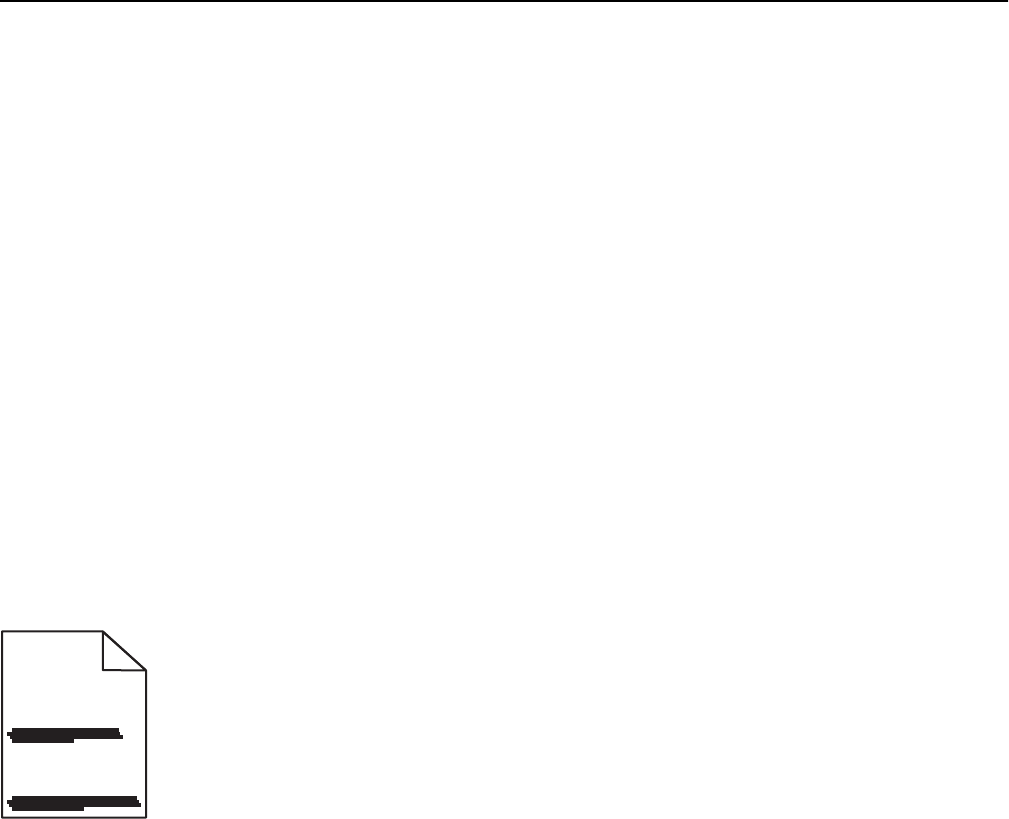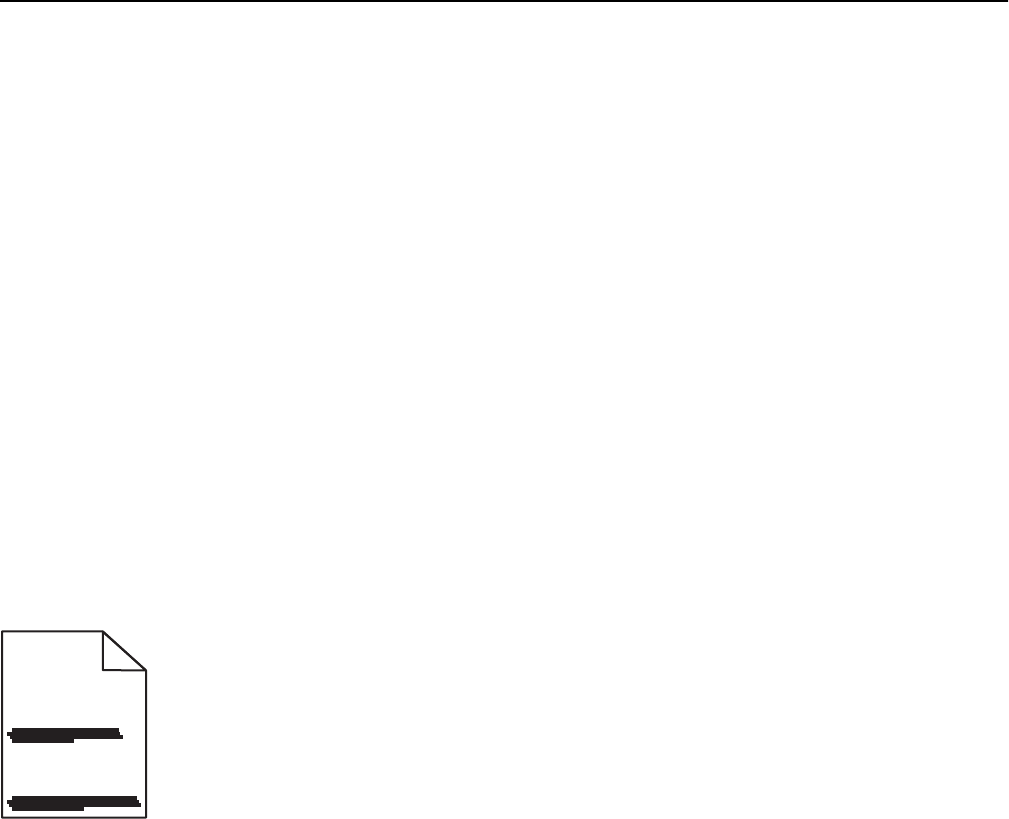
MAKE SURE THE PHOTOCONDUCTOR IS NOT DEFECTIVE AND IS INSTALLED CORRECTLY
Remove and then reinstall the photoconductor. If the problem continues, then the photoconductor may need to be
replaced.
MAKE SURE THE PRINT OR TONER CARTRIDGES ARE INSTALLED CORRECTLY, ARE NOT DEFECTIVE, AND NOT
LOW
ON TONER
• Remove the cartridges, shake each cartridge from side to side to redistribute the toner, and then reinstall them.
Warning—Potential Damage: Be careful not to touch the photoconductor drum. Doing so may affect the print
quality of future print jobs.
• Reinsert the cartridges.
Note: If the quality does not improve, then replace the cartridges.
CONTACT CUSTOMER SUPPORT
If the problem continues, then the printer may need to be serviced.
Streaked horizontal lines appear on prints
ABCDE
ABCDE
ABCDE
Try one or more of the following:
SELECT ANOTHER TRAY OR FEEDER
• From the printer control panel, navigate to:
Paper Menu > Default Source > select a tray or feeder > Submit
• For Windows users, select the paper source from Print Properties.
• For Macintosh users, select the paper source from the Print dialog and pop‑up menus.
MAKE SURE THERE IS NO WORN, DEFECTIVE, OR EMPTY PRINT OR TONER CARTRIDGE
Replace the worn, defective, or empty cartridge.
Troubleshooting 247