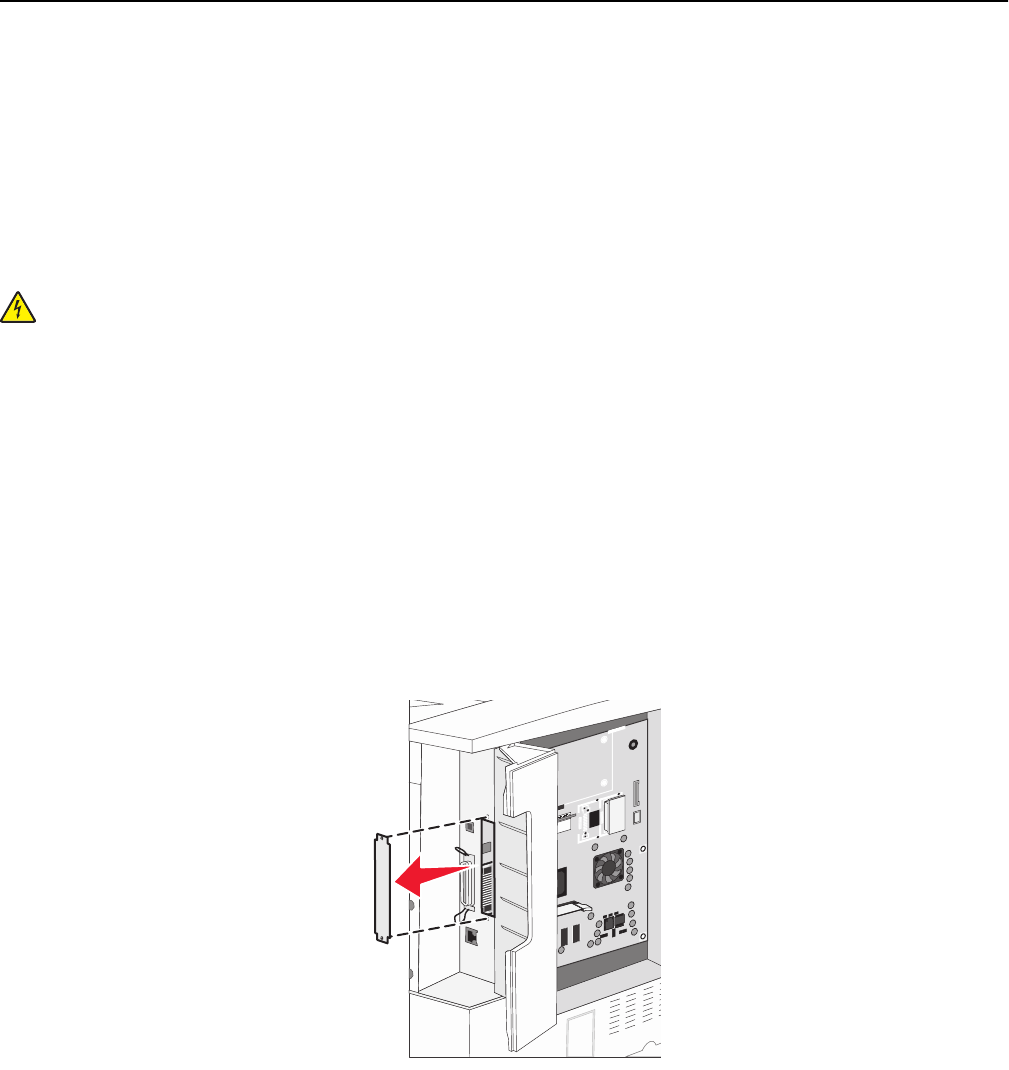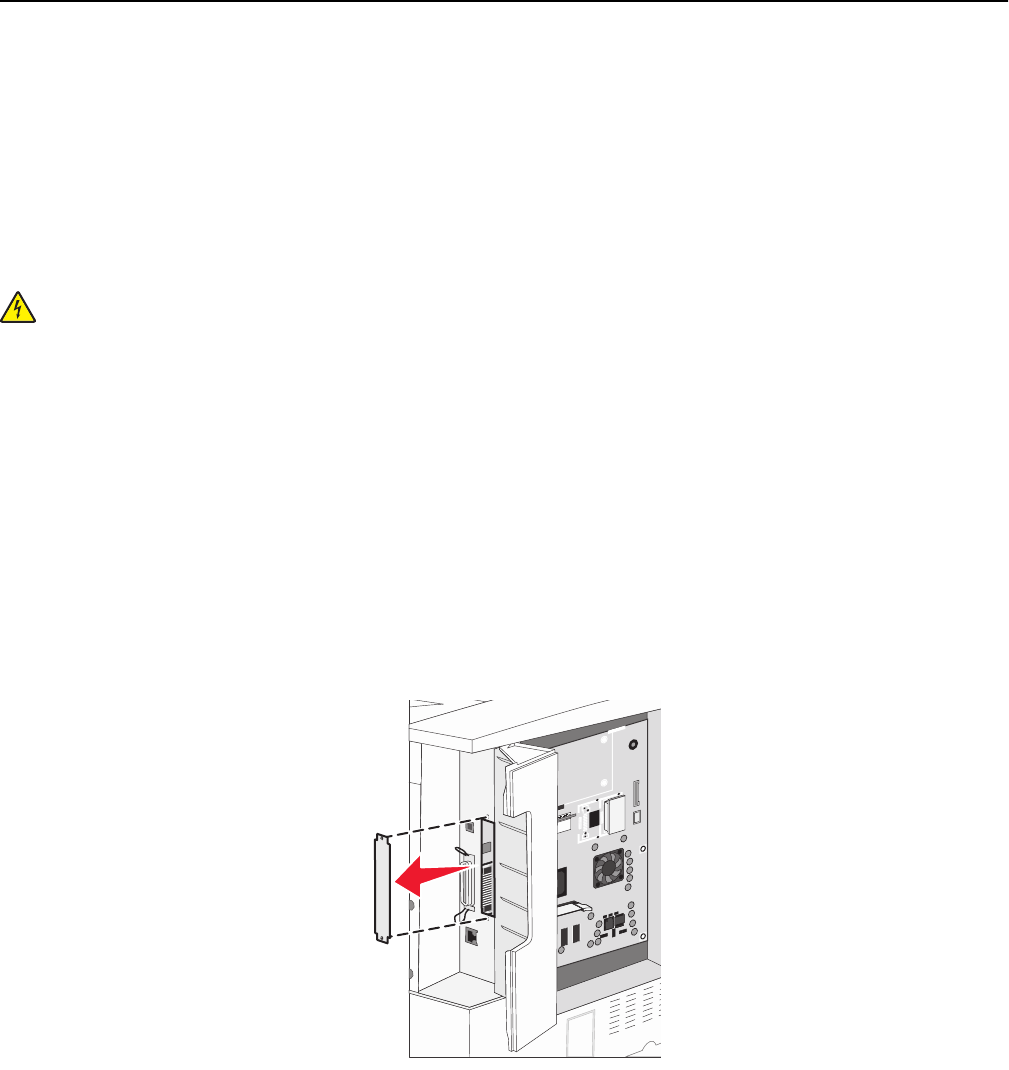
Notes:
• The entire length of the connector on the card must touch and be flush against the system board.
• Be careful not to damage the connectors.
5 Reattach the system board cover.
Installing an internal print server or port interface card
CAUTION—SHOCK HAZARD: If you are accessing the system board or installing optional hardware or memory
devices sometime after setting up the printer, then turn the printer off, and unplug the power cord from the
wall outlet before continuing. If you have any other devices attached to the printer, then turn them off as well,
and unplug any cables going into the printer.
Warning—Potential Damage: System board electrical components are easily damaged by static electricity. Touch
something metal on the printer before touching any system board electronic components or connectors.
Note: A #2 Phillips screwdriver is needed to install an internal print server or port interface card.
An internal print server allows connection from the printer to the local area network (LAN). An optional port interface
card expands the ways the printer can connect to a computer or external print server.
1 Access the system board.
2 Unpack the internal print server or port interface card.
3 Remove the metal plate on the system board tray that covers the connector slot and save the metal plate.
4 Align the connector on the internal print server or port interface card with the connector on the system board.
Note: The cable connectors on the side of the optional card must fit through the opening in the faceplate.
Additional printer setup 30