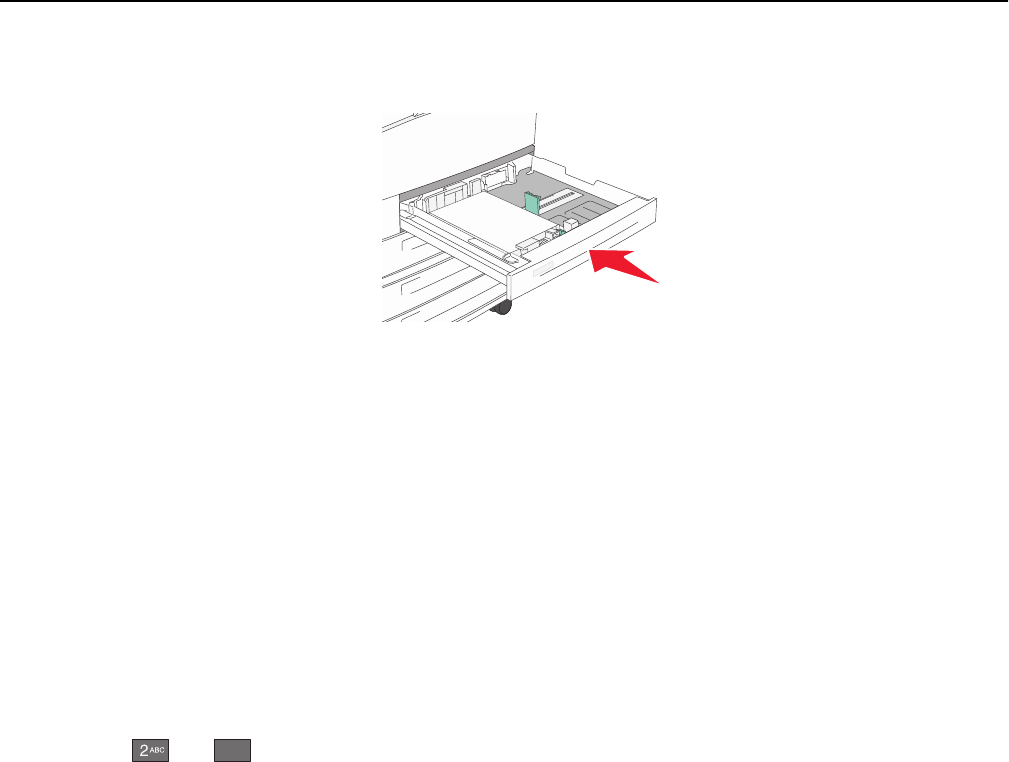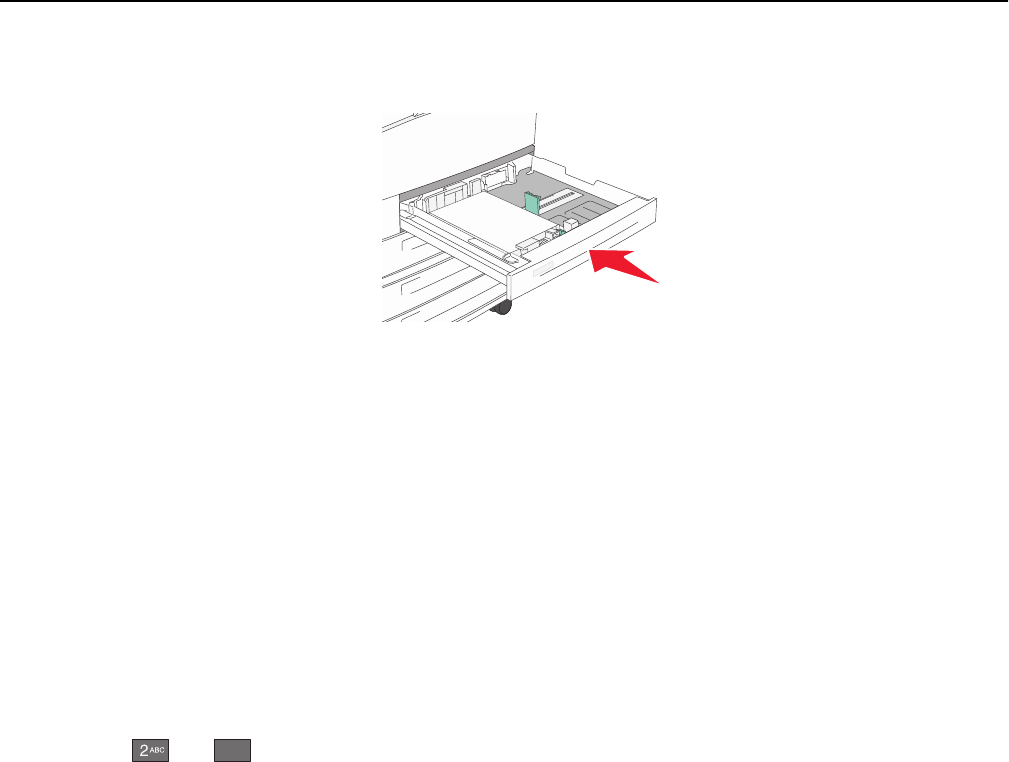
6 Insert the tray.
7 If the paper type you loaded differs from the type that was previously loaded in the tray, then change the Paper
Type setting for the tray.
Loading A5 or Statement paper sizes
The printer trays cannot distinguish between A5‑ (148 x 210 mm) and Statement‑size (139.7 x 215.9 mm) paper when
both sizes are loaded in the printer trays. From the Size Sensing menu, specify which size you want the printer to detect.
Load either A5‑ or Statement‑size paper in the paper trays, but not both.
Note: The multipurpose feeder does not use auto‑size sensing and can support both A5‑ and Statement‑size print
jobs. The Size Sensing setting does not affect the multipurpose feeder settings.
1 Load either A5‑ or Statement‑size paper in a paper tray.
2 Turn the printer off.
3 Hold down and
6
MNO
while turning the printer on.
4 Release the buttons when the screen with the Progress Bar appears.
The printer performs a power‑on sequence, and then Configuration Menu appears.
5 Touch the up or down arrow button until Size Sensing appears.
6 Touch Size Sensing.
7 Select Statement/A5.
8 Touch the left or right arrow button until the paper size you want appears.
9 Touch Submit.
10 Touch Exit Configuration Menu.
Loading paper and specialty media 55