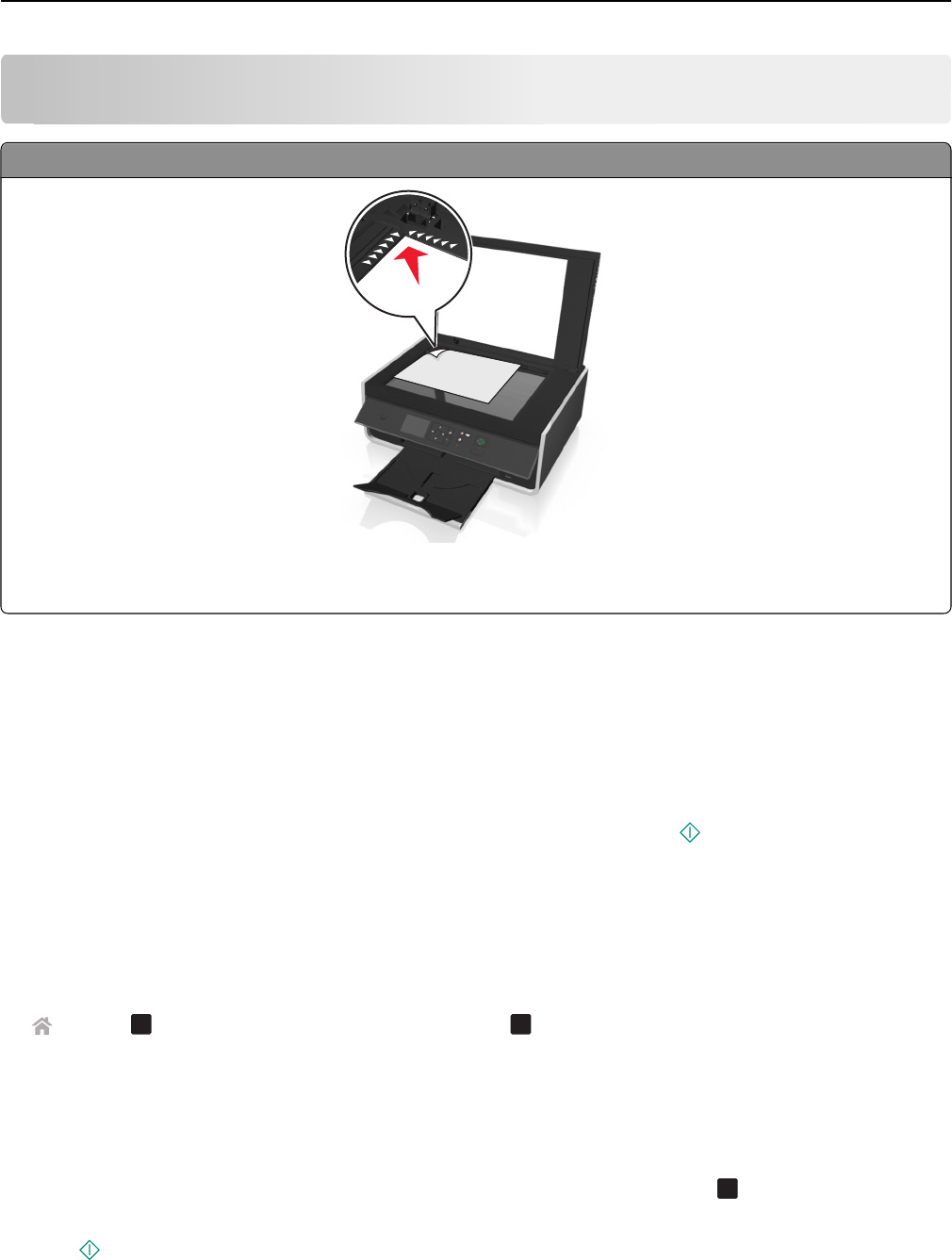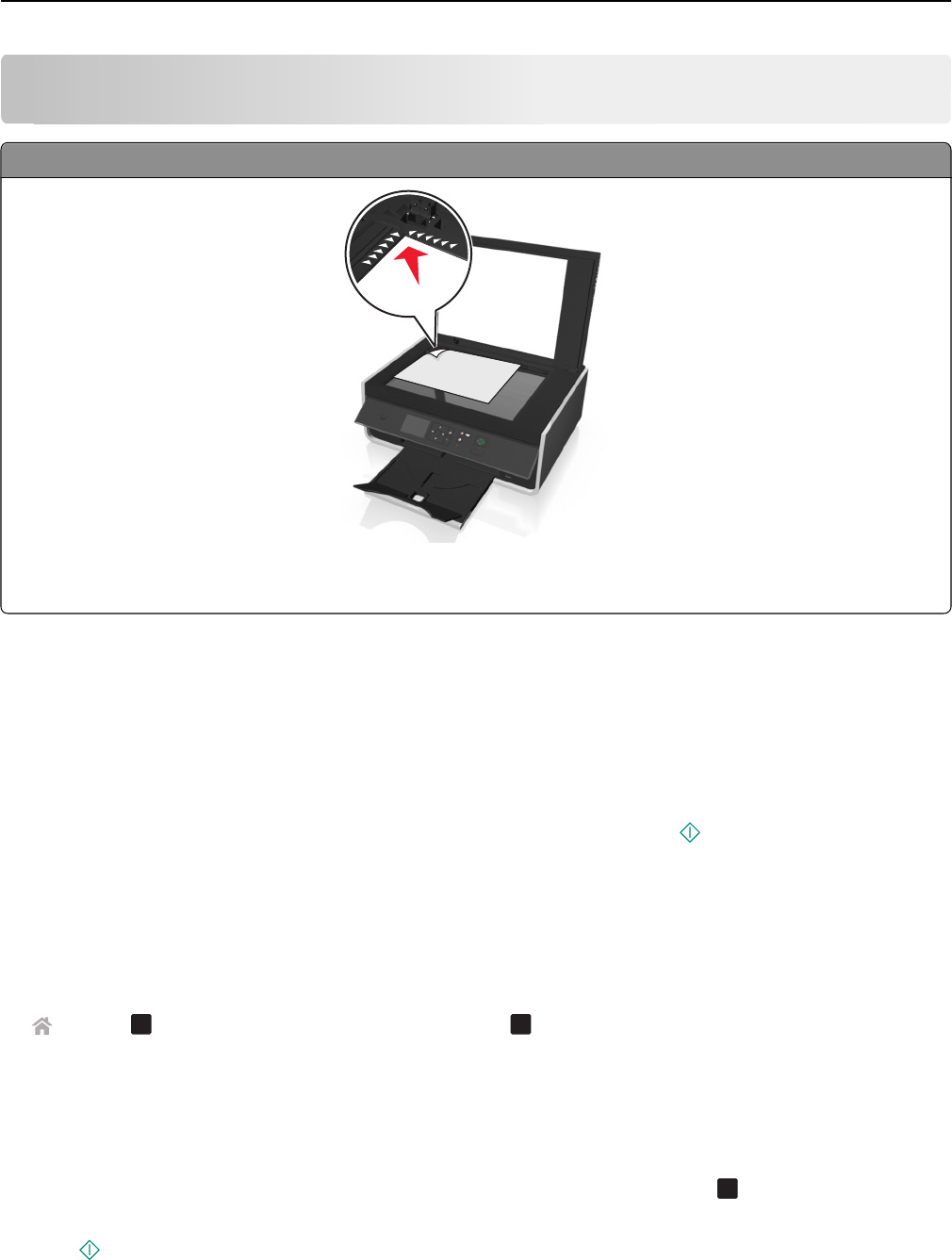
Scanning
Scanner glass
Load the original document facedown at the placement corner.
Note: The Automatic Document Feeder (ADF) is available only in select printer models.
Tips for scanning
• Load the original document facedown on the scanner glass. You can load postcards, photos, small items,
transparencies, photo paper, or thin media (such as magazine clippings).
• Close the scanner cover, if possible, to avoid dark edges on the scanned image.
• Make sure the paper exit tray is fully extended, and the tray extension is flipped out.
• When the document to be scanned is in place with the settings you want, press to start scanning.
Scanning to a local computer
1 Load the original document faceup into the ADF or facedown on the scanner glass.
2 From the printer control panel, navigate to:
> Scan >
OK
> Computer > USB‑Connected Computer >
OK
The USB‑connected computer will receive the scan by default.
Note: Make sure the scan software is installed on the destination computer.
3 Press the up or down arrow button to scroll to the scan option you want to set, and then press the left or right
arrow button to scroll to the setting you want.
Set the color, quality, original image size, and other scan options. If necessary, press
OK
each time you make a
selection.
4 Press .
Scanning 51