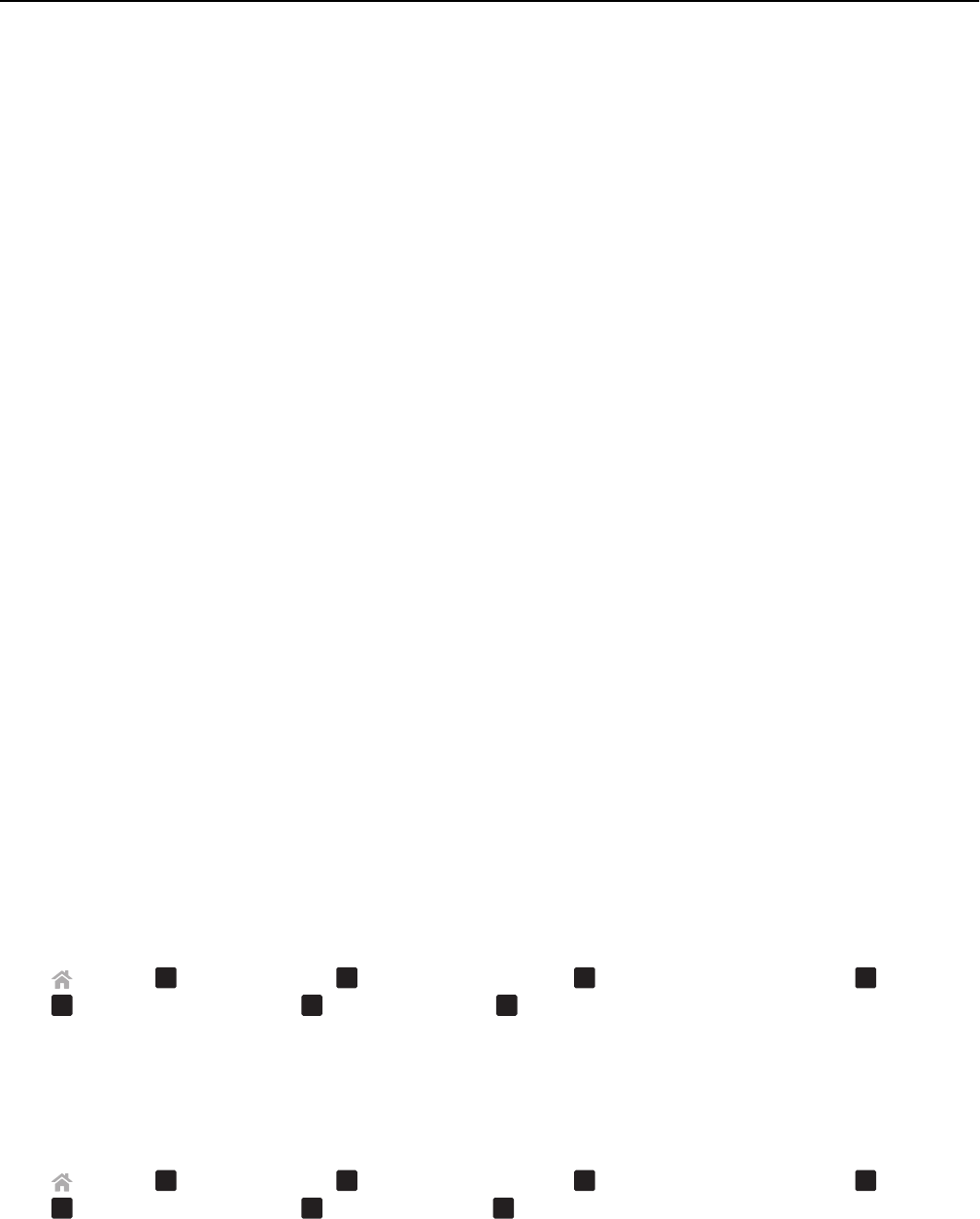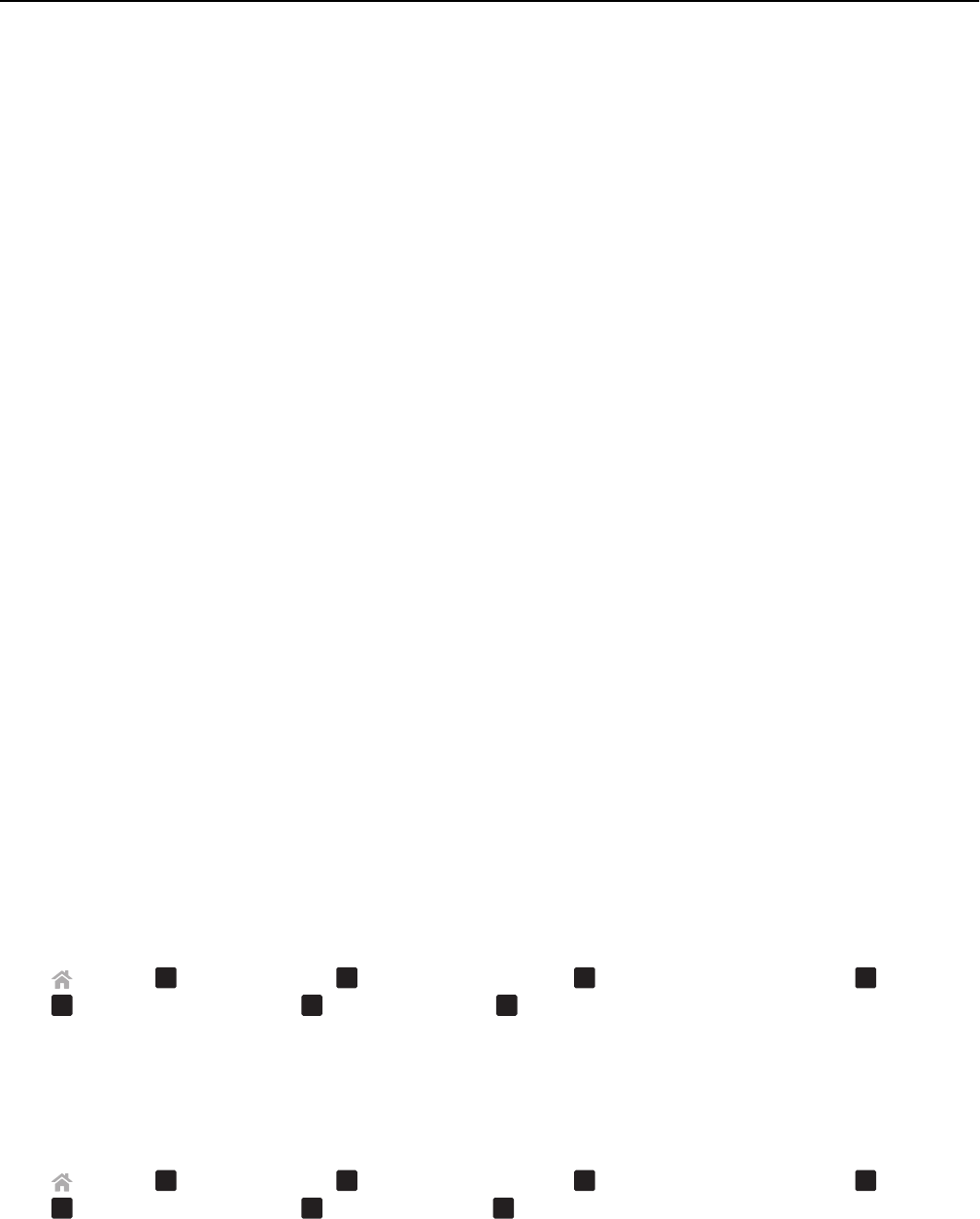
For Macintosh users
1
From the Applications folder in the Finder, or from the Finder desktop, double-click the printer folder.
2 Double‑click Wireless Setup Assistant.
3 Follow the instructions on the computer screen.
Configuring the printer wirelessly using WPS (Windows only)
With Wi
‑
Fi Protected Setup (WPS), it is easy to add computers or printers to your wireless network because the SSID
and WPA passphrase are automatically detected and configured for you.
1 Make sure your access point (wireless router) supports WPS.
2 Insert the installation software CD and follow the instructions on the computer screen.
Notes:
• If you are using the PIN method to add your printer using WPS, then make sure you type all eight digits when
you are asked to enter your PIN.
• To use WPS to configure the printer wirelessly, all of the devices on your wireless network must support WPS. If
any device on your network does not support WPS, then you must type the SSID and security information when
prompted.
Configuring Wi‑Fi Protected Setup manually
Note: Make sure your access point (wireless router) is Wi‑Fi Protected Setup (WPS) certified. For more information,
see the User’s Guide.
If your printer or device has not yet been configured for wireless connection and you want to configure it using WPS,
then push the WPS button on the wireless router. Wait for the printer control panel to display a message to begin WPS
configuration. There might be a short delay before the message appears. If nothing happens after 30 seconds, then do
one of the following:
USE THE PUSH BUTTON CONFIGURATION (PBC) METHOD
1 From the printer control panel, navigate to:
> Setup >
OK
> Network Setup >
OK
> Wireless 802.11b/g/n >
OK
> Network Connection Setup >
OK
> Wireless >
OK
> Wi‑Fi Protected Setup >
OK
> WPS PBC Mode >
OK
2 Follow the instructions on the printer display.
USE THE PERSONAL IDENTIFICATION NUMBER (PIN) METHOD
1 From the printer control panel, navigate to:
> Setup >
OK
> Network Setup >
OK
> Wireless 802.11b/g/n >
OK
> Network Connection Setup >
OK
> Wireless >
OK
> Wi‑Fi Protected Setup >
OK
> WPS PIN Mode >
OK
2 Follow the instructions on the printer display.
Networking 70