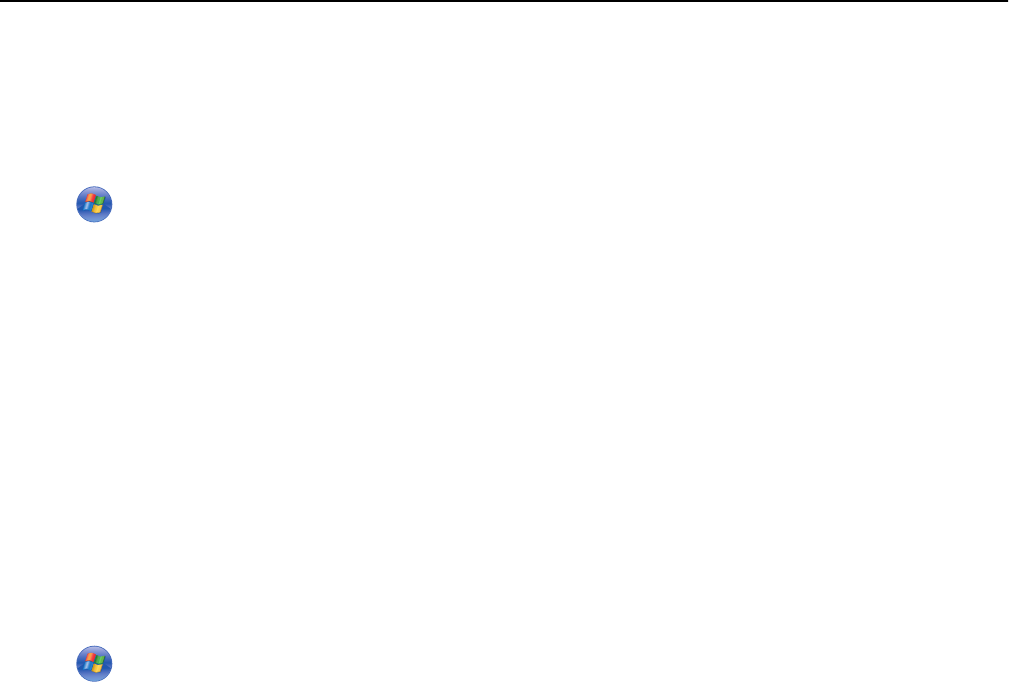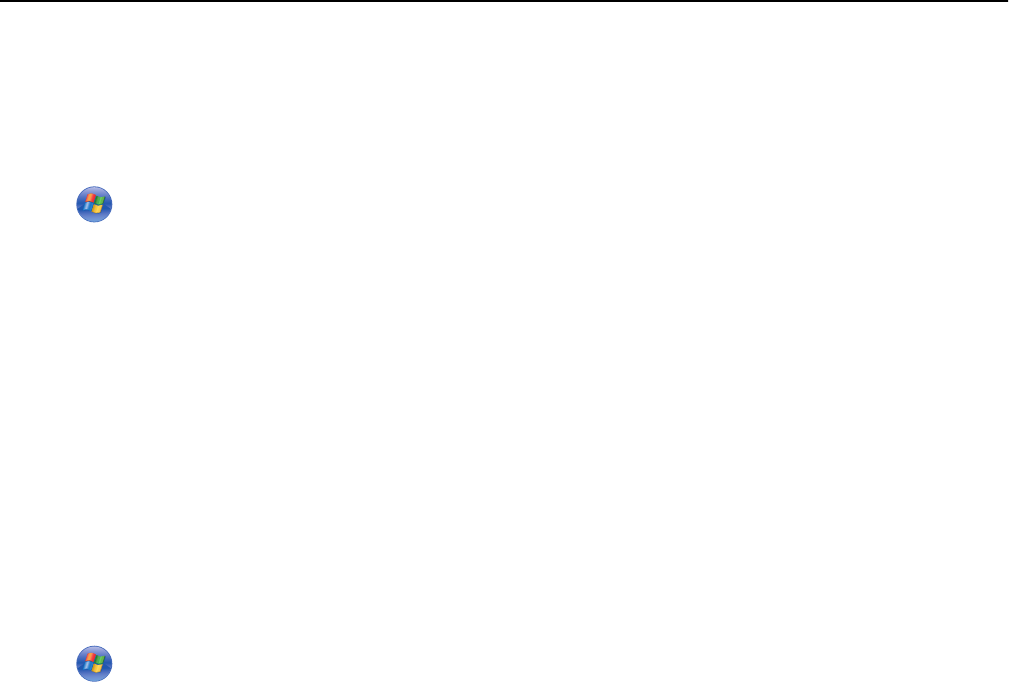
Using the printer wirelessly
Select the connection type that describes how you currently access your printer:
If the printer is currently set up locally (using USB connection)
1 Click or Start.
2 Click All Programs or Programs, and then select the printer program folder from the list.
3 Select your printer, and then navigate to:
Printer Home > Settings > Wireless setup utility
4 Follow the instructions on the computer screen.
Note: There is no need to remove the USB cable connecting the printer to the computer during wireless
configuration.
If the printer is currently set up for Ethernet
1 Unplug the Ethernet cable from the printer.
2 Place the printer close to the computer you want to use to configure the printer for wireless access.
Note: You will need to connect the printer to the computer with a USB cable. Make sure the printer is close
enough to the computer for your USB cable to reach both.
3 Click or Start.
4 Click All Programs or Programs, and then select the printer program folder from the list.
5 Select your printer, and then navigate to:
Printer Home > Settings > Wireless setup utility
6 Follow the instructions on the computer screen.
Using the printer locally (USB)
Select the connection type that describes how you currently access your printer:
If the printer is currently set up for Ethernet
1 Attach a USB cable to the computer and to the printer.
2 Wait a moment for Windows to locate the driver and finish setting up the printer.
3 Select the USB printer. See “Selecting a printer” on page 108.
If the printer is currently set up for wireless
1 Attach a USB cable to the computer and to the printer.
2 Wait a moment for Windows to locate the driver and finish setting up the printer.
3 Select the USB printer. See “Selecting a printer” on page 108.
Note: You can continue to use the printer through Ethernet or wireless connection.
Networking 107