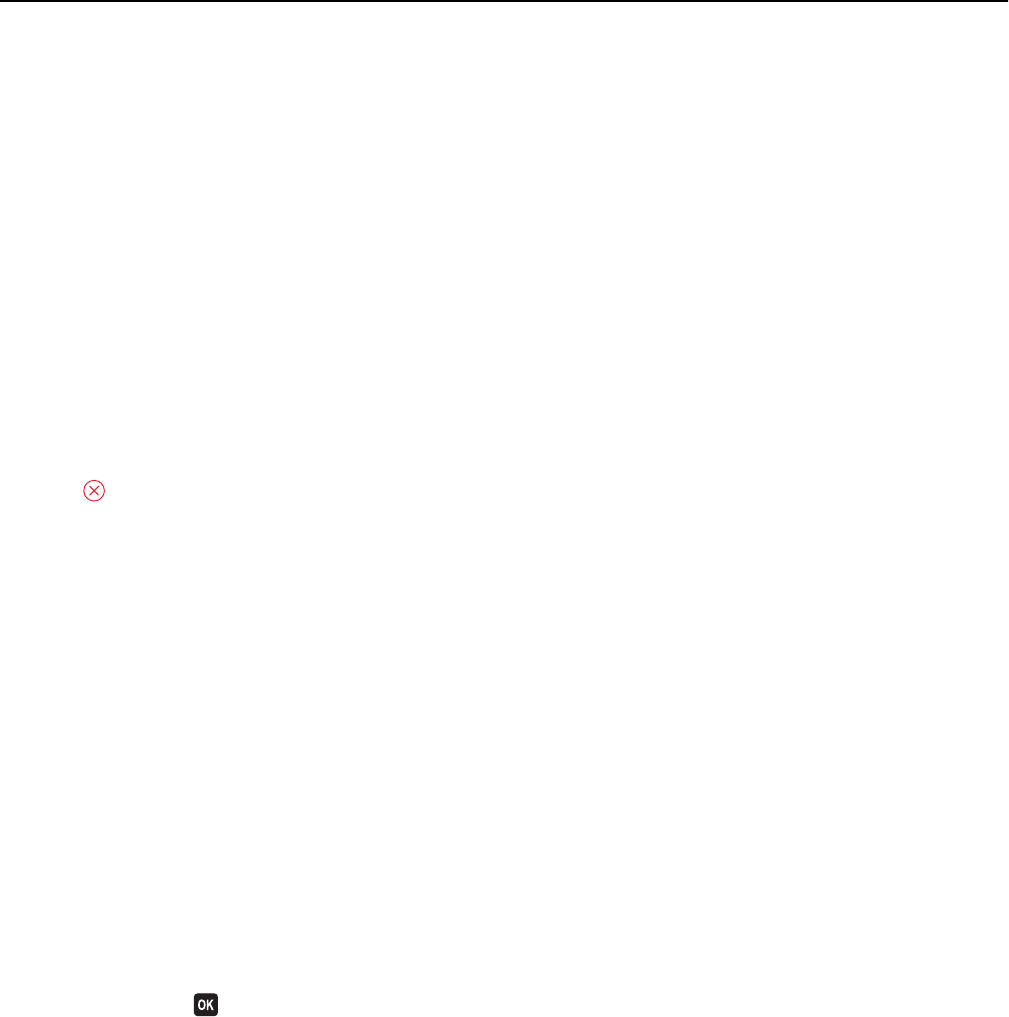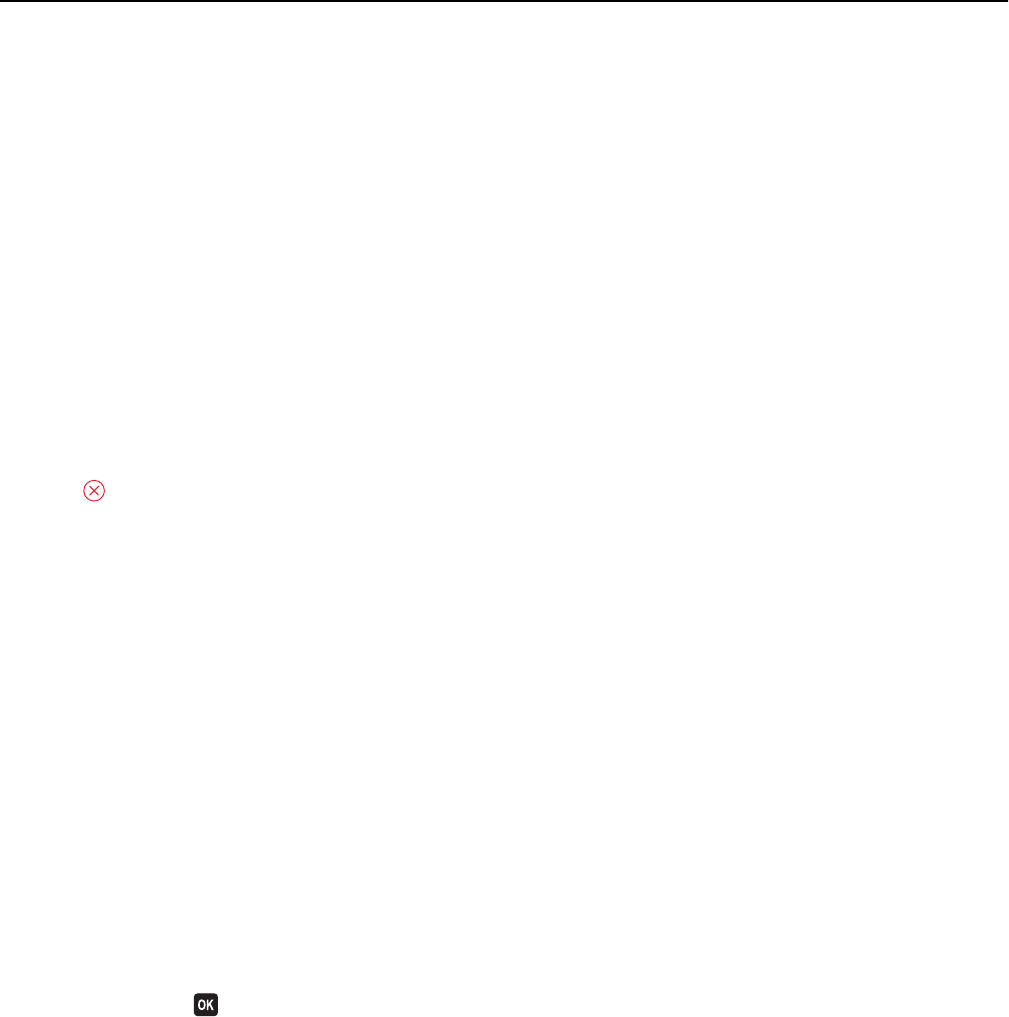
Replace Ink Cartridge
Try one or more of the following:
• Replace the unrecognized ink cartridge with one that is supported by your printer.
• If a Cartridge Finder widget has been downloaded to you printer, then touch Find Ink.
The Cartridge Finder solution available in the SmartSolutions menu appears.
• Touch OK to clear the message.
• See the User's Guide or visit the Lexmark Support Web site at http://support.lexmark.com for a list of supported
ink cartridges.
Scanner ADF Cover Open
Try one or more of the following:
• Close the ADF cover to clear the message.
• Press to cancel the current scan job.
Scanner Disabled
Try one or more of the following:
• Check the printer software settings or the Administration settings from the printer to enable the scanner.
• Touch OK to clear the message.
Security Certificate Error
Try one or more of the following:
• Touch Set Date to check the printer date, and then try to reconnect to the server.
• Touch OK to clear the message.
Short Paper
Try one or more of the following:
• Touch OK or press , depending on your printer model.
• Make sure the paper size is correctly set.
• Load paper with the correct size in the tray or on the paper support.
• Check the paper guides, and then make sure the paper is properly loaded in the tray or on the paper support.
• Cancel the current print job.
SmartSolutions Update Failed
Try one or more of the following:
• Make sure your printer and computer are each connected to the Internet through an Ethernet or wireless
connection.
• Make sure your printer is securely connected to the host computer, print server, or other network access point.
Troubleshooting 145