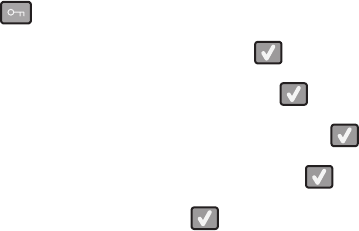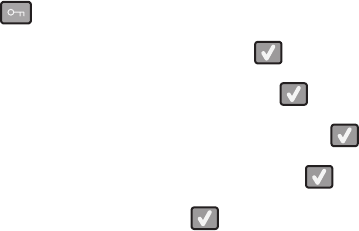
CHECK TO SEE IF THE PAPER TRAY IS EMPTY
Load paper in the tray.
MAKE SURE THE CORRECT PRINTER SOFTWARE IS INSTALLED
• Verify that you are using the correct printer software.
• If you are using a USB port, make sure you are running a supported operating system and using compatible
printer software.
MAKE SURE YOU ARE USING A RECOMMENDED USB, SERIAL, OR ETHERNET CABLE
For more information, visit the Lexmark Web site at www.lexmark.com.
MAKE SURE PRINTER CABLES ARE SECURELY CONNECTED
Check the cable connections to the printer and print server to make sure they are secure.
For more information, see the setup documentation that came with the printer.
Job takes longer than expected to print
These are possible solutions. Try one or more of the following:
REDUCE THE COMPLEXITY OF THE PRINT JOB
Eliminate the number and size of fonts, the number and complexity of images, and the number of pages in the
job.
CHANGE THE PAGE PROTECT SETTING TO OFF
1 From the printer control panel, press .
2 Press the arrow buttons until Settings appears, and then press .
3 Press the arrow buttons until Setup Menu appears, and then press .
4 Press the arrow buttons until Print Recovery appears, and then press .
5 Press the arrow buttons until Page Protect appears, and then press .
6 Press the arrow buttons until Off appears, and then press .
Job prints from the wrong tray or on the wrong paper
C
HECK THE PAPER TYPE SETTING
Make sure the Paper Type setting matches the paper loaded in the tray.
Incorrect characters print
Make sure the printer is not in Hex Trace mode. If Ready Hex appears on the display, you must exit Hex Trace mode
before you can print your job. Turn the printer off and back on to exit Hex Trace mode.
Troubleshooting
141