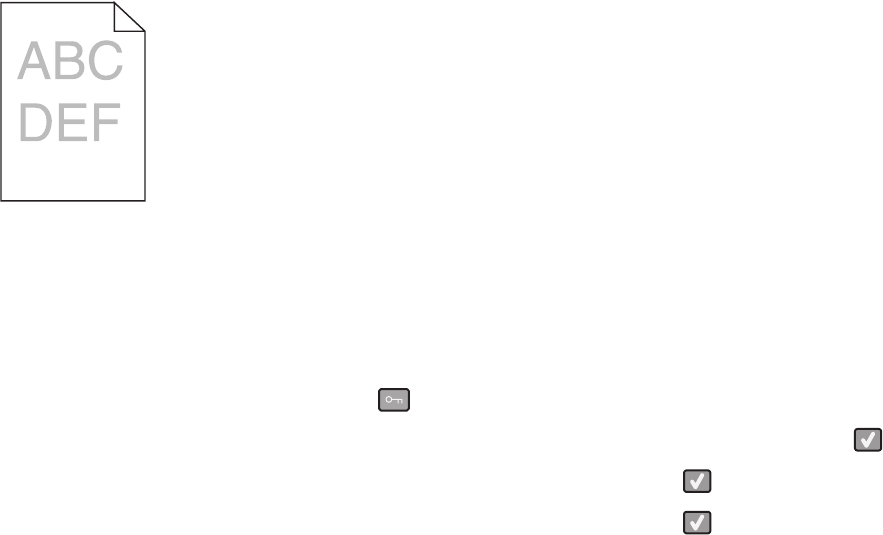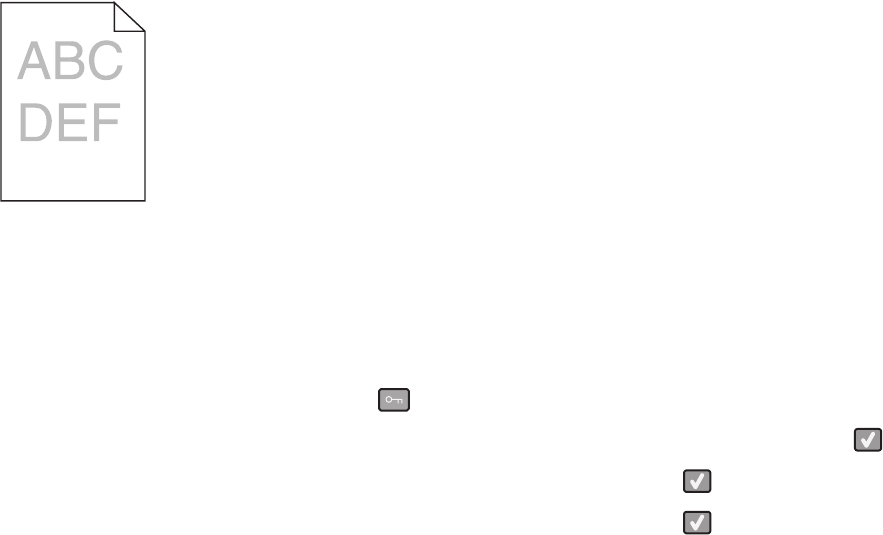
Print is too light
These are possible solutions. Try one or more of the following:
CALIBRATE THE COLOR
The printer will automatically calibrate the colors whenever a new imaging kit is detected. If a cartridge is replaced,
then you can calibrate the colors manually:
1 From the printer control panel, press .
2 From the Admin menu, press the arrow buttons until Settings appears, and then press .
3 Press the arrow buttons until Quality menu appears, and then press .
4 Press the arrow buttons until Color Adjust appears, and then press .
Calibrating appears.
CHECK THE DARKNESS, BRIGHTNESS, AND CONTRAST SETTINGS
The Toner Darkness setting is too light, the RGB Brightness setting is too light, or the RGB Contrast setting is too
low.
• For Windows users: from Print Properties, select Print Quality and then select More Print Quality Options to
change these settings.
• For Macintosh users:
1 Choose File > Print.
2 Locate the drop-down box under the Orientation pictures, and then click the down button.
3 Click Printer Features.
4 Change the settings for Toner Darkness, Brightness, and Contrast.
• From the printer control panel Quality menu, change these settings.
THE PAPER MAY HAVE ABSORBED MOISTURE DUE TO HIGH HUMIDITY
• Load paper from a fresh package.
• Store paper in its original wrapper until you use it.
CHECK THE PAPER
Avoid textured paper with rough finishes.
Troubleshooting
151