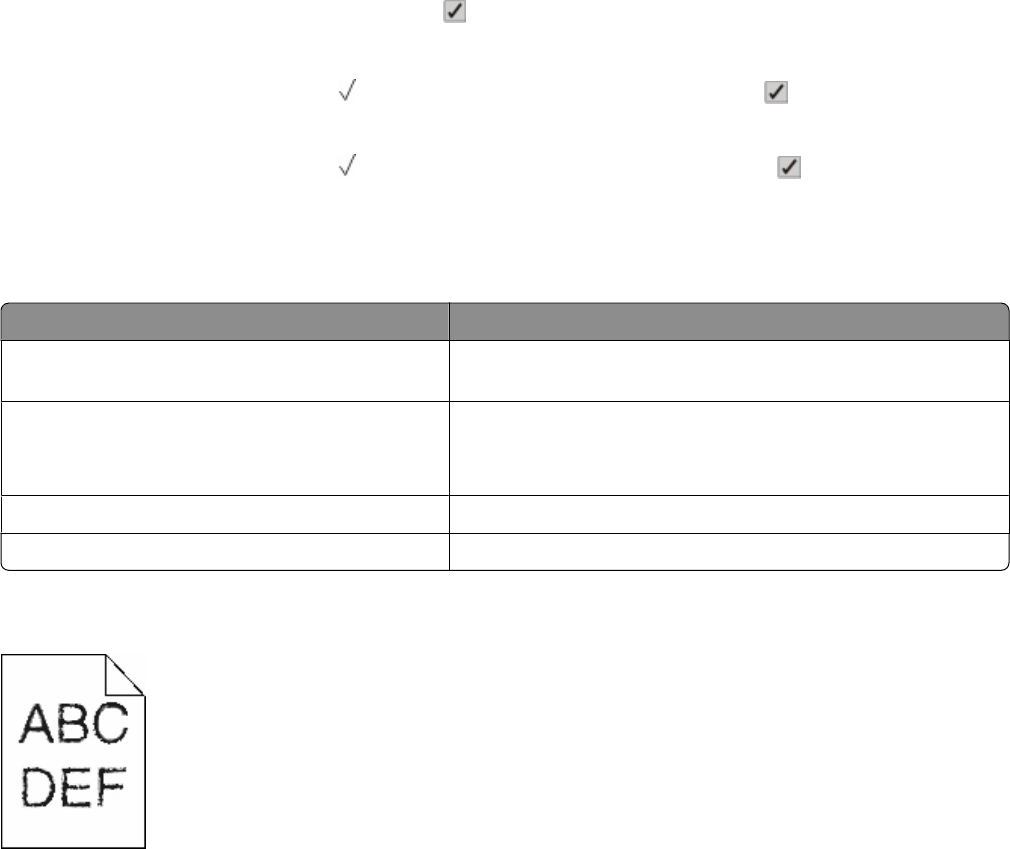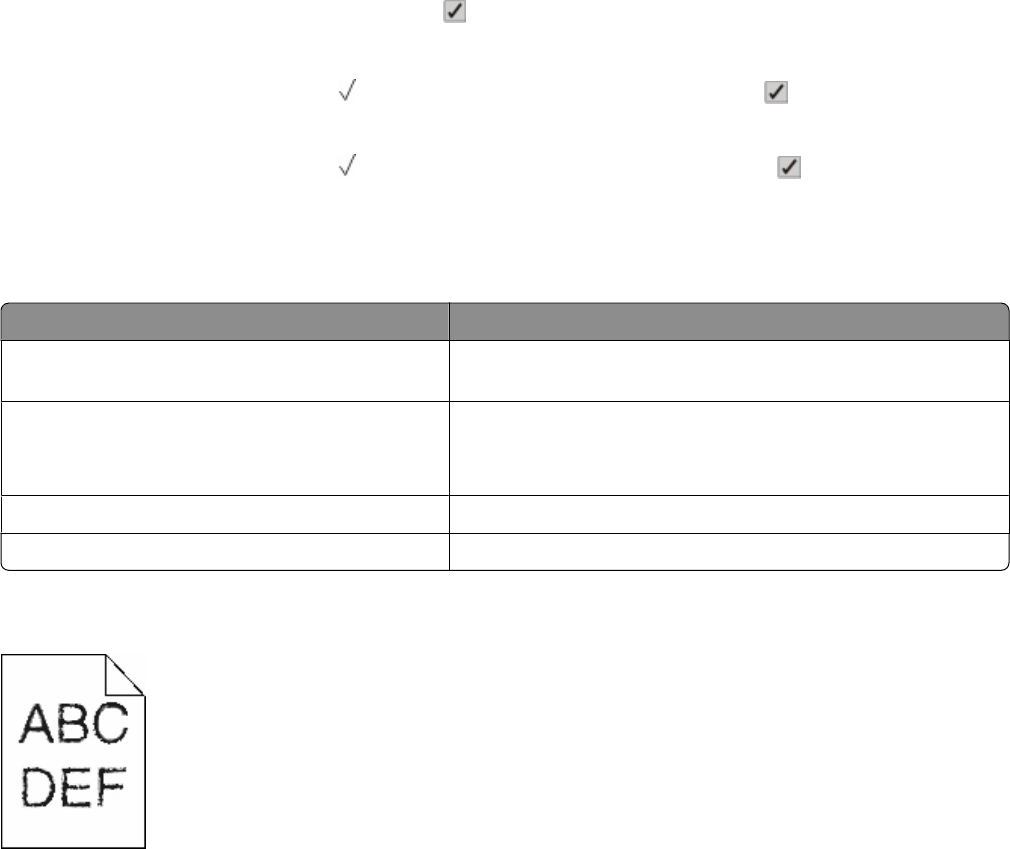
Solving print quality problems
The information in the following topics may help you solve print quality problems. If these suggestions do not correct
the problem, contact Customer Support. You may have a printer part that requires adjustment or replacement.
Isolating print quality problems
To help isolate print quality problems, print the print quality test pages:
1 Make sure paper is loaded in Tray 1.
2 Turn the printer off.
3 From the printer control panel, press and hold and the right arrow button while turning the printer on.
4 Release both buttons when the clock appears, and wait for Config Menu to appear.
5 Press the down arrow button until Prt Quality Pgs appears, and then press .
The print quality test pages print.
6 Press the down arrow button until
Exit Config Menu appears, and then press .
Resetting the Printer appears briefly, followed by a clock, and then Ready appears.
Blank pages
Cause Solution
Packaging materials have not been removed from
the toner cartridge.
Remove the packaging materials from the toner cartridge, and
reinstall it.
Toner is low.
• Remove the toner cartridge from the printer. Shake the
cartridge back and forth several times, and then reinstall it.
• Install a new toner cartridge.
Toner cartridge is defective or empty. Replace the toner cartridge.
Printer requires servicing. Call for service.
Characters have jagged or uneven edges
If you are using downloaded fonts, verify that the fonts are supported by the printer, the host computer, and the
software program.
Troubleshooting
183