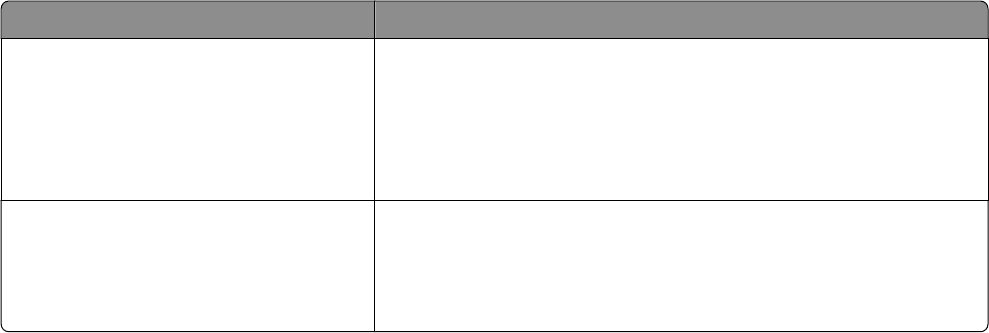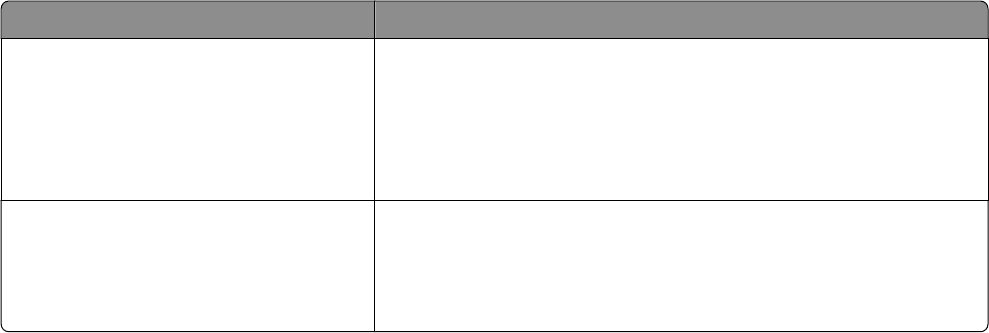
Why doesn't the printed color match the color that I see on the computer screen?
The color conversion tables used in Auto Color Correction mode generally approximate the colors of a standard
computer monitor. However, because of technology differences that exist between printers and monitors, there
are many colors that can also be affected by monitor variations and lighting conditions. For recommendations on
how the printer color sample pages may be useful in solving certain color-matching problems, see the question,
“How can I match a particular color (such as a color in a corporate logo)?”
The printed page appears tinted. Can I slightly adjust the color?
Sometimes you may consider printed pages to appear tinted (for example, everything printed seems to be too
red). This can be caused by environmental conditions, paper type, lighting conditions, or user preference. In these
instances, adjusting the Color Balance setting may create more preferable color. Color Balance lets you make subtle
adjustments to the amount of toner being used in each color plane. Selecting positive (or negative) values for
cyan, magenta, yellow, and black under the Color Balance menu will slightly increase (or decrease) the amount of
toner used for the chosen color. For example, if you believe the overall printed page to be too red, then decreasing
both magenta and yellow could potentially improve color.
My color transparencies seem dark when being projected. Is there anything I can do to improve the color?
This problem most commonly occurs when projecting transparencies with reflective overhead projectors. To
obtain the highest projected color quality, transmissive overhead projectors are recommended. If a reflective
projector must be used, then adjusting the Toner Darkness setting to 1, 2, or 3 will lighten the transparency.
Make sure to print on the recommended type of color transparencies. For more information about the paper and
media specifications, see the User's Guide on the Software and Documentation CD.
What is manual color correction?
The color conversion tables applied to each object when using the default Auto Color Correction setting generate
preferred color for the majority of documents. Occasionally, you may want to apply a different color table mapping.
This customization is accomplished using the Manual Color menu and the Manual Color Correction setting.
Manual Color Correction applies to RGB and CMYK color conversion table mappings as defined in the Manual Color
menu.
You can select any of the different color conversion tables for RGB or CMYK:
Color conversion table Settings
RGB
• sRGB Display
• Display–True Black
• sRGB Vivid
• Vivid
• Off
CMYK
• US CMYK
• Euro CMYK
• Vivid CMYK
• Off
Note: The Manual Color Correction setting is not useful if the software application does not specify colors with
RGB or CMYK combinations. It is also not effective in situations where the software application or the computer
operating system controls the adjustment of colors.
Troubleshooting
191