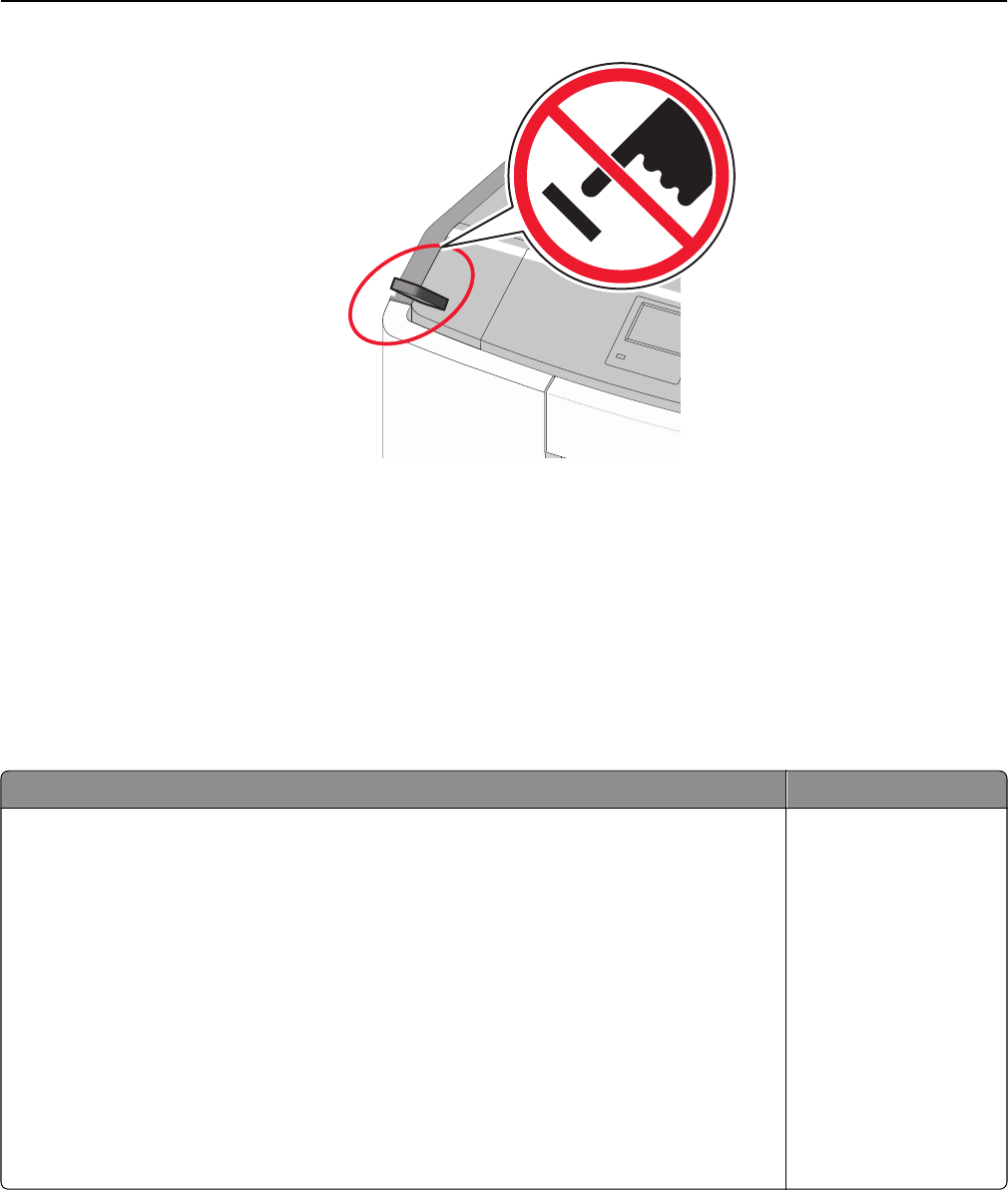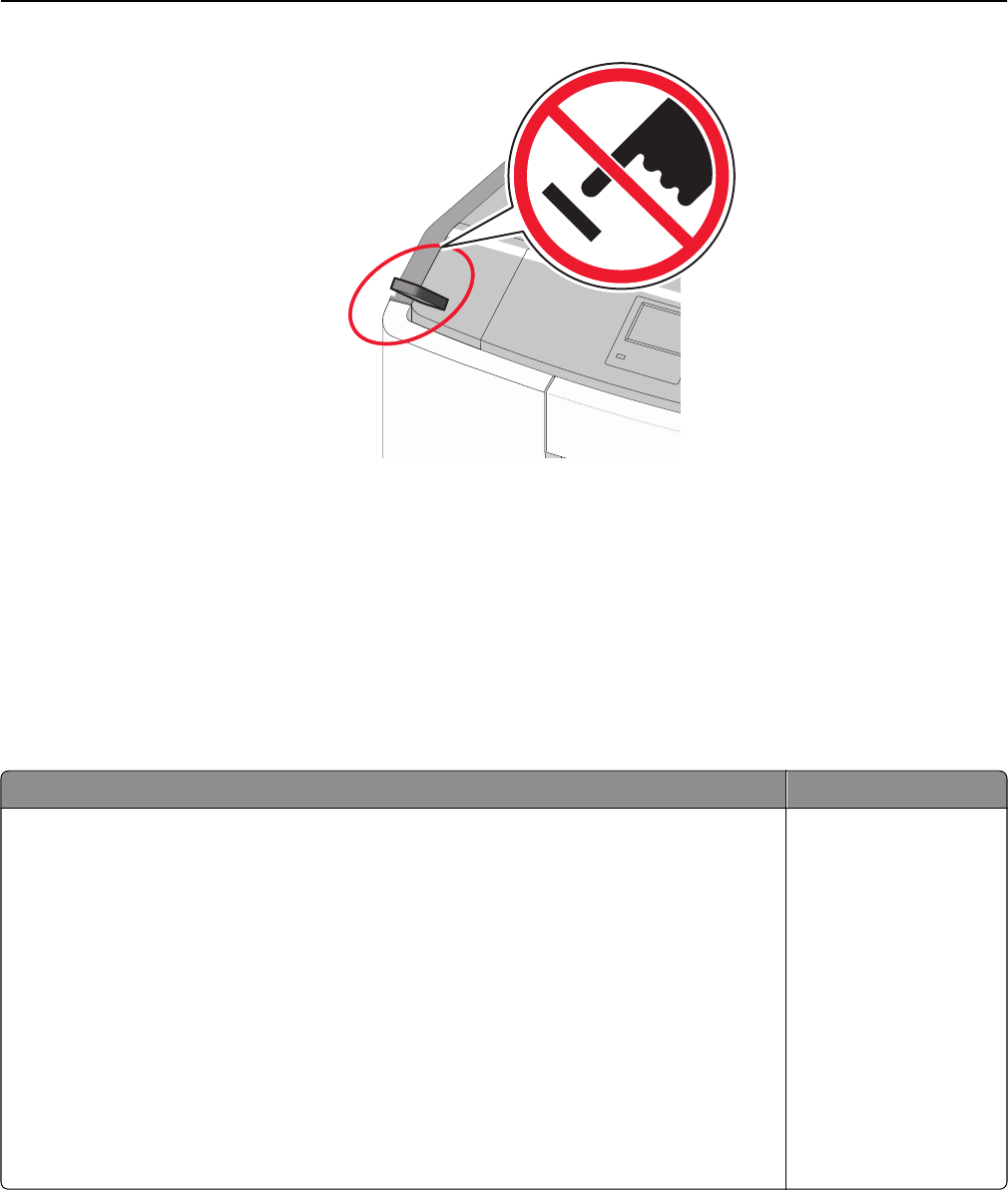
2 From the printer control panel, touch the document you want to print.
3 Touch the arrows to specify the number of copies for printing, and then touch Print.
Notes:
• Do not remove the flash drive from the USB port until the document has finished printing.
• If you leave the flash drive in the printer after leaving the initial USB menu screen, then you can still print
files from the flash drive as held jobs.
Supported flash drives and file types
Flash drive File type
• Lexar JumpDrive 2.0 Pro (256MB, 512MB, or 1GB sizes)
• SanDisk Cruzer Mini (256MB, 512MB, or 1GB sizes)
Notes:
• Hi‑Speed USB flash drives must support the full‑speed standard. Devices supporting only
USB low‑speed capabilities are not supported.
• USB flash drives must support the File Allocation Table (FAT) system. Devices formatted
with New Technology File System (NTFS) or any other file system are not supported.
Documents:
• .pdf
• .xps
Images:
• .dcx
• .gif
• .JPEG or .jpg
• .bmp
• .pcx
• .TIFF or .tif
• .png
• .fls
Printing confidential and other held jobs
Storing print jobs in the printer
1 From the printer control panel, navigate to:
Using C748x 112