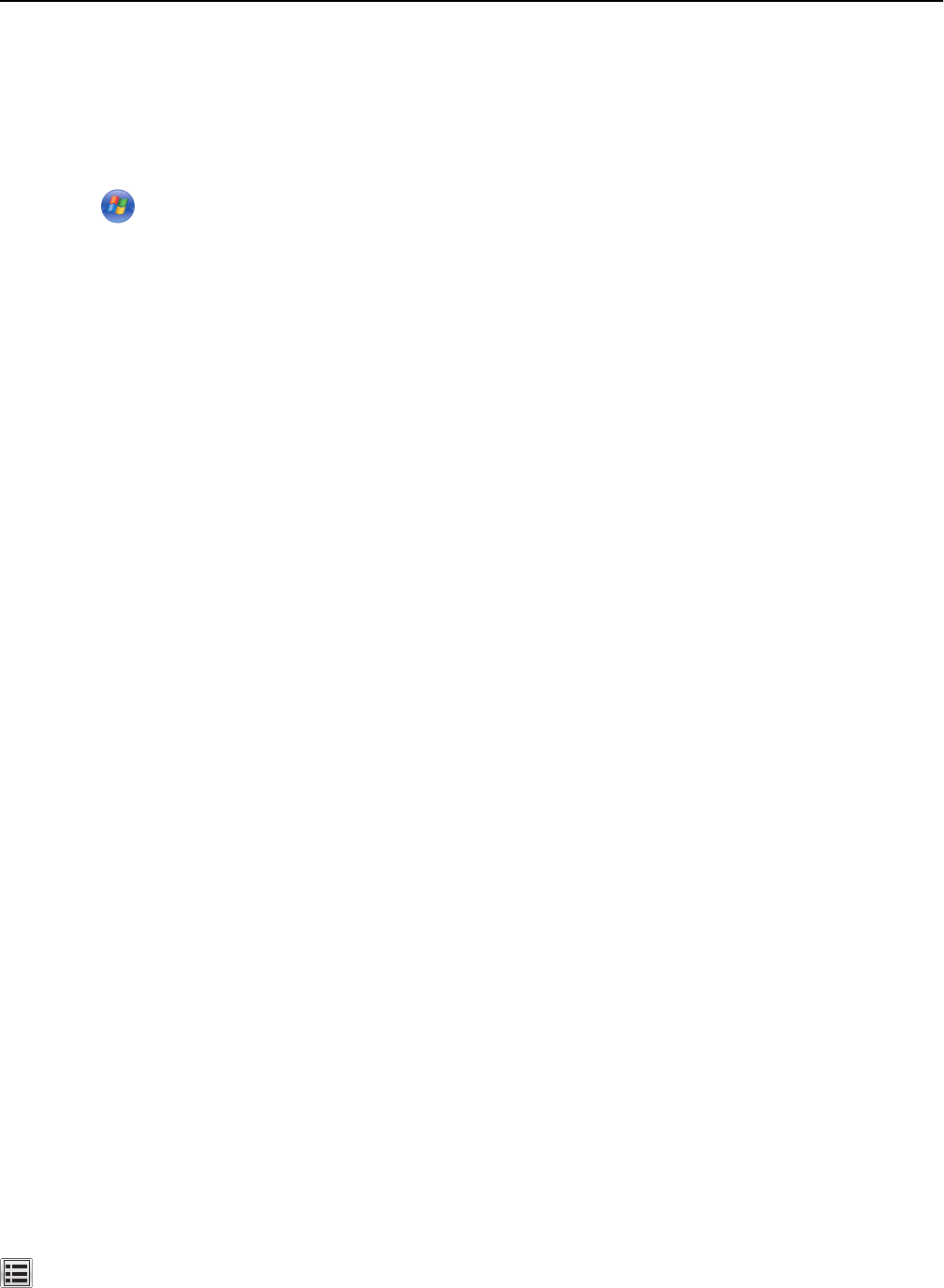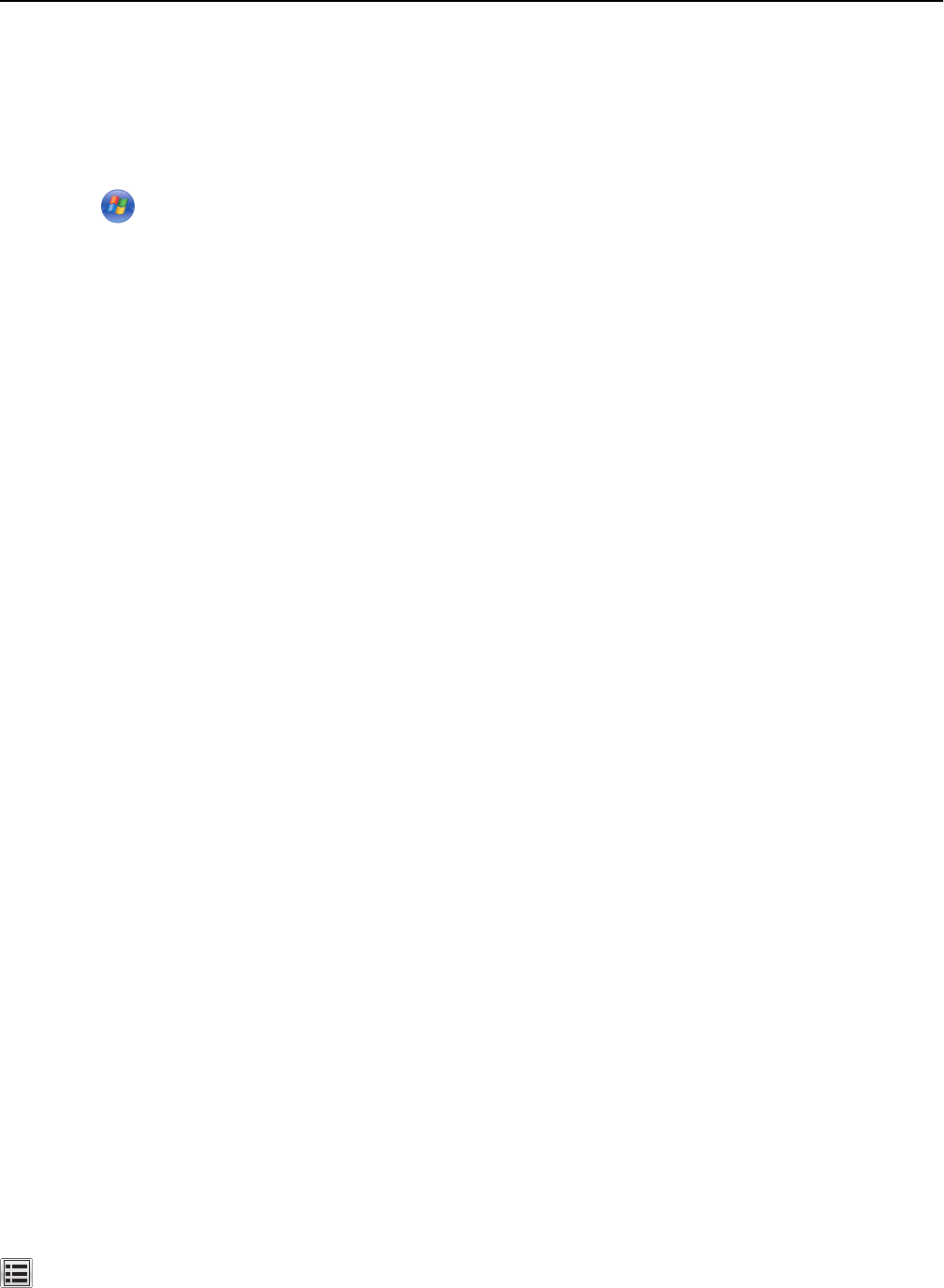
In Windows 8
From the Search charm, type Run, and then navigate to:
Apps list > Run > type control printers > OK
In Windows 7 or earlier
a Click , or click Start and then click Run.
b In the Start Search or Run dialog, type control printers.
c Press Enter, or click OK.
2 Double‑click the printer icon.
3 Select the print job you want to cancel.
4 Click Delete.
For Macintosh users
1
From the Apple menu, navigate to either of the following:
• System Preferences > Print & Scan > select your printer > Open Print Queue
• System Preferences > Print & Fax > select your printer > Open Print Queue
2 From the printer window, select the print job you want to cancel, and then delete it.
Managing your printer
Finding advanced networking and administrator information
This chapter covers basic administrative support tasks using the Embedded Web Server. For more advanced system
support tasks, see the Networking Guide on the Software and Documentation CD and the Embedded Web Server
Administrator's Guide on the Lexmark Web site at http://support.lexmark.com.
Checking the virtual display
1 Open a Web browser, and then type the printer IP address in the address field.
Notes:
• View the printer IP address on the printer home screen. The IP address appears as four sets of numbers
separated by periods, such as 123.123.123.123.
• If you are using a proxy server, then temporarily disable it to load the Web page correctly.
2 Check the virtual display that appears at the top left corner of the screen.
The virtual display works as an actual display would work on a printer control panel.
Printing a menu settings page
From the home screen, navigate to:
> Reports > Menu Settings Page
Using C748x 115