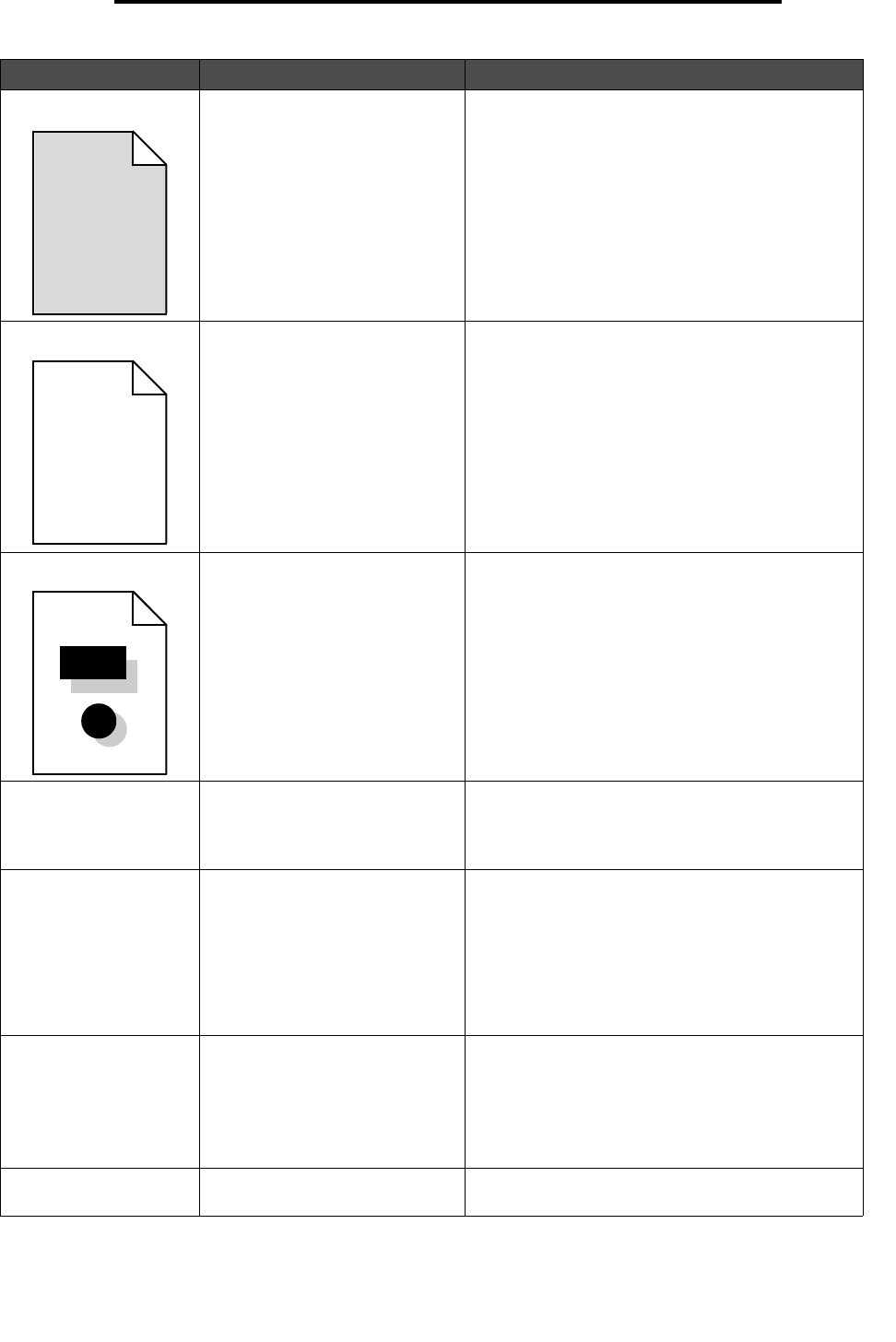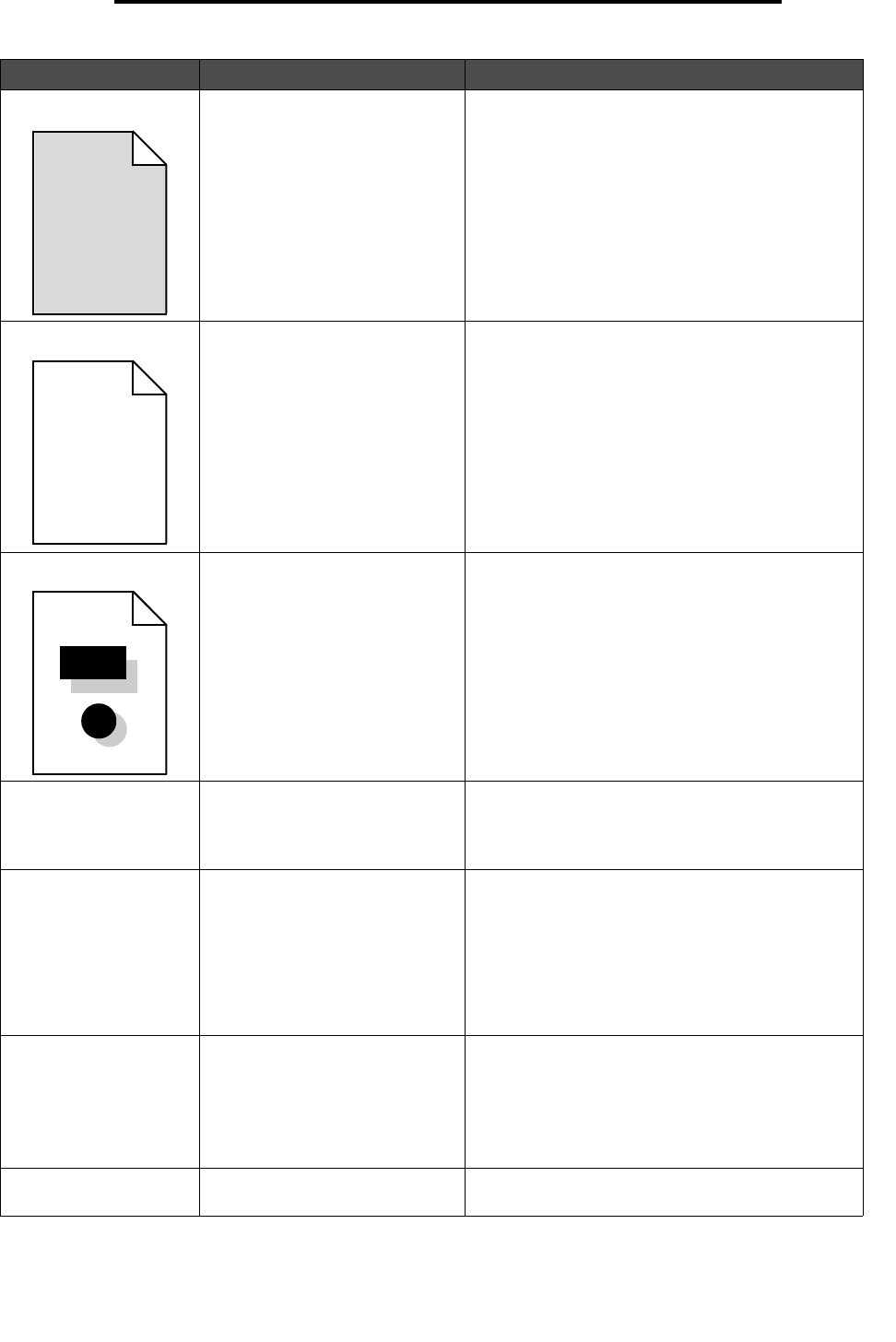
Solving print quality problems
96
Troubleshooting
Gray background • The Toner Darkness setting is
too dark.
• The print cartridges are
defective.
• Select a different Toner Darkness setting from the
printer driver before sending the job to print.
• Replace the print cartridge that corresponds to
the color displayed on the control panel.
Uneven print density • The print cartridges are
defective.
• The transfer roller is worn or
defective.
• The image transfer unit is worn
or defective.
• Replace the print cartridge that corresponds to
the color displayed on the control panel.
• Replace the transfer roller.
• Replace the image transfer unit.
Ghost Images Toner level is low in the print
cartridges.
Replace the print cartridge that corresponds to the
color displayed on the control panel.
Clipped images
(Some of the print is cut
off on the sides, top, or
bottom of the paper.)
Guides in the selected tray are set
for a different size paper than
what is loaded in the tray.
Move the guides in the tray to the proper positions
for the size loaded.
Incorrect margins • Guides in the selected tray are
set for a different size paper
than what is loaded in the tray.
• Auto size sensing is set to off,
but you loaded a different size
paper in a tray. For example,
you inserted A4 size paper into
the selected tray but did not set
the Paper Size to A4.
• Move the guides in the tray to the proper positions
for the size loaded.
• Set the Paper Size to match the media in the tray.
Skewed print
(Print is inappropriately
slanted.)
• Guides in the selected tray are
not in the correct position for
the paper size loaded in the
tray.
• You are using paper that does
not meet the printer
specifications.
• Move the guides in the tray to the proper positions
for the size loaded.
• See the Card Stock & Label Guide available on
the Lexmark Web site at www.lexmark.com for
detailed specifications.
• For more information, see Media specifications.
Blank pages The print cartridges are defective
or empty.
Replace the print cartridge that corresponds to the
color displayed on the control panel.
Symptom Cause Solution
ABCDE
ABCDE
ABCDE
ABCDE
ABCDE
ABCDE