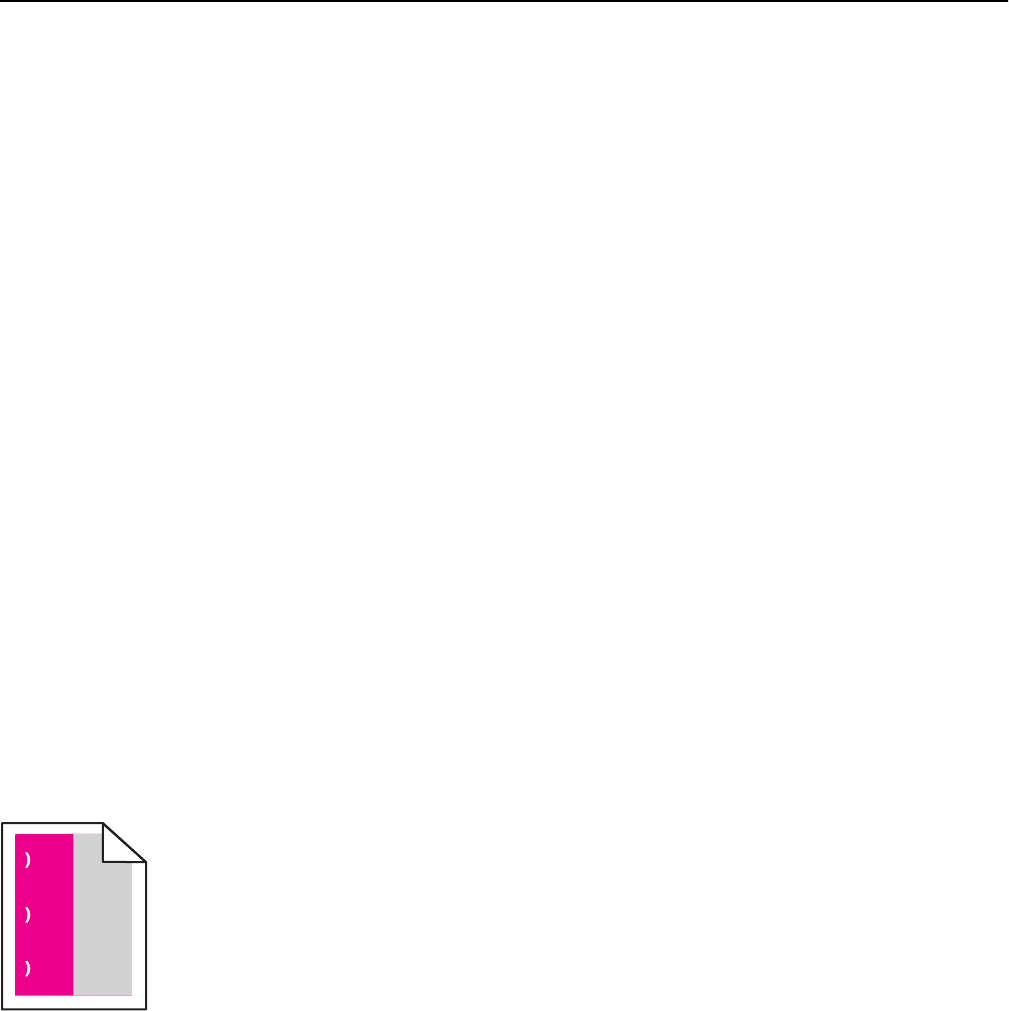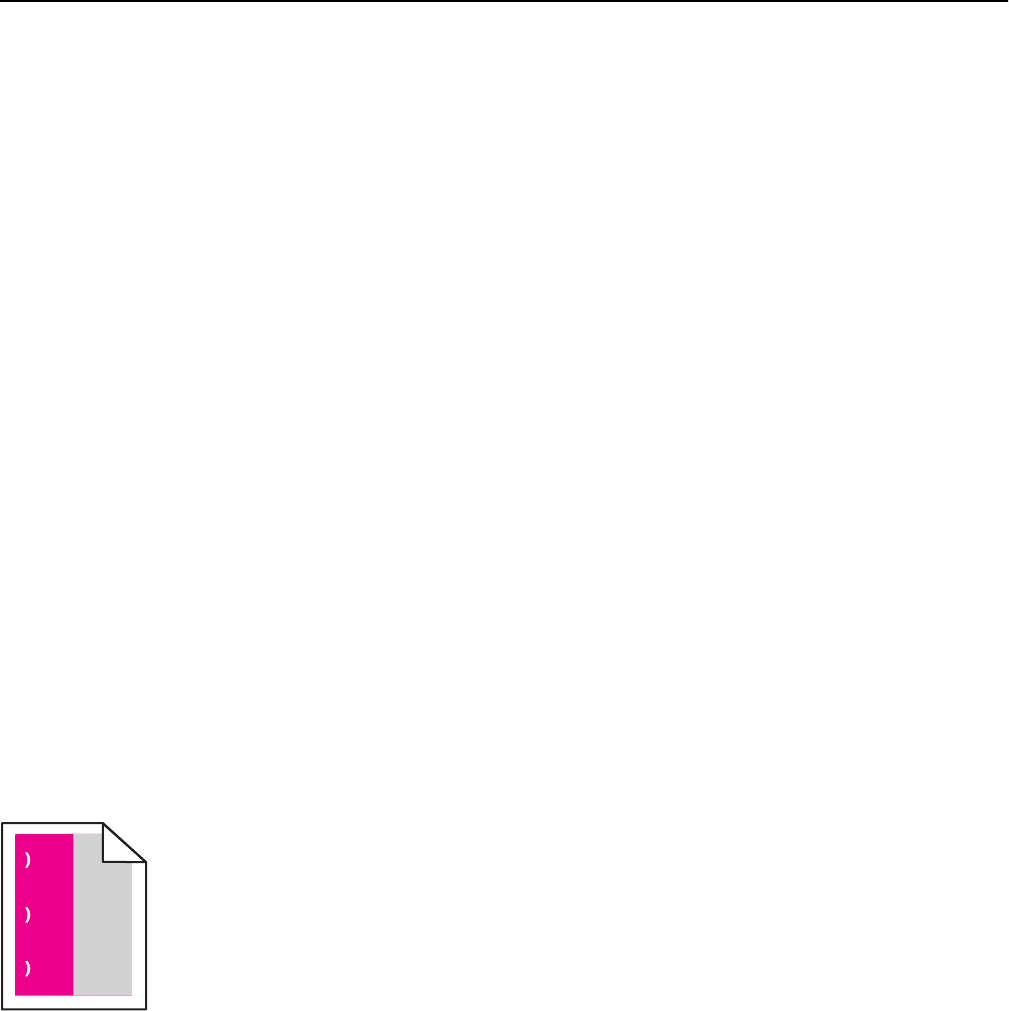
CHECK THE PAPER TYPE SETTING
Make sure the Paper Type setting matches the paper loaded in the tray or feeder:
• From the printer control panel Paper menu, check the Paper Type setting.
• For Windows users, check this setting from Print Properties.
• For Macintosh users, check this setting from the Print dialog.
MAKE SURE THE PRINT CARTRIDGE IS NOT LOW ON TONER
When 88.xx [color] cartridge low appears, make sure the toner is distributed evenly within the print
cartridge.
1 Remove the print cartridge.
Warning—Potential Damage: Be careful not to touch the photoconductor drum. Doing so may affect the print
quality of future print jobs.
2 Firmly shake the cartridge side-to-side and front-to-back several times to redistribute the toner.
3 Reinsert the print cartridge.
Note: If print quality does not improve, then replace the print cartridge.
If the problem continues, then the printer may need to be serviced. For more information, contact customer support.
MAKE SURE THERE IS NO DEFECTIVE PRINT CARTRIDGE
Replace the defective print cartridge.
Repeating defects appear on prints
Try one or more of the following:
REPLACE THE PRINT CARTRIDGE
Replace the print cartridge of the color with the repeating defect, if the print defects occur in the following instances:
• in every 37.7 mm (1.48 in.) of the page
• in every 41.6 mm (1.64 in.) of the page
• in every 42.7 mm (1.68 in.) of the page
• in every 94.3 mm (3.71 in.) of the page
Troubleshooting 202