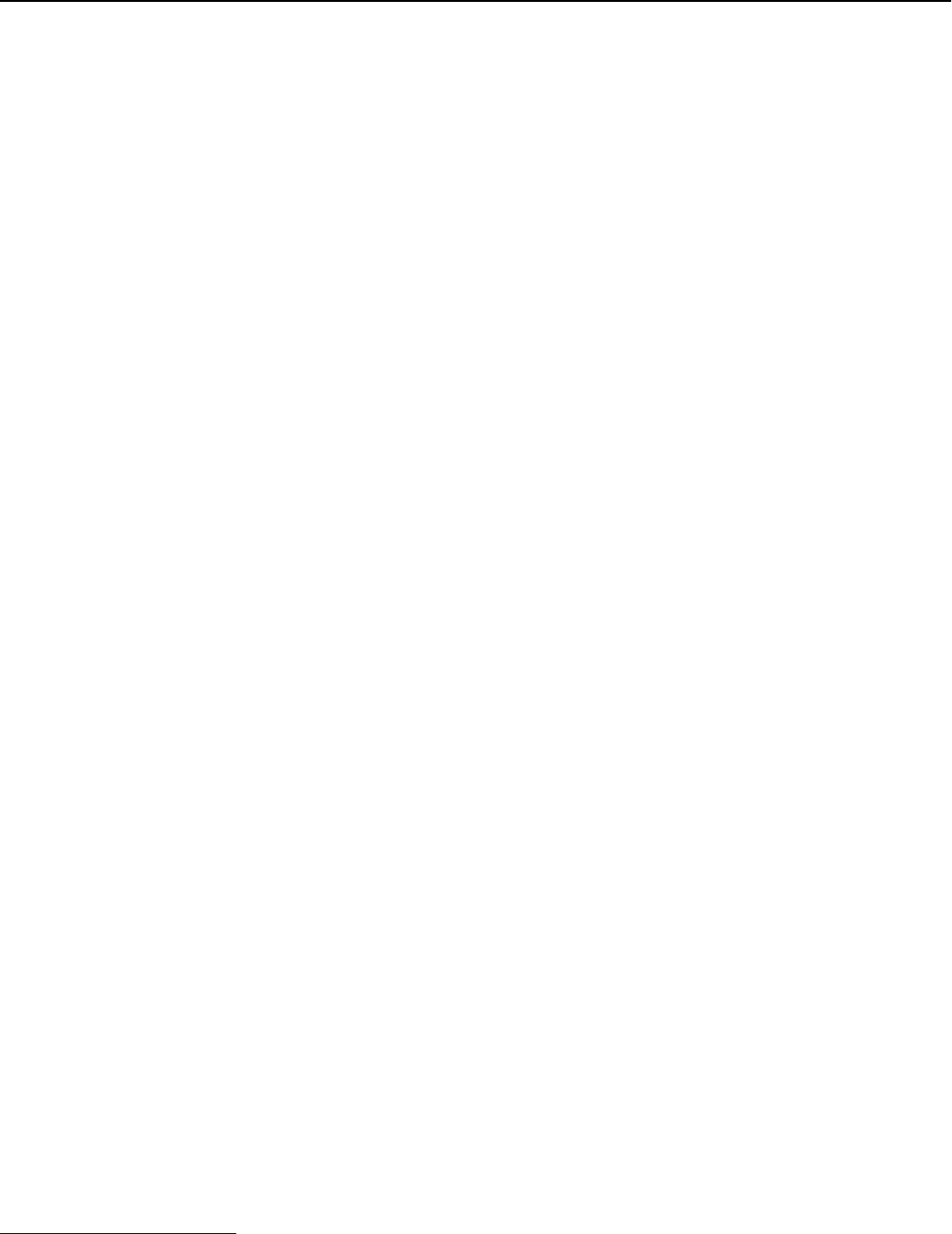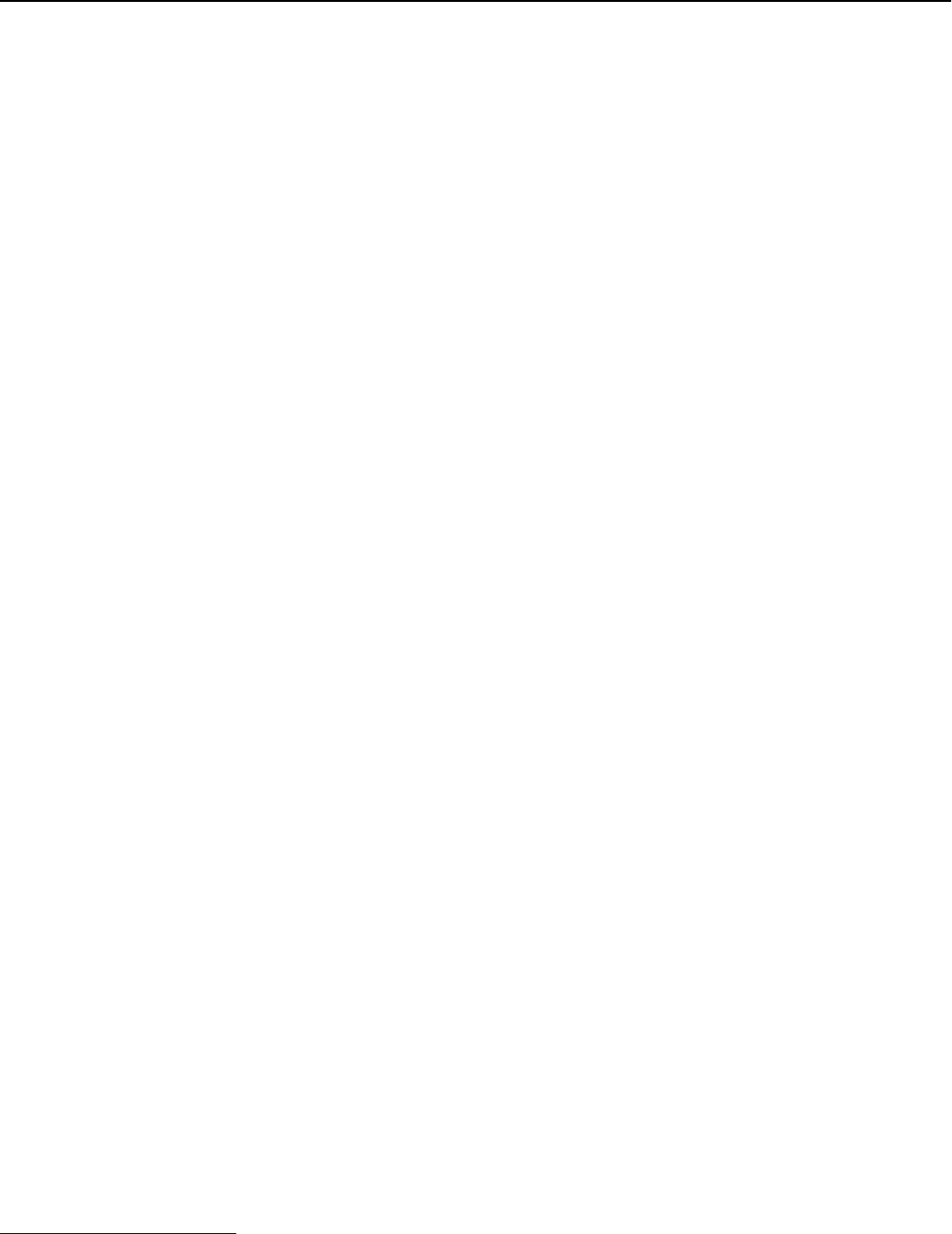
To access a detailed Color Samples set from the Embedded Web Server:
1 Type the printer IP address or host name in the address field of your Web browser.
Note: If you do not know the IP address or host name of the printer, then you can:
• View the information on the printer control panel home screen, or in the TCP/IP section under the
Networks/Ports menu.
• Print a network setup page or menu settings page and locate the information in the TCP/IP section.
2 Click Configuration > Color Samples > Detailed Options.
3 Select a color conversion table.
4 Enter the RGB or CMYK color number.
5 Enter an increment value from 1–255.
Note: The closer the value is to 1, the narrower the color sample range will appear.
6 Click Print.
Embedded Web Server does not open
Try one or more of the following:
CHECK THE NETWORK CONNECTION
Make sure the printer and computer are turned on and connected to the same network.
CHECK THE ADDRESS ENTERED IN THE WEB BROWSER
• Depending on the network settings, you may need to type “https://” instead of “http://” before the printer
IP address to access the Embedded Web Server. For more information, contact your system support person.
• Make sure printer IP address is correct.
TEMPORARILY DISABLE WEB PROXY SERVERS
Proxy servers may block or restrict you from accessing certain Web sites including the Embedded Web Server. For
more information, contact your system support person.
Contacting customer support
When you contact customer support, describe the problem you are experiencing, the printer control panel light
sequence, and the troubleshooting steps you have already taken to find a solution.
You need to know your printer model type and serial number. For more information, see the label on the inside top
front cover of the printer. The serial number is also listed on the menu settings page.
Lexmark has various ways to help you solve your printing problem. Visit the Lexmark Web site at
http://support.lexmark.com, and then select one of the following:
Troubleshooting 210