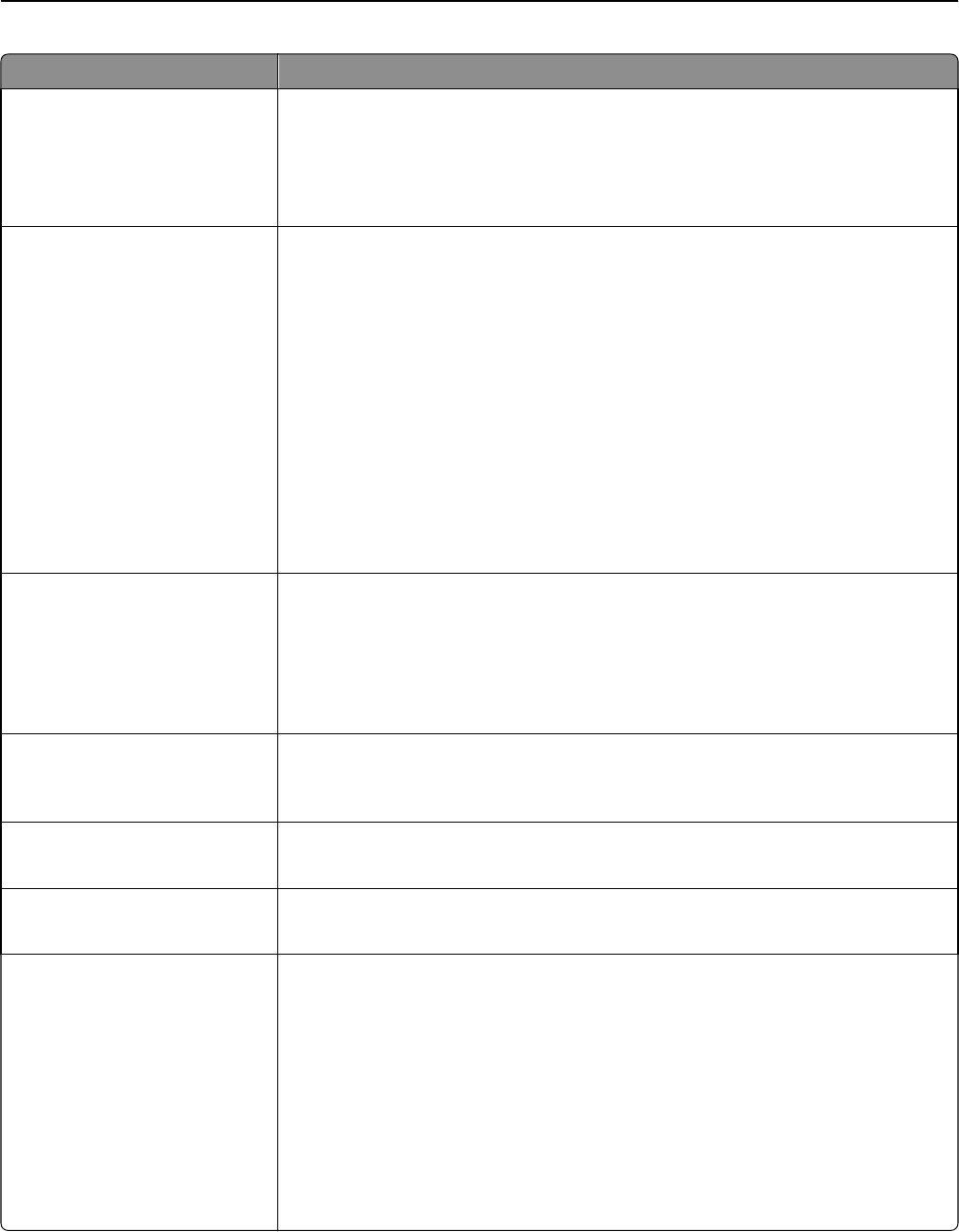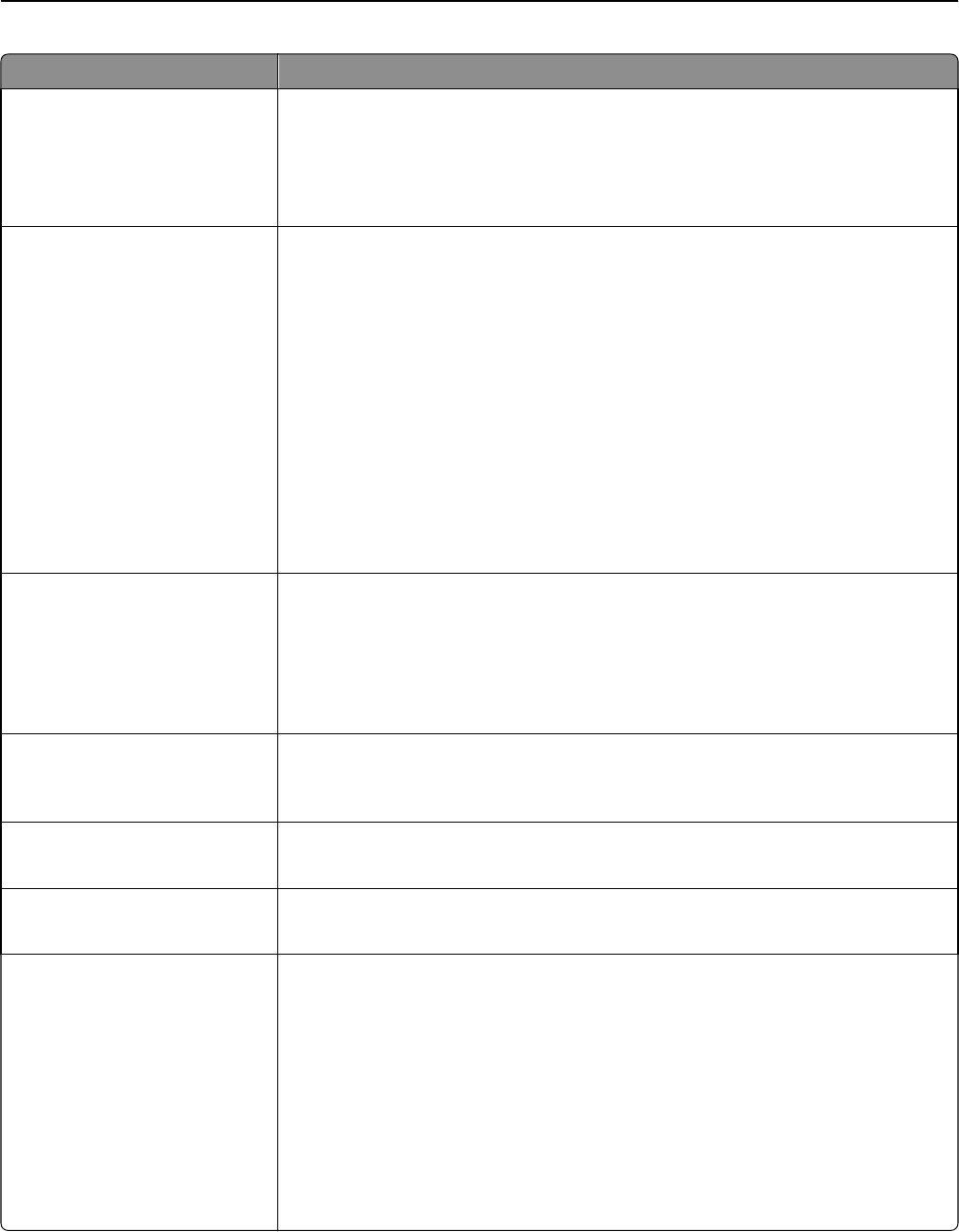
Use To
Toner Darkness
1–5
Lighten or darken the printed output.
Notes:
• 4 is the factory default setting.
• Selecting a smaller number can help conserve toner.
Enhance Fine Lines
On
Off
Enable a print mode preferable for files such as architectural drawings, maps, electrical
circuit diagrams, and flow charts.
Notes:
• Off is the factory default setting.
• To set this option using the Embedded Web Server, type the network printer IP
address in the Web browser address field.
• You can set this option from the software program.
For Windows users:
Click File > Print, and then click Properties, Preferences, Options, or Setup.
For Macintosh users:
Choose File > Print, and then adjust the settings from the Print dialog and pop‑up
menus.
Color Saver
On
Off
Reduce the amount of toner used for graphics and images. The amount of toner used
for text is not reduced.
Notes:
• Off is the factory default setting.
• On overrides Toner Darkness settings.
RGB Brightness
‑6 to 6
Adjust the printed output either by lightening or darkening it. You can conserve toner
by lightening the output.
Note: 0 is the factory default setting.
RGB Contrast
0–5
Adjust the contrast of printed objects.
Note: 0 is the factory default setting.
RGB Saturation
0–5
Adjust saturation in color outputs.
Note: 0 is the factory default setting.
Color Balance
Cyan
‑5 to 5
Magenta
‑5 to 5
Yellow
‑5 to 5
Black
‑5 to 5
Reset Defaults
Adjust color in printed output by increasing or decreasing the amount of toner being
used for each color.
Note: 0 is the factory default setting.
Understanding the printer menus 112