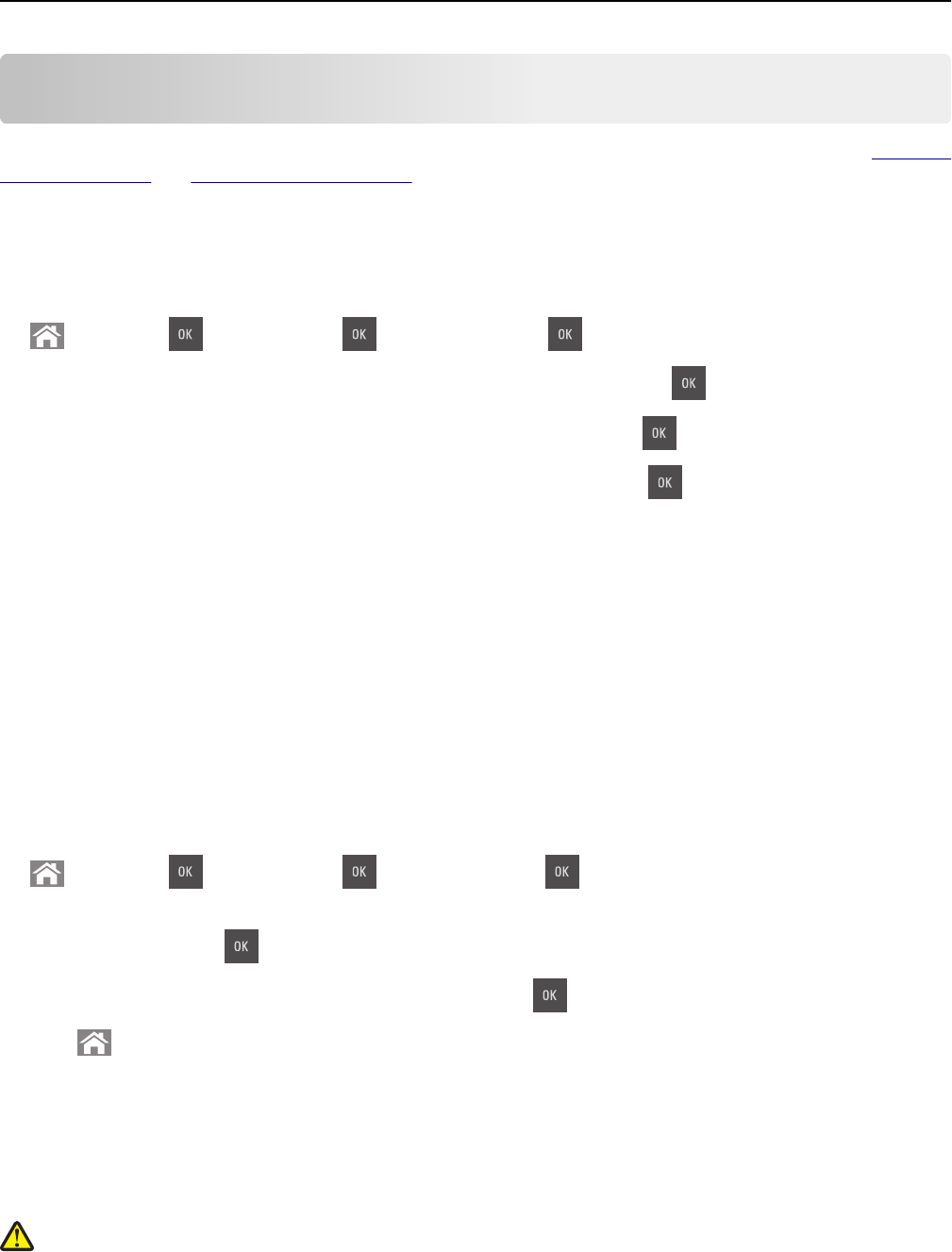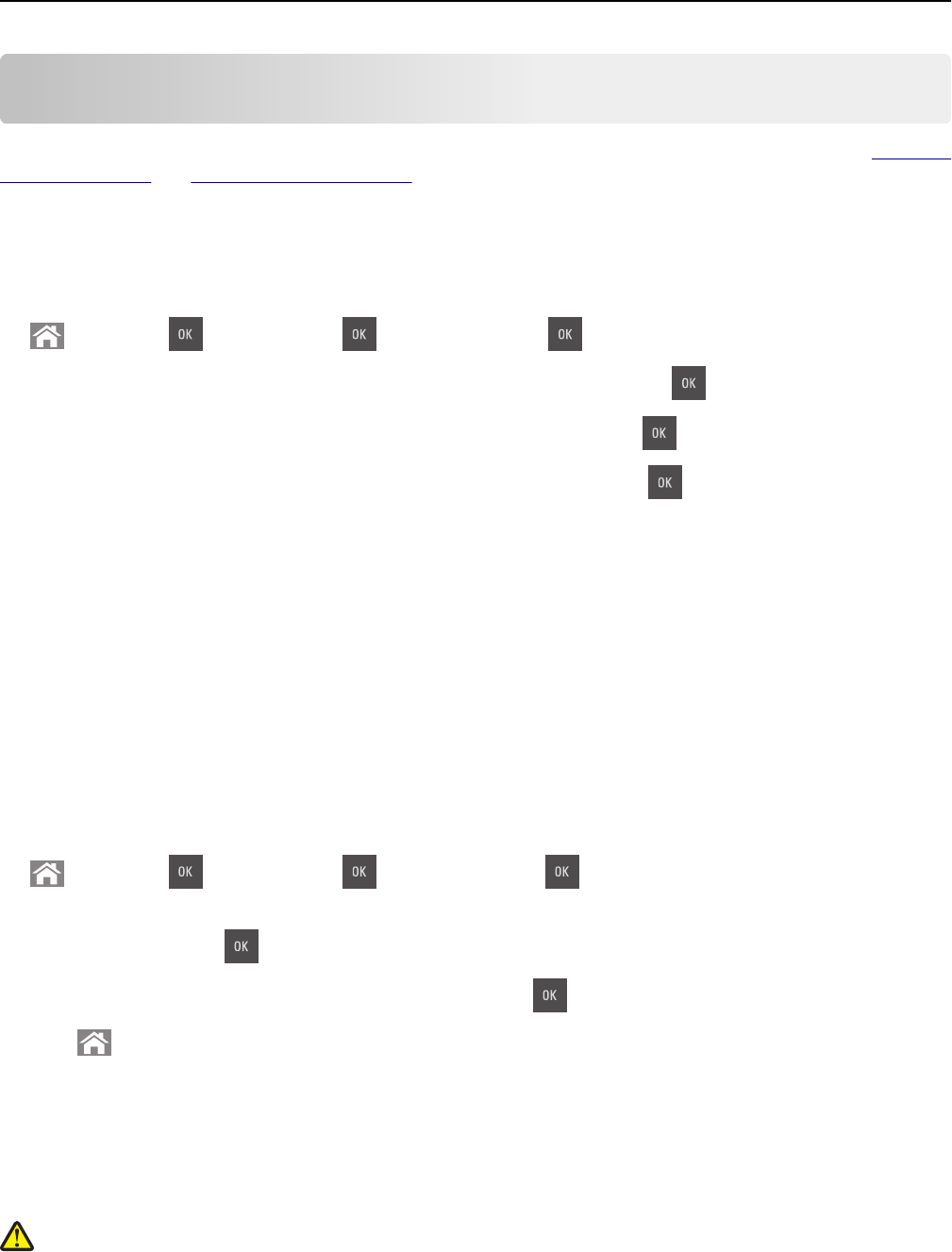
Loading paper and specialty media
Proper selection and loading of media can improve how reliably documents print. For more information, see “Avoiding
jams” on page 157 and “Storing paper” on page 45.
Setting the paper size and type
1 From the printer control panel, navigate to:
> Settings > > Paper Menu > > Paper Size/Type >
2 Press the up or down arrow button to select the tray or feeder, and then press .
3 Press the up or down arrow button to select the paper size, and then press .
4 Press the up or down arrow button to select the paper type, and then press to change the settings.
Configuring Universal paper settings
The Universal paper size is a user‑defined setting that lets you print on paper sizes that are not preset in the printer
menus.
Notes:
• The smallest supported Universal size is 76 x 127 mm (3 x 5 inches) and is loaded only in the multipurpose
feeder and manual feeder.
• The largest supported Universal size is 215.9 x 359.9 mm (8.5 x 14.17 inches) and is loaded only in the
multipurpose feeder and manual feeder.
1 From the printer control panel, navigate to:
> Settings > > Paper Menu > > Universal Setup >
2 Press the up or down arrow buttons to scroll to Units of Measure, Portrait Height, or Portrait
Width, and then press
.
3 Enter the preferred settings using the keypad, and then press .
4 Press .
Loading the 250‑sheet tray
The printer has a 250-sheet tray (Tray 1) with an integrated manual feeder. The 250-sheet tray and the 650-sheet duo
tray support the same paper sizes and types and are loaded in the same way.
CAUTION—POTENTIAL INJURY: To reduce the risk of equipment instability, load each tray separately. Keep all
other trays closed until needed.
1 Pull out the tray completely.
Loading paper and specialty media 29