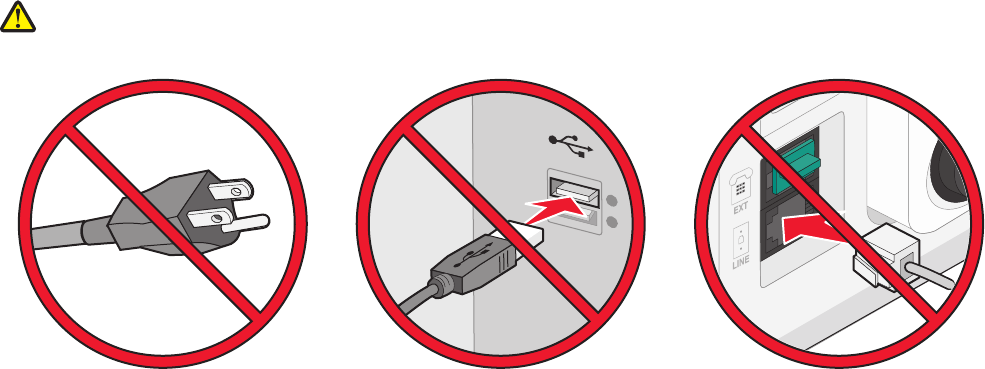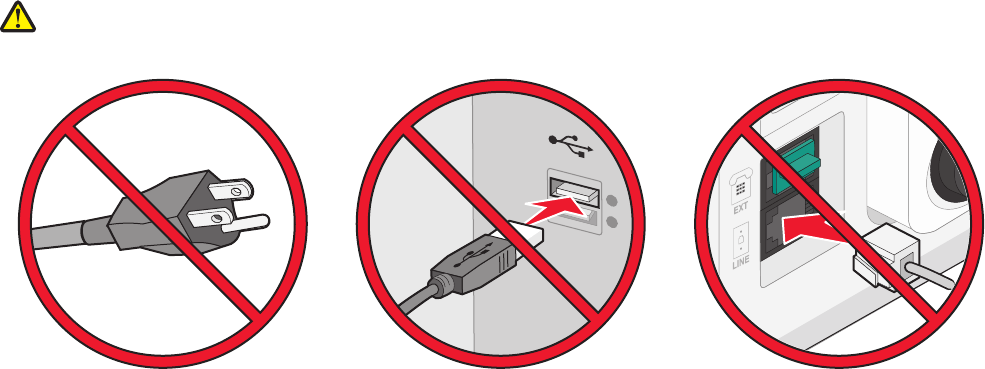
4 From the pop-up menu, choose Installable Options.
5 Add any installed hardware options, and then click Apply Changes.
Setting up wireless printing
Note: Wireless printing is not standard on all printer models.
Follow these steps to set up your printer
CAUTION—POTENTIAL INJURY: See the enclosed Safety Sheet before making any cable or electrical
connection.
Note: Do not connect cables until instructed to do so.
1 Set up the printer hardware. For more information, see the Setup Guide.
2 Follow the instructions for your operating system:
• Windows—See “Information you will need to set up the printer on a wireless network” on page 55 and
“Installing the printer on a wireless network (Windows)” on page 56.
• Macintosh—See “Information you will need to set up the printer on a wireless network” on page 55 and
“Installing the printer on a wireless network (Macintosh)” on page 59.
Information you will need to set up the printer on a wireless
network
Note: Do not connect the installation or network cables until prompted to do so by the setup software.
• SSID—The SSID is also referred to as the network name.
• Wireless Mode (or Network Mode)—The mode will be either infrastructure or ad hoc.
• Channel (for ad hoc networks)—The channel defaults to auto for infrastructure networks.
Some ad hoc networks will also require the auto setting. Check with your system support person if you are not
sure which channel to select.
Additional printer setup
55