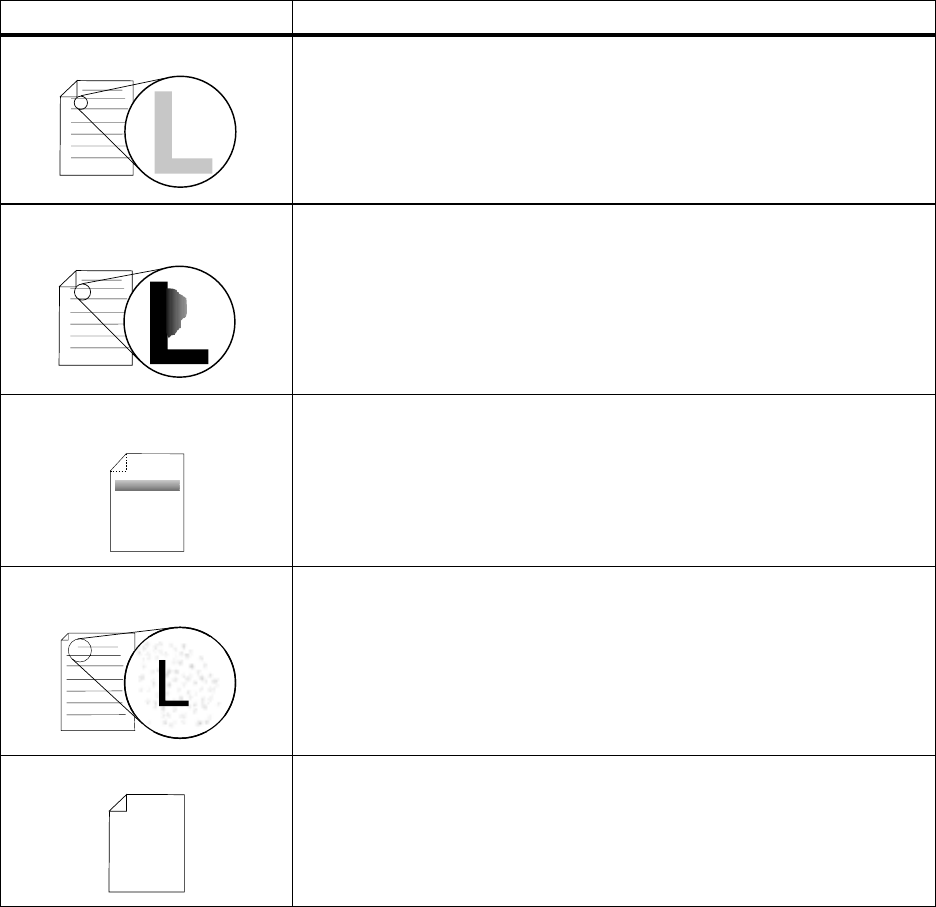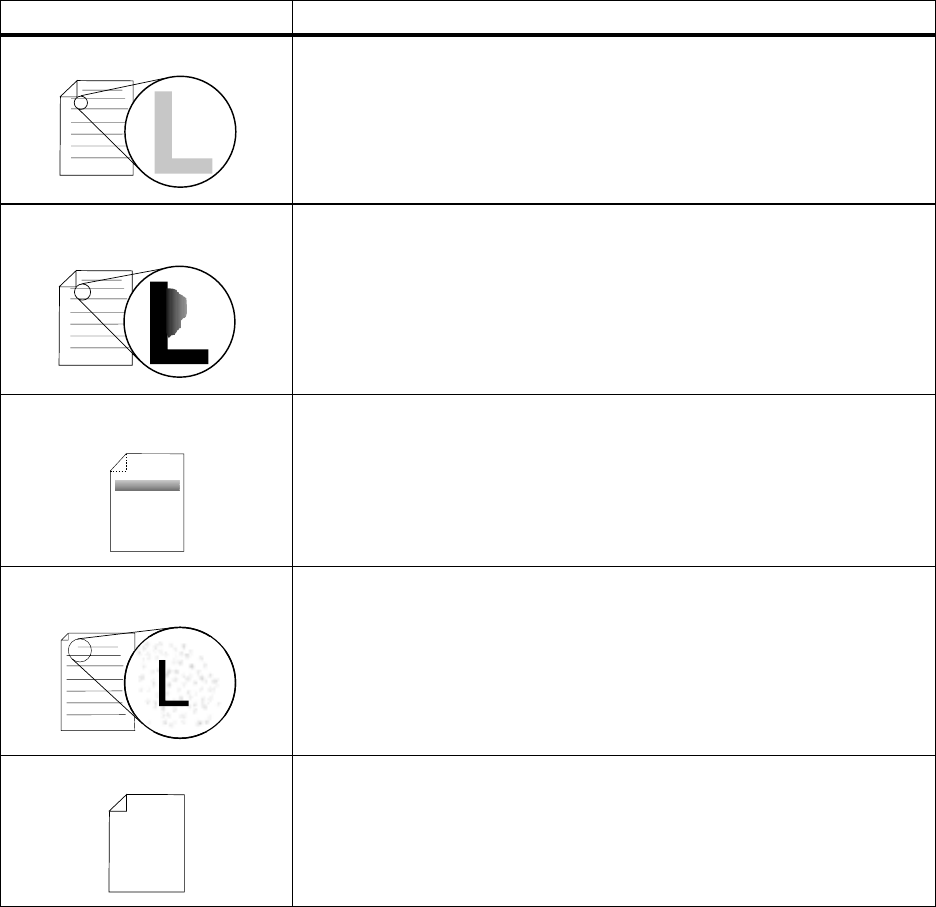
178
Chapter 7: Solving Printer Problems
Print Quality
Problems
Problem Action
Print is too light. • Check the toner supply.
• Change the
Toner Darkness setting in the QUALITY MENU.SeeToner
Darkness
on page 71 for more information.
• If you are printing on an uneven print surface, change the
PAPER WEIGHT
and PAPER TEXTURE settings in the PAPER MENU.SeePAPER TYPE on
page 47 for more information.
• Verify that the correct print material is being used.
Tonersmearsorprintcomesoff
the page.
• If you are printing on an uneven print surface, change the
PAPER TEXTURE
and PAPER WEIGHT settings in the PAPER MENU.SeePAPER TEXTURE on
page 50 and
PAPER WEIGHT on page 51 for more information.
• Verify that the print material is within the printer specifications. See “Using
Print Materials” on page 115 for more information.
• If the problem continues, call Lexmark Customer Support Center.
Toner appears on the back of the
printed page.
Toner is on the transfer roll. To help prevent this, do not load print material that
is smaller than the page size of the job to be printed.
• Open and close the printer upper front door to run the printer through its
setup cycle and clean the transfer roll.
• Replace the fuser cleaner. The fuser cleaner and replacement instructions
are included in the box when you purchase a new print cartridge.
Toner fog or background shading
appears on the page.
• Check the print cartridge to make sure it is installed correctly. See “Installing
the Print Cartridge” on page 5 for more information.
• Change the print cartridge. See “Maintaining Your Printer” on page 193 for
more information.
• If the problem continues, change the charge roll. See “Ordering a
Charge Roll Kit” on page 195 for more information.
Entire page is white. • Make sure the packaging material is removed from the print cartridge. See
“Removing Print Cartridge Packaging” on page 2.
• Check the print cartridge to be sure it is installed correctly. See “Installing the
Print Cartridge” on page 5 for more information.
• Check the toner supply.