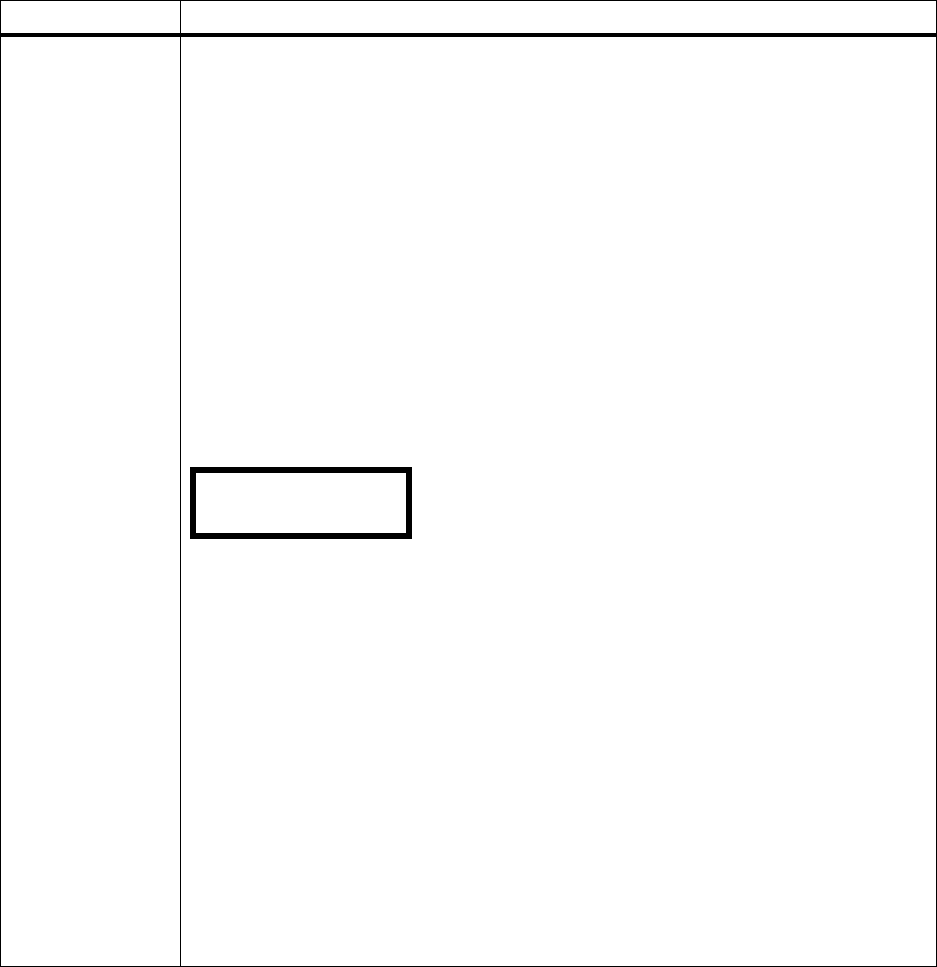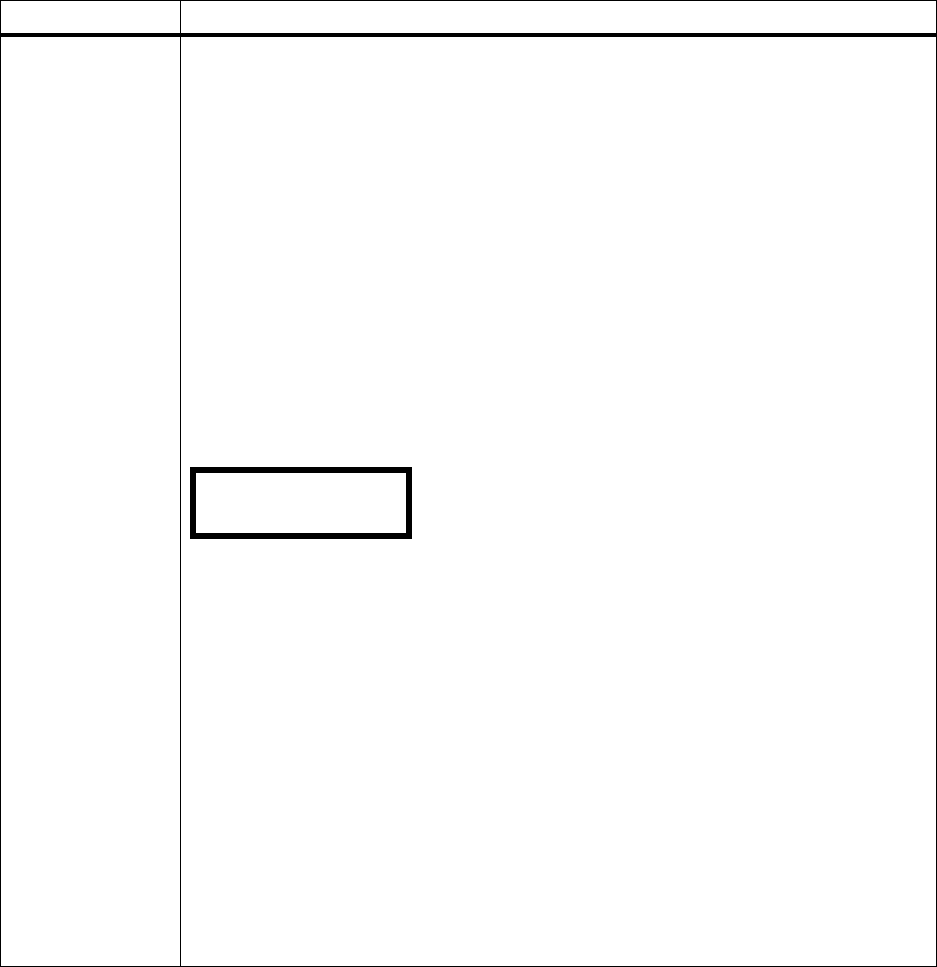
66
Chapter 3: Using the Operator Panel and Menus
HELD JOBS
(continued)
When you create a Verify Print job, the job formats, and one copy of the job prints. Additional
requested copies are held in printer memory. You specify the number of copies you want
when you send the job from the printer driver. This allows you to examine the first copy to be
sure it is satisfactory before you print the other copies.
If the job is unsatisfactory, you would not want the other copies to print. Select the
DELETE A JOB value, and select the job to delete it. See DELETE A JOB on page 68 for more
information.
To print the remaining copies, you can:
• Change the number of remaining copies to print. Select
PRINT COPIES. Select the specific
job. At the
Copies prompt, change the number of copies to print from the number set in the
printer driver and press
Select.PressReturn until you exit the menus or press Go to exit
the menus. Once the printer exits the menus and returns to an online state, the remaining
copies print. Once all copies are printed, the job is deleted from printer memory. For more
information, see
PRINT COPIES on page 69.
• Print the number of copies set in the printer driver. Select
PRINT A JOB. Select the specific
job. The remaining copies print. Once all copies are printed, the job is deleted from printer
memory. For more information, see PRINT A JOB on page 67.
Once you select
HELD JOBS, the operator panel displays:
You have several print or delete options to choose from:
• print all jobs
• print a job
• print copies
• delete all jobs
• delete a job
Press
Menu> or <Menu until the menu item you need appears on the second line of the
display.
Press
Select.
While in the values for this menu item, the following button actions are possible:
• Press
Go to exit the selection, the menu group, and return to the previous screen.
• Press
Menu> or <Menu to choose the next or previous option in the list.
• Press
Return to exit the operation, but remain in the JOB MENU or to return to the previous
screen after scrolling through a list of print jobs.
Note: Whileinthe
HELD JOBS menu item, you can make selections in both
PRINT A JOB and DELETE A JOB values. Then, both actions occur when you press Go to exit
the
JOB MENU.
Job Menu (continued)
Menu Item Values
HELD JOBS
Print All Jobs