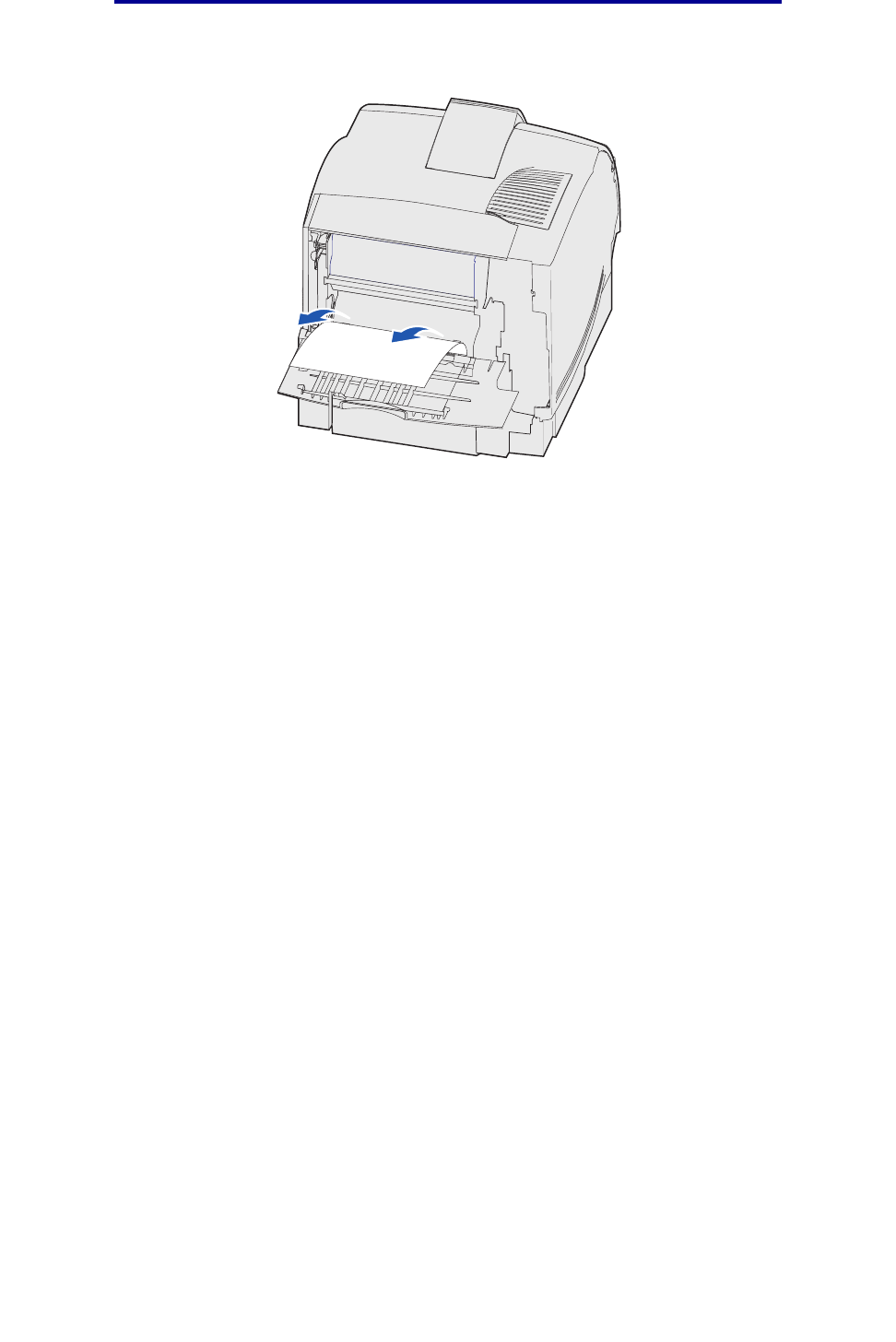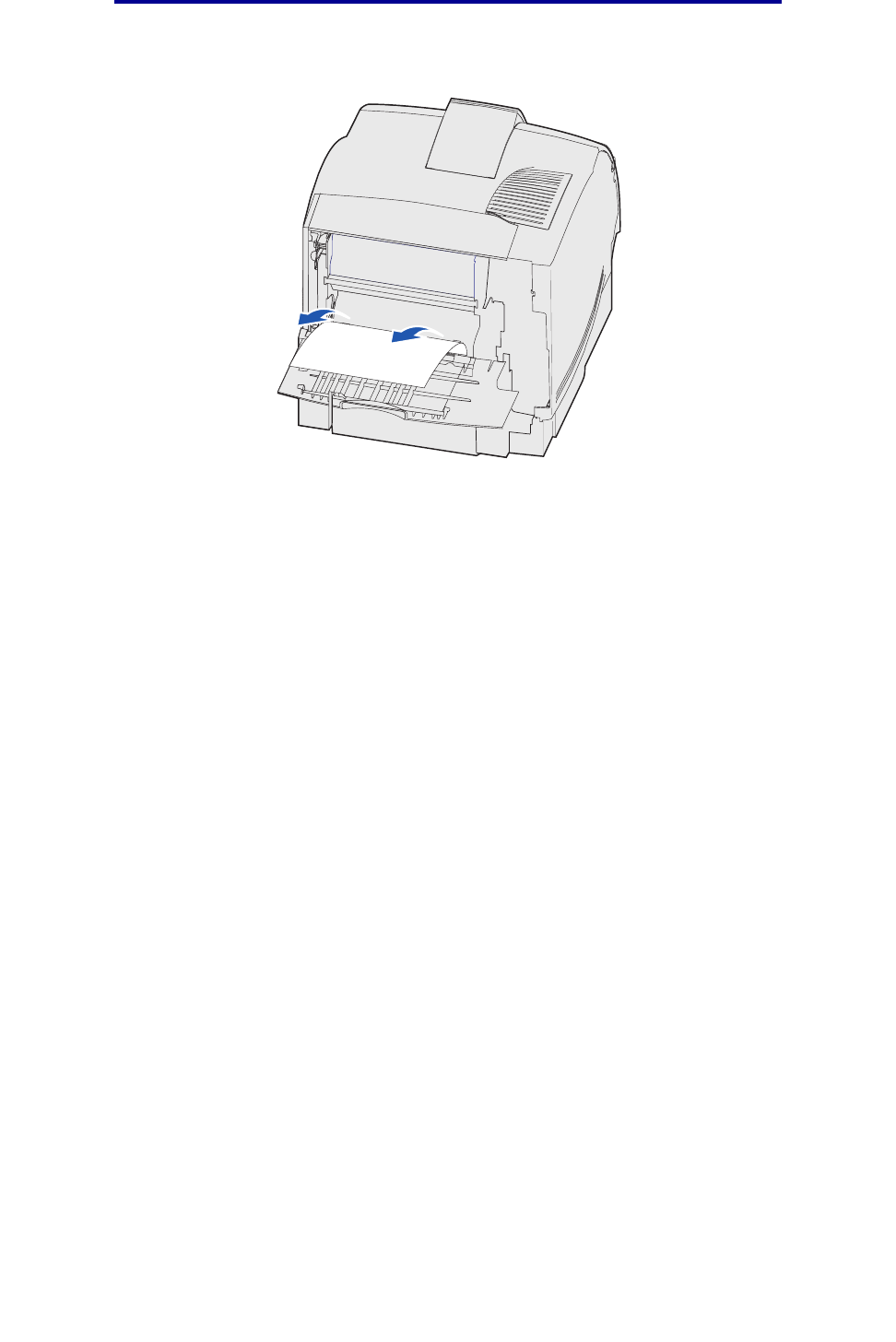
128
202 Paper Jam Open Rear Door
• If the end of the print media is visible, pull the print media straight out.
If the print media does not move immediately when you pull, stop pulling. Remove the print
cartridge, and then pull the print media out.
7 Close the printer rear door.
8 Reinstall the cartridge.
9 Close the upper and lower front doors.
202 Paper Jam Open Rear Door
Jams that cause a 202 Paper Jam message require opening the printer rear door.
Note: To resolve the message, you must clear all print media from the print media path.
For instructions on clearing the jam, click the area where the jam occurred:
• Before reaching the standard output bin
• While exiting to the standard output bin