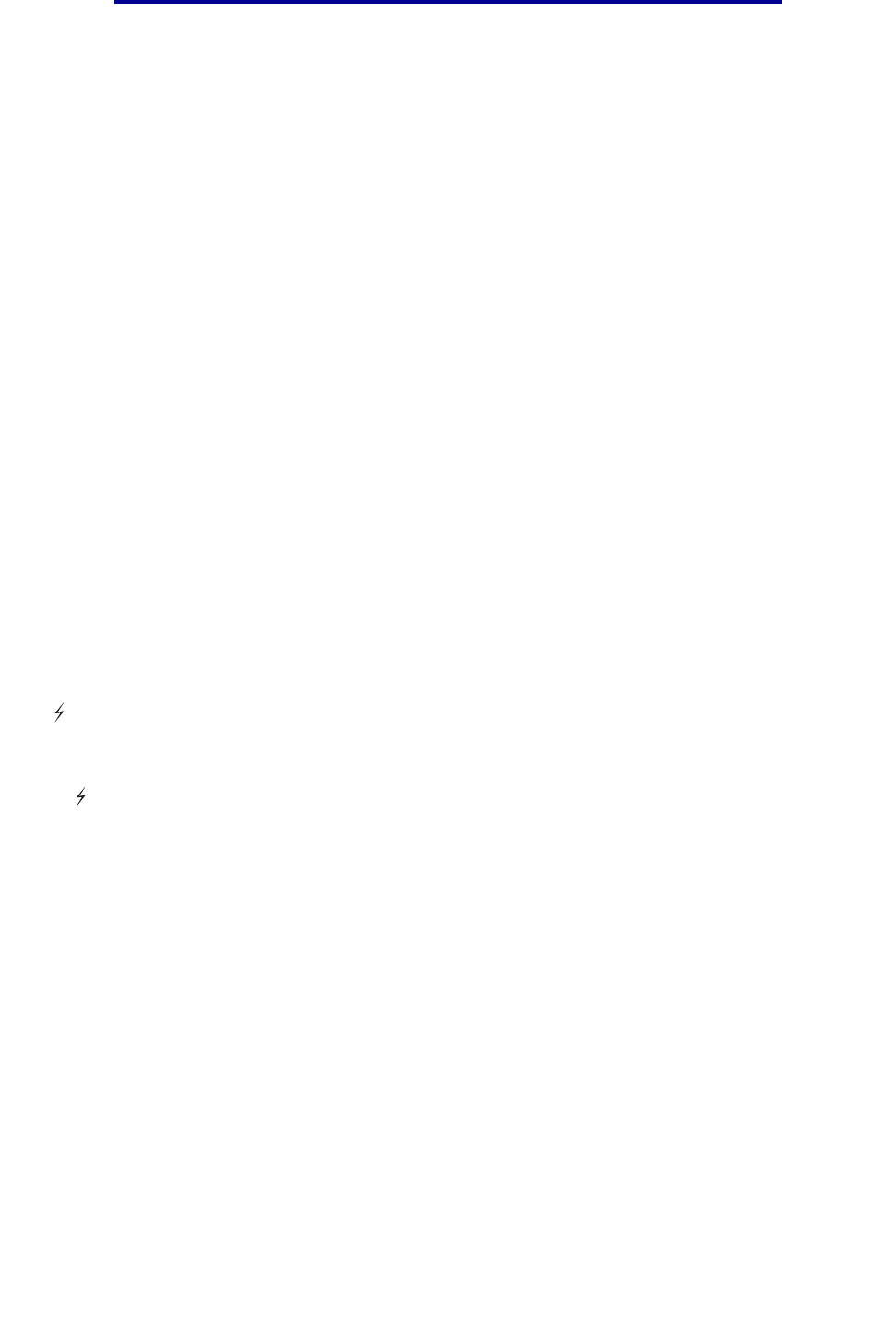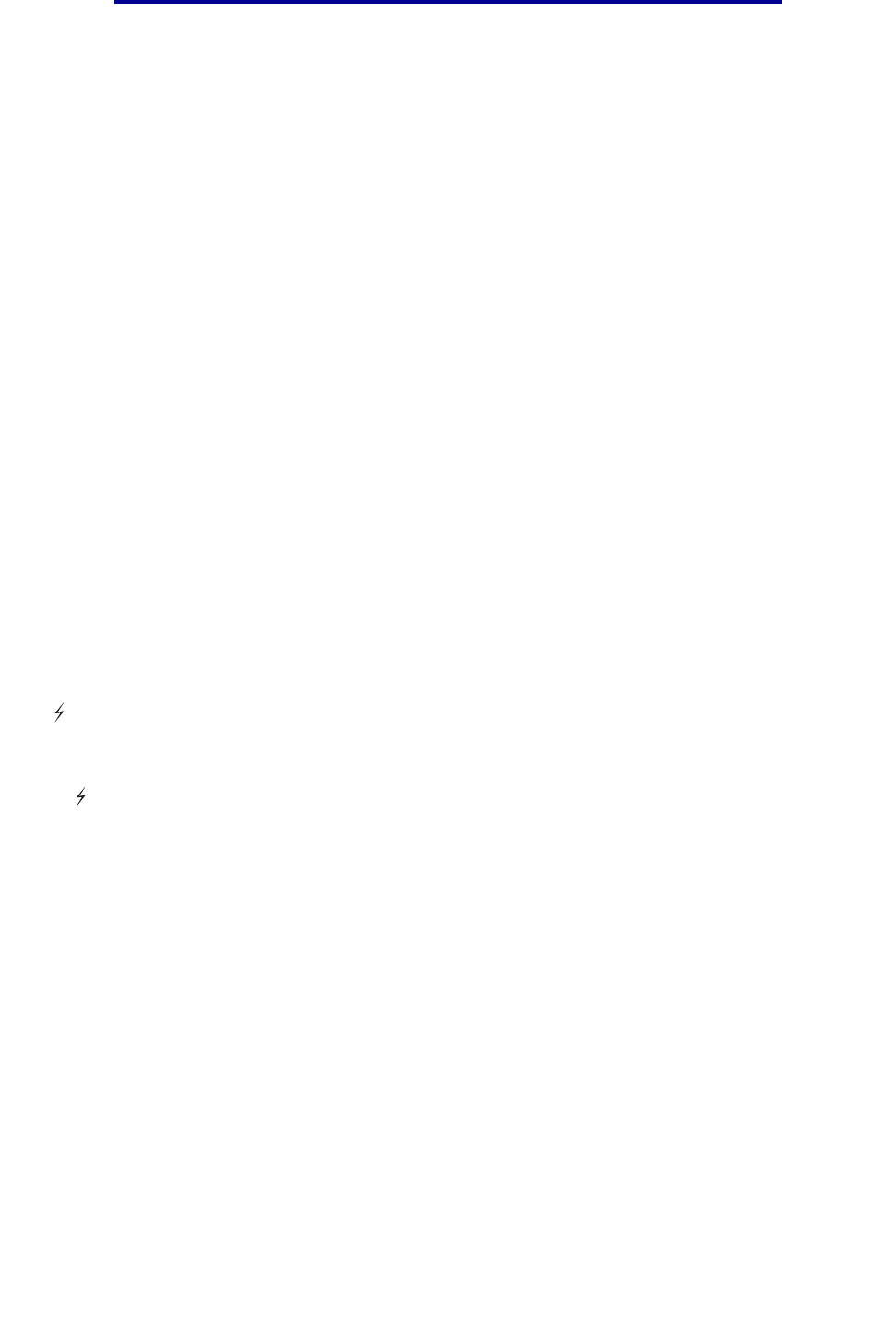
188
Using the Print and Hold function
3 Press Select.
User Name appears on the first line of the operator panel. The second line displays the
names of users currently associated with Print and Hold jobs.
4 Press and release Menu until you see your user name.
Note: If you are looking for a Confidential Job, you are prompted to enter your PIN. See
Confidential jobs for more information.
5 Press Select.
6 Press Menu until the action you want to take is on the second line of the operator panel (Print
A Job, Delete A Job, and so on).
7 Press Select.
• If you are looking for a particular job, press and release Menu to scroll through the list of
available jobs, and press Select when the correct job is displayed. An asterisk (*) appears
next to the job name, indicating you have chosen to print or delete that job.
• If you are prompted to enter the number of copies you want to print, press Menu to
increase or decrease the number on the display, and then press Select.
8 Press Go to print or delete specific jobs you have marked.
The printer briefly shows messages indicating what Print and Hold functions it is performing.
Recognizing when format errors occur
If the symbol appears on the display, it indicates that the printer had trouble formatting one or more
of the held jobs. These formatting problems are most commonly the result of insufficient printer
memory or invalid data that might cause the printer to flush the job.
When a symbol appears next to a held job, you can:
• Print the job. Be aware, however, that only part of the job may print.
• Delete the job. You may want to free up additional printer memory by scrolling through the list
of held jobs and deleting others you have sent to the printer.
If formatting errors are a recurring problem with held jobs, your printer may require more memory.
Repeat Print
If you send a Repeat Print job, the printer prints all requested copies of the job and stores the job in
memory so you can print additional copies later. You can print additional copies as long as the job
remains stored in memory.
Note: Repeat Print jobs are automatically deleted from printer memory when the printer
requires extra memory to process additional held jobs.