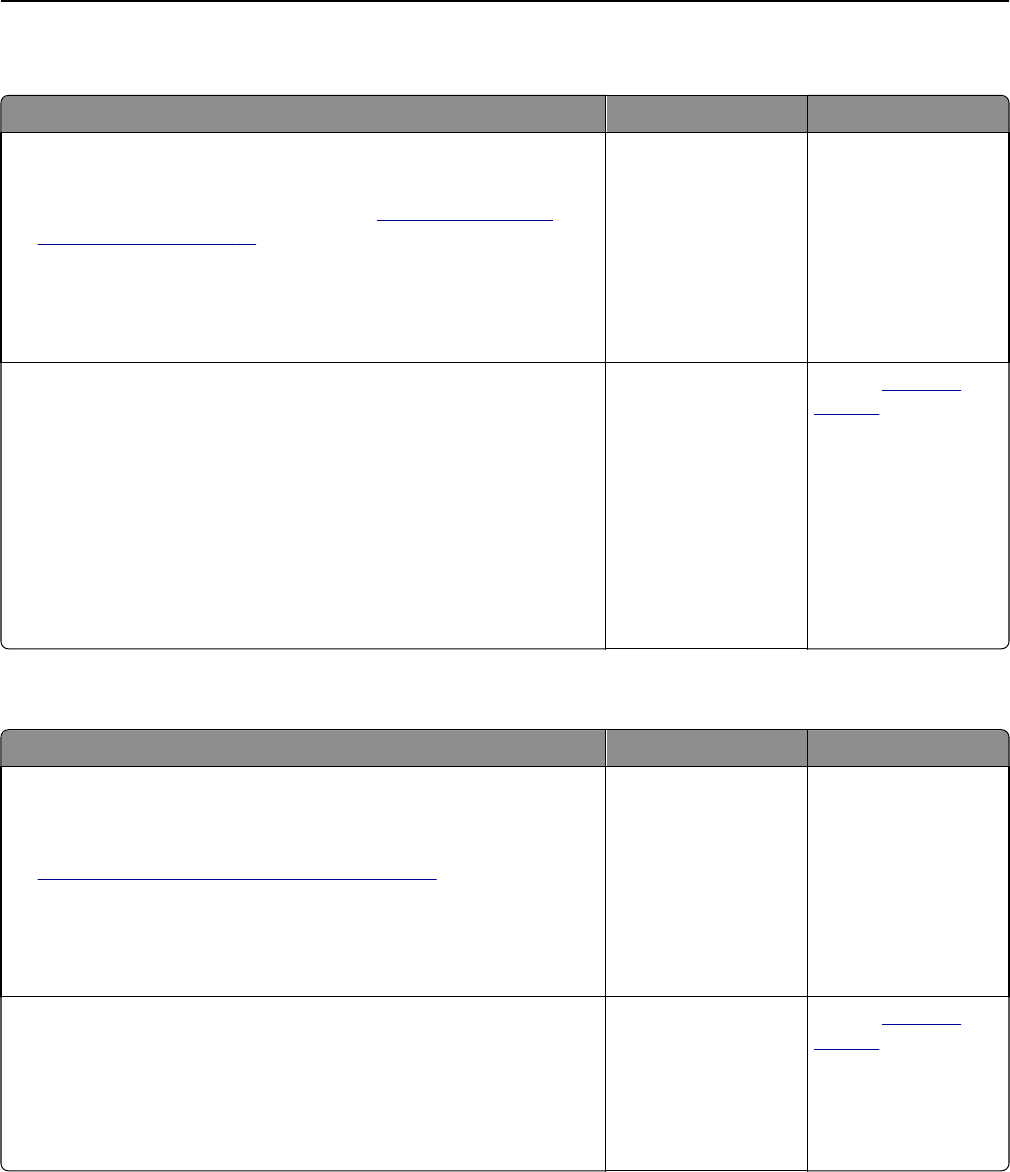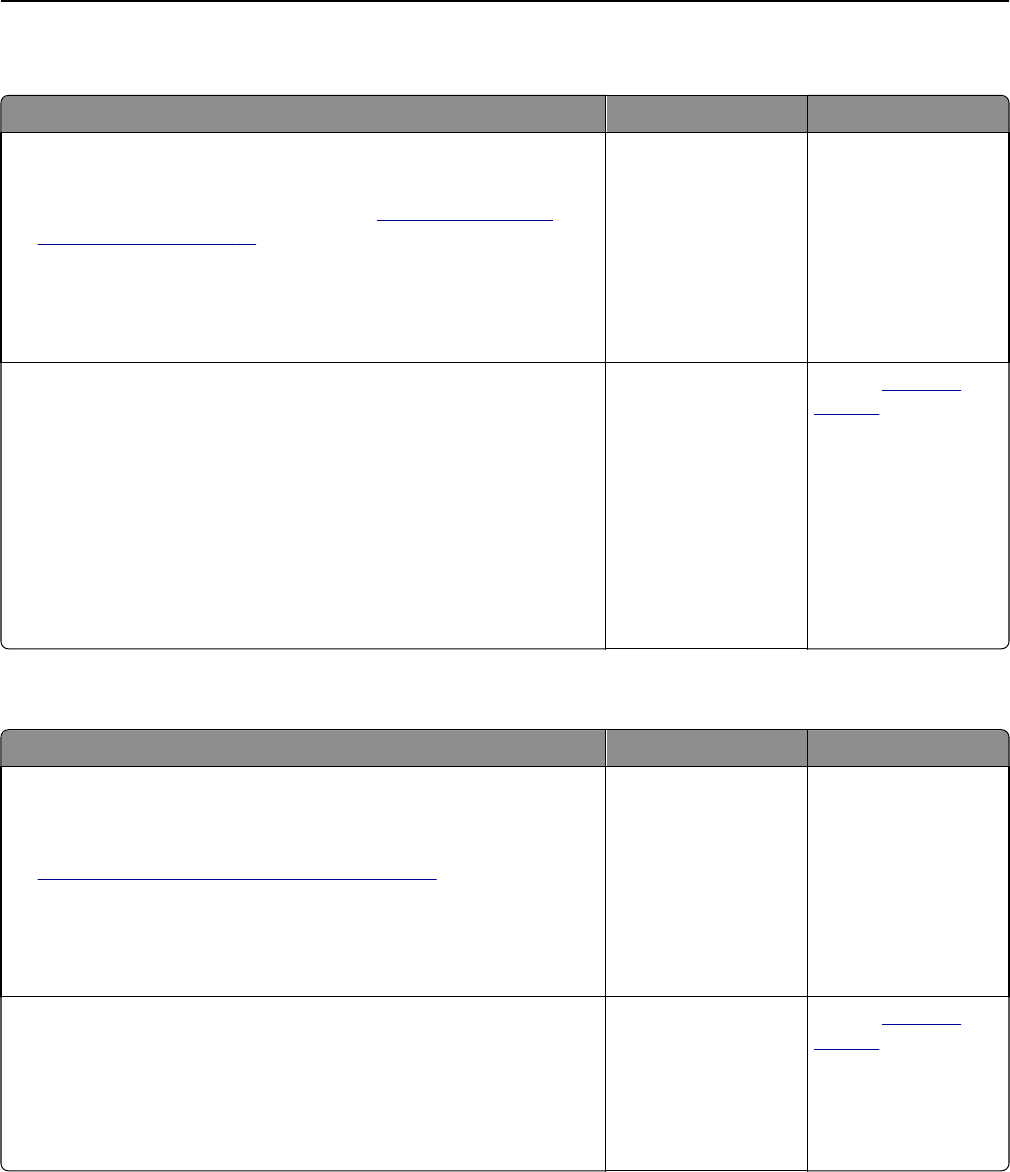
Internal Solutions Port does not operate correctly
Action Yes No
Step 1
Make sure the Internal Solutions Port (ISP) is installed.
a Install the ISP. For more information, see “Installing an Internal
Solutions Port” on page 19.
b Print a menu settings page, and then check if the ISP is listed in the
Installed Features list.
Is the ISP listed in the Installed Features list?
Go to step 2. Check if you have a
supported ISP.
Note: An ISP from
another printer may
not work on this
printer.
Step 2
Check the cable and the ISP connection.
a Use the correct cable, and then make sure it is securely connected to
the ISP.
b Check if the ISP solution interface cable is securely connected into the
receptacle of the controller board.
Note: The ISP solution interface cable and the receptacle on the
controller board are color‑coded.
Does the Internal Solutions Port operate correctly?
The problem is solved. Contact
customer
support.
USB/parallel interface card does not operate correctly
Action Yes No
Step 1
Make sure the USB or parallel interface card is installed.
a Install the USB or parallel interface card. For more information, see
“Installing an Internal Solutions Port” on page 19.
b Print a menu settings page, and then check if the USB or parallel
interface card is listed in the Installed Features list.
Is the USB or parallel interface card listed in the Installed Features list?
Go to step 2. Check if you have a
supported USB or
parallel interface card.
Note: A USB or parallel
interface card from
another printer may
not work on this
printer.
Step 2
Check the cable and the USB or parallel interface card connection.
Use the correct cable, and then make sure it is securely connected to
the USB or parallel interface card.
Does the USB or parallel interface card operate correctly?
The problem is solved. Contact
customer
support.
Troubleshooting 207