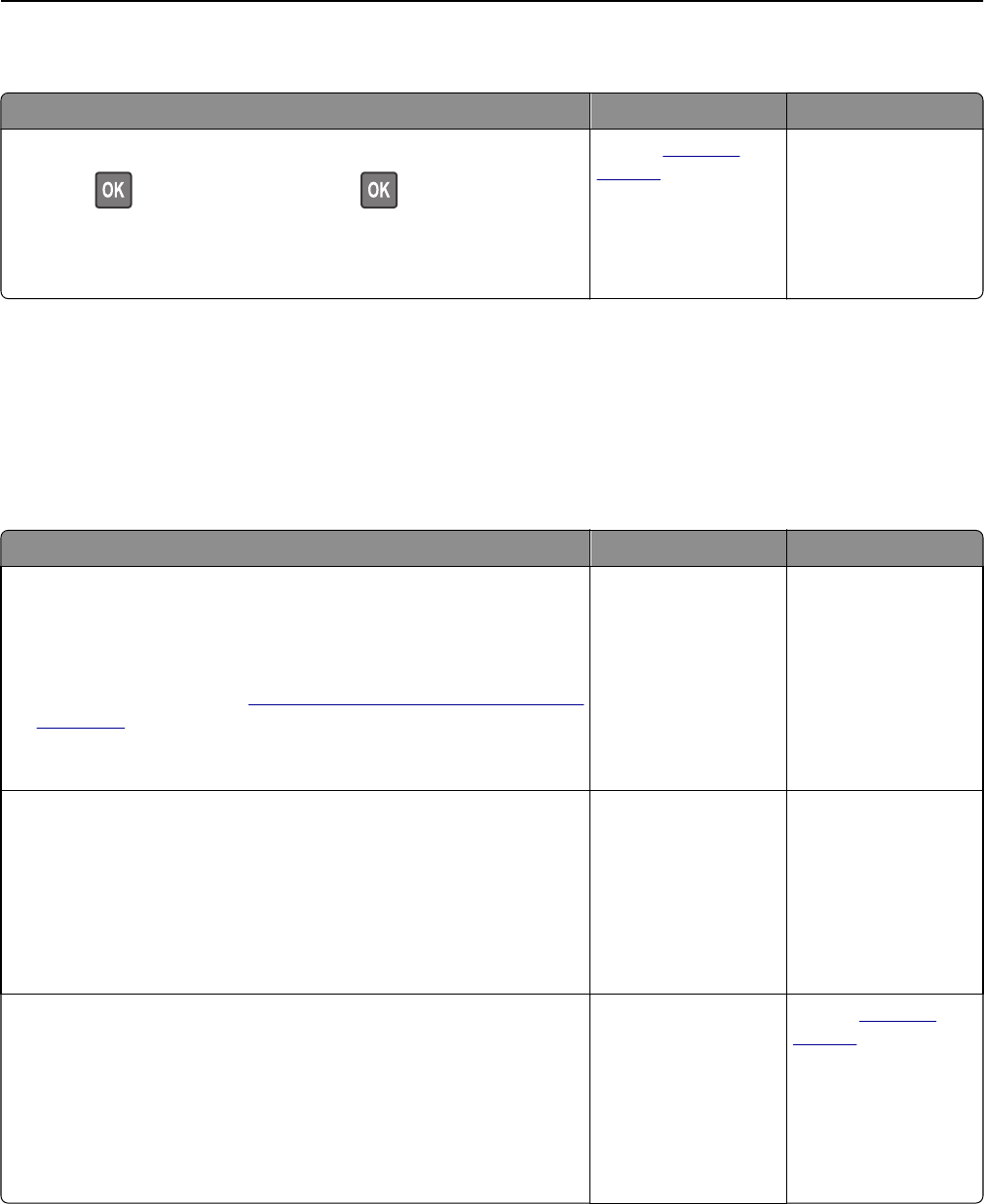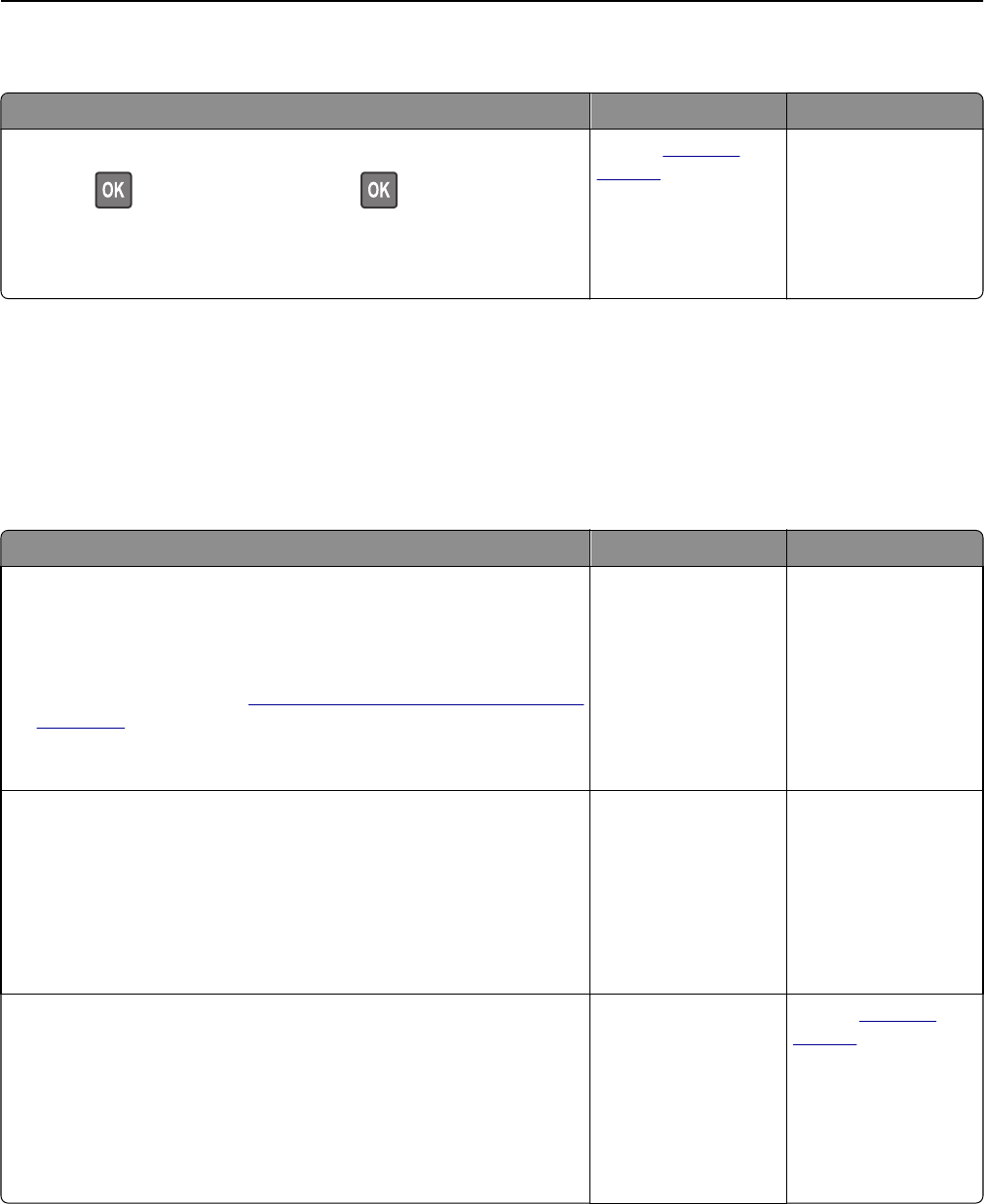
Paper jam message remains after jam is cleared
Action Yes No
a From the printer control panel, navigate to:
Next >
> Clear the jam, press OK >
b Follow the instructions on the printer display.
Does the paper jam message remain?
Contact
customer
support.
The problem is solved.
Solving print problems
Printing problems
Confidential and other held jobs do not print
Action Yes No
Step 1
a From the printer control panel, open the Held Jobs folder, and then
verify that your print job is listed.
b Resend the print job.
For more information, see
“Printing confidential and other held jobs”
on page 82.
Did the jobs print?
The problem is solved. Go to step 2.
Step 2
Do one or more of the following:
• Delete the print job, and then resend it.
• If you are printing PDF files, then generate a new file, and then print
it again.
Did the jobs print?
The problem is solved. Go to step 3.
Step 3
a Increase the printer memory. Do one or more of the following:
• Delete some print jobs.
• Install additional printer memory.
b Resend the print job.
Did the jobs print?
The problem is solved. Contact
customer
support.
Troubleshooting 209