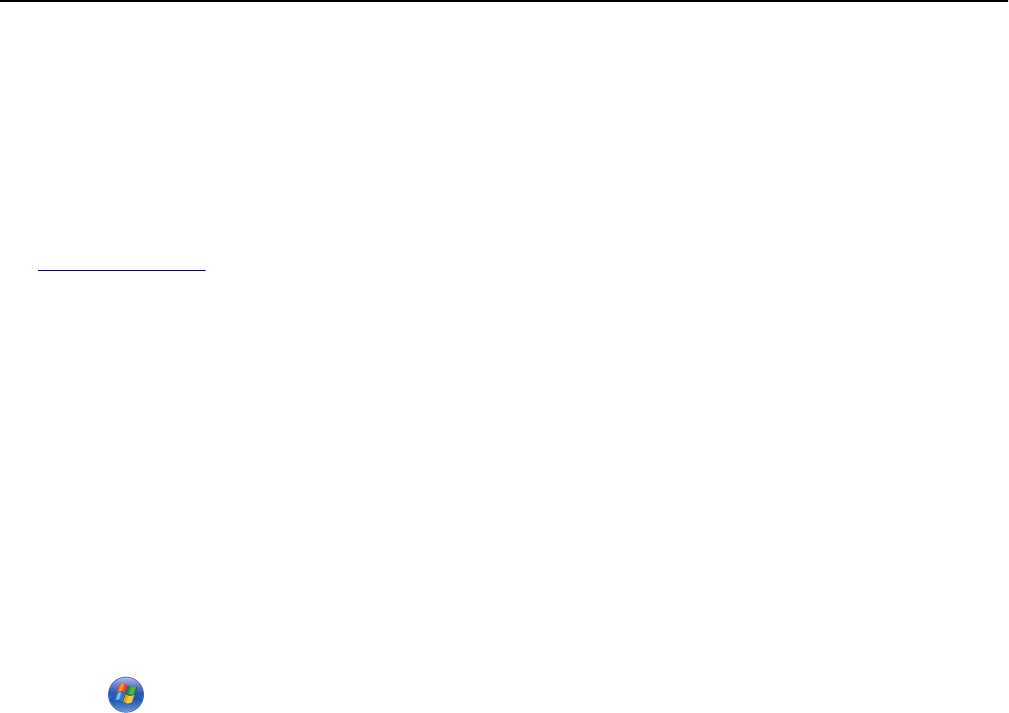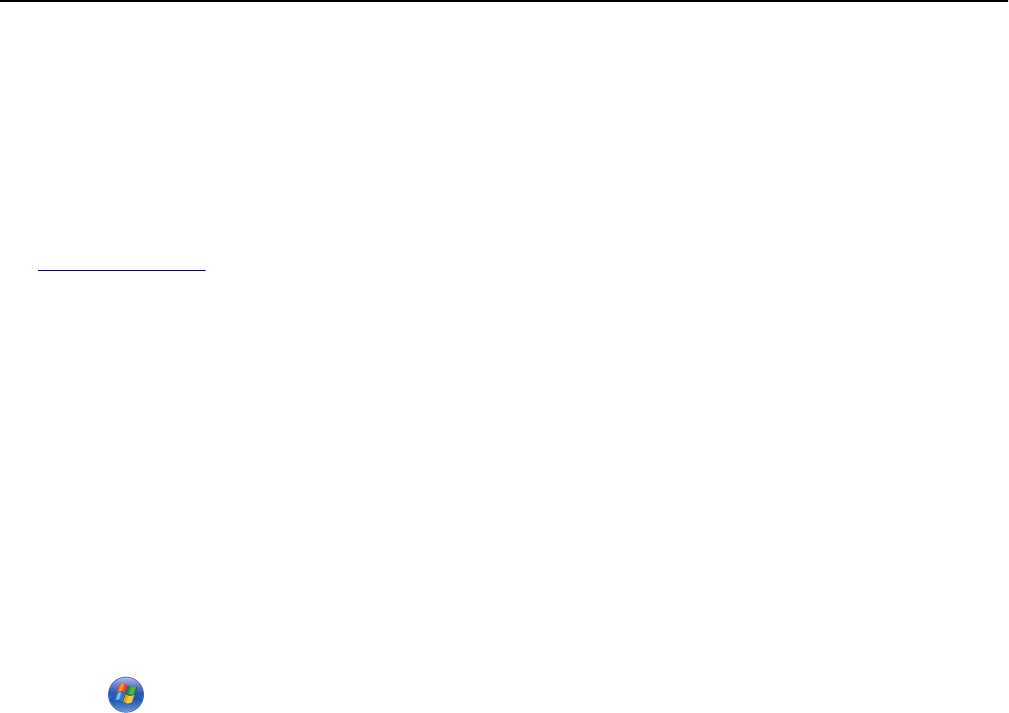
Setting up and using the home screen applications
Notes:
• Your home screen may vary, depending on your home screen customization settings, administrative setup, and
active embedded applications. Some applications are supported only in select printer models.
• There may be additional solutions and applications available for purchase. For more information, visit
www.lexmark.com or inquire at your point of purchase.
Finding the IP address of the computer
Note: Make sure that you know how your printer and computer are connected to the network (Ethernet or
wireless).
For Windows users
1
Open the command window.
In Windows 8
From the Search charm, type run, and then navigate to:
Apps list > Run > type cmd > OK
In Windows 7 or earlier
a Click or click Start, and then click Run.
b In the Start Search or Run dialog, type cmd.
c Press Enter, or click OK.
2 Type ipconfig, and then click Go or press Enter.
Note: Type ipconfig /all to see additional useful information.
3 Look for IP Address.
The IP address appears as four sets of numbers separated by periods, such as 123.123.123.123.
For Macintosh users
Note: This is applicable only in Mac OS X version 10.5 or later.
1 From the Apple menu, navigate to:
System Preferences > Network
2 Click Ethernet, Wi‑Fi, or AirPort.
3 Click Advanced > TCP/IP.
4 Look for IPv4 Address.
Finding the IP address of the printer
Note: Make sure your printer is connected to a network or to a print server.
Using MS812de 144