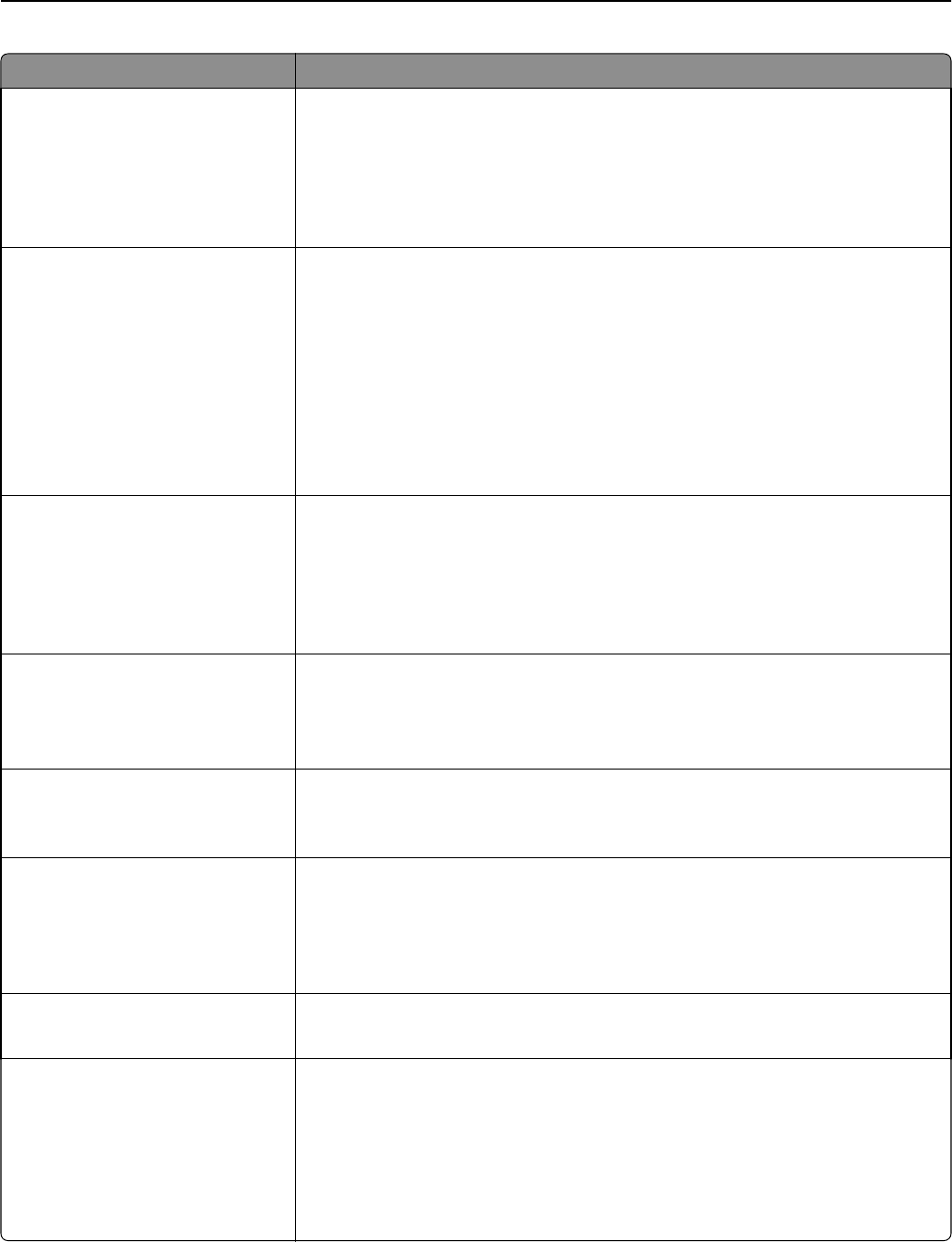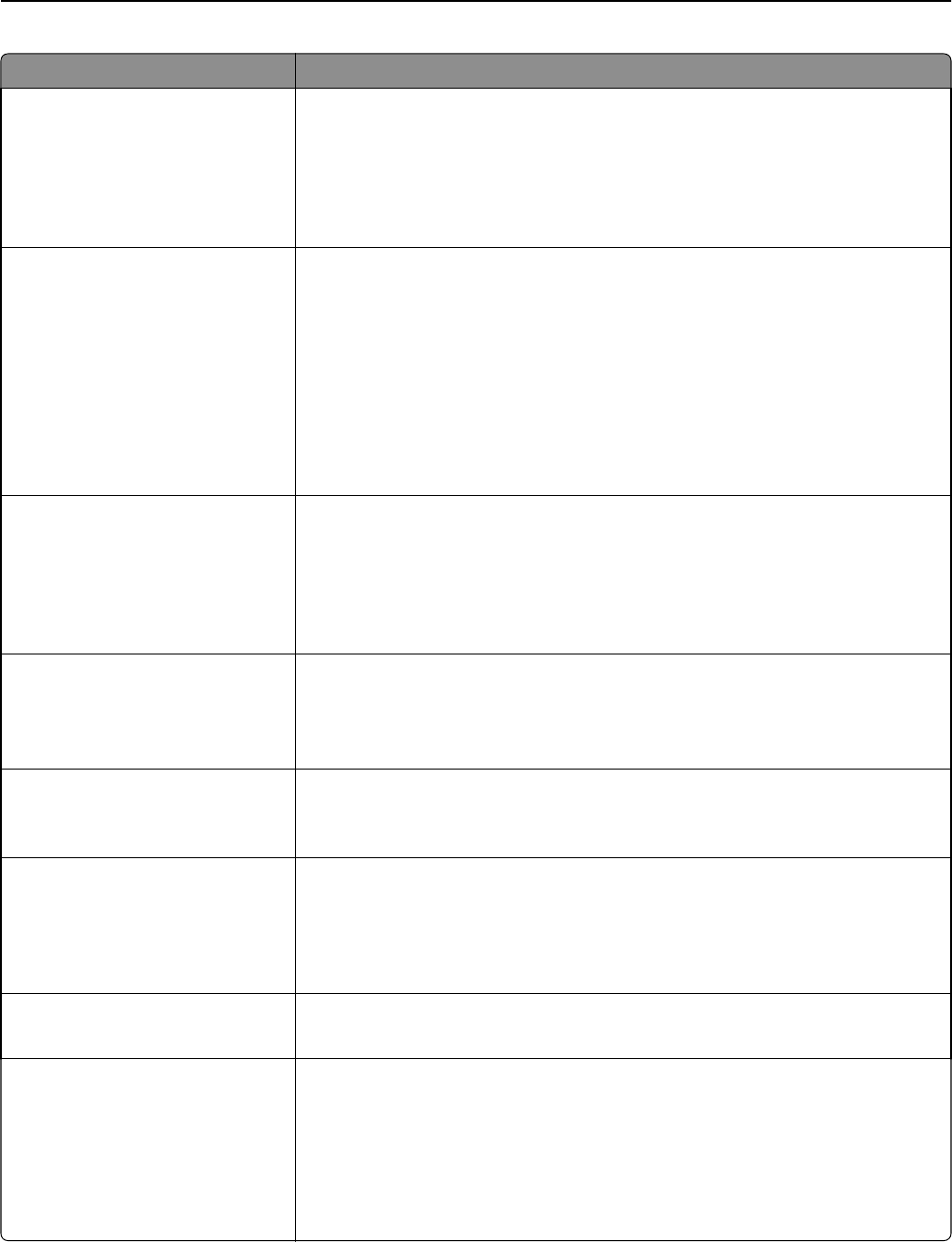
Use To
Separator Source
Tray [x]
Manual Feeder
Specify the paper source for separator sheets.
Notes:
• Tray 1 (standard tray) is the factory default setting.
• From the Paper menu, set Configure MP to "Cassette" for Manual Feeder to
appear as a menu setting.
Paper Saver
Off
2‑Up
3‑Up
4‑Up
6‑Up
9‑Up
12‑Up
16‑Up
Print multiple‑page images on one side of a paper.
Notes:
• Off is the factory default setting.
• The number selected is the number of page images that will print per side.
Paper Saver Ordering
Horizontal
Reverse Horizontal
Reverse Vertical
Vertical
Specify the positioning of multiple‑page images when using Paper Saver.
Notes:
• Horizontal is the factory default setting.
• Positioning depends on the number of page images and whether they are in
portrait or landscape orientation.
Paper Saver Orientation
Auto
Landscape
Portrait
Specify the orientation of a multiple‑page document.
Note: Auto is the factory default setting. The printer chooses between portrait and
landscape.
Paper Saver Border
None
Solid
Print a border when using Paper Saver.
Note: None is the factory default setting.
Staple Job
Off
On
Specify whether printed output is stapled.
Notes:
• Off is the factory default setting.
• This menu appears only when a supported staple finisher is installed.
Run Stapler Test Print a report that confirms that the staple finisher is functioning properly.
Note: This menu appears only when a supported staple finisher is installed.
Hole Punch
On
Off
Specify whether holes will be created on printed outputs for the purpose of collecting
the sheets in a binder or folder.
Notes:
• Off is the factory default setting.
• This menu appears only when a supported staple, hole punch finisher is
installed.
Understanding the printer menus 243