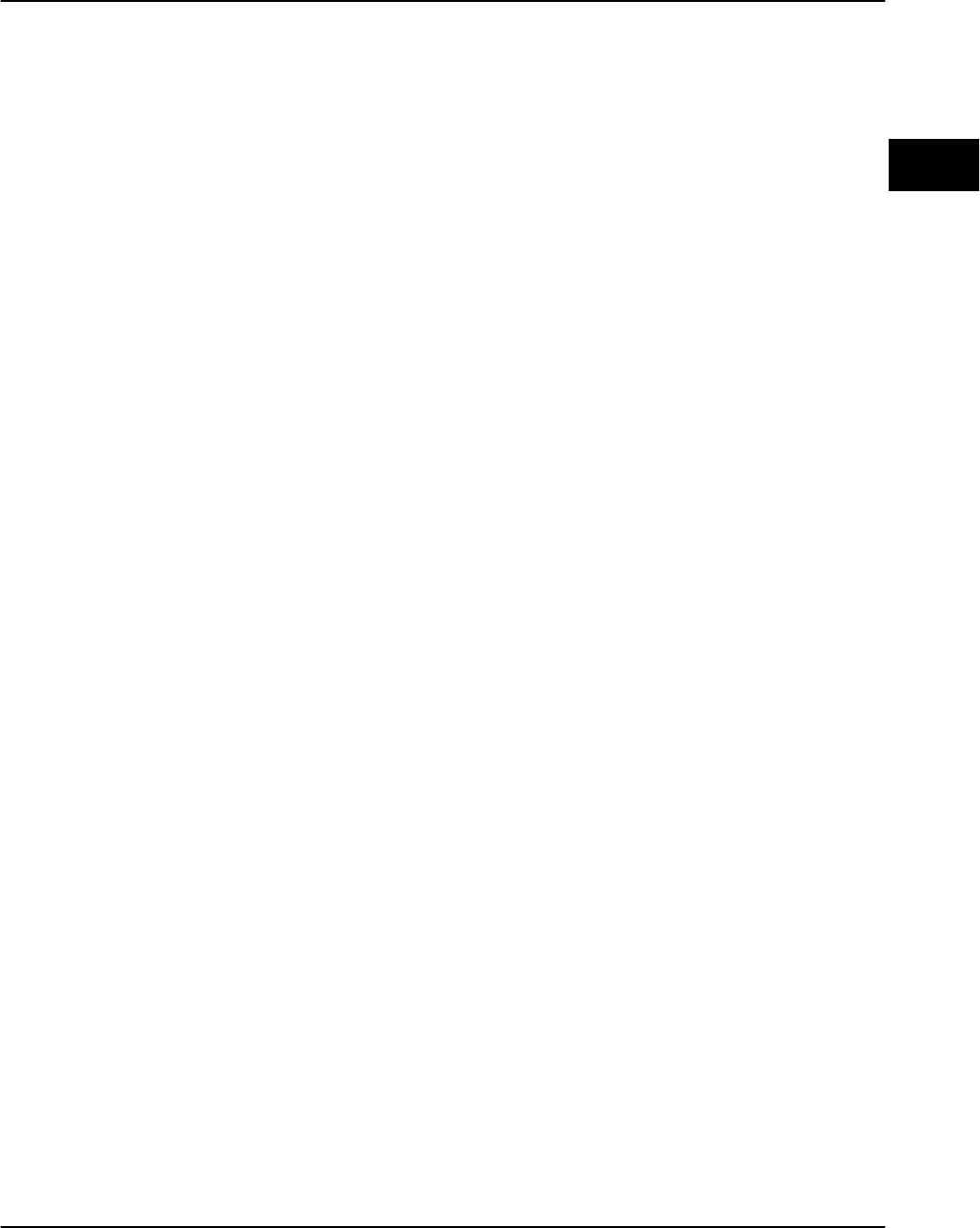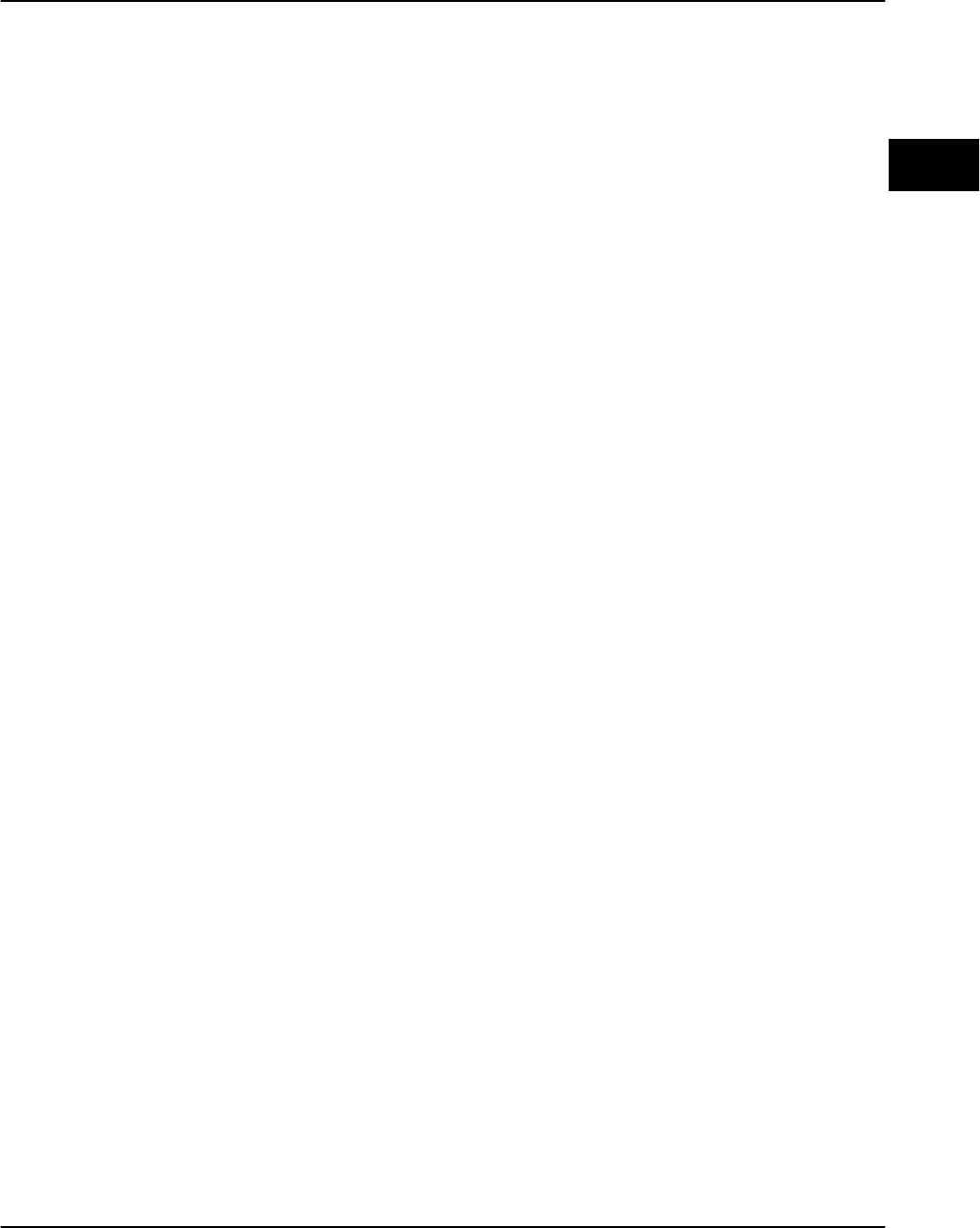
Configuring the adapter
PagePrinter Network Adapter: Utilities & Environments 3-9
Windows 95
operating
systems
How to configure for TCP/IP protocol:
1 Assign a TCP/IP address, netmask, and gateway for the adapter.
a If you have NetWare running on your network, you can quickly initia-
lize the TCP/IP address, netmask, and gateway for the new adapter.
Otherwise, you can use BOOTP.
2 Add the adapter to the list of TCP/IP adapters you want to see in the
MarkVision printer window.
a In the MarkVision printer window, click Configure from the pull-down
menus.
b Click TCP/IP Settings. The list containing TCP/IP adapters that you want
MarkVision to monitor appears. (The box is empty until you add the first
TCP/IP adapter.)
c Click Add Adapter.
d In the IP address field, enter the TCP/IP address you defined earlier
(step 1).
e Fill in the Host Name field with any name you choose. This is the name
that you use to refer to the adapter. (Other users can have their own host
names for the same adapter.)
f Fill in the Community Name. The name you specify must match the
community name stored inside the adapter. The original community name
is public. The community name is case sensitive.
g Click OK.
3 Set (or verify) the protocol-independent parameters.
a In the MarkVision printer window, double-click the adapter port you
want to configure.
b Click the Adapter Settings tab.
c Enter information in the fields to set the various protocol-independent
parameters.
4 Verify the TCP/IP protocol is turned on in the adapter.
a Still using the Adapter Settings tab, click Advanced Settings.
b Make sure the TCP/IP check box in the Set Active Protocols group has
a check mark in it.