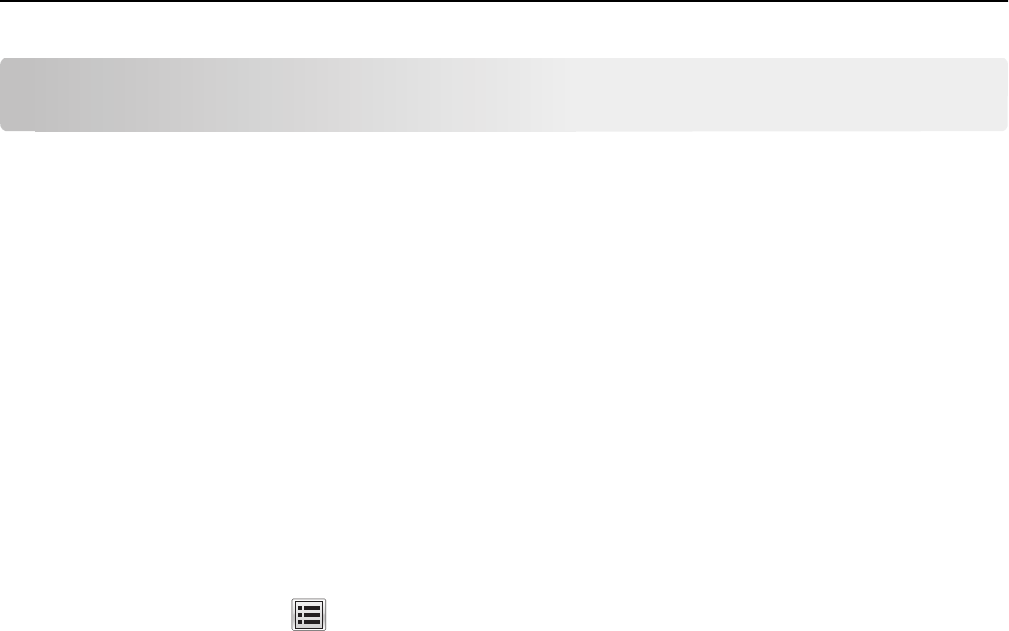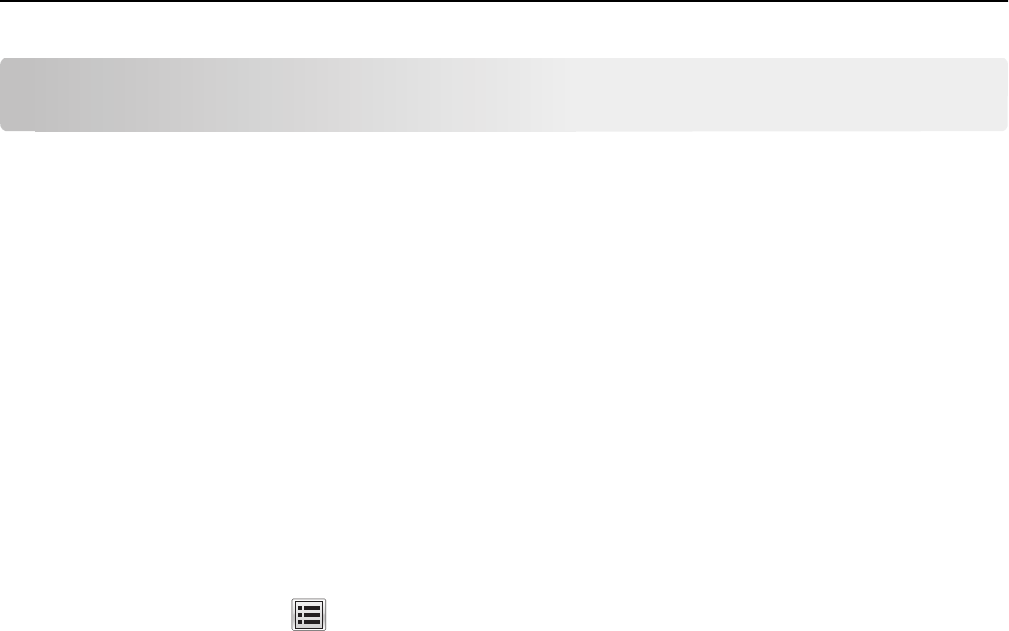
Administering the device
This chapter describes how to configure additional settings and functions that may be available on your device.
Using the Embedded Web Server
Many settings can be configured using either the Embedded Web Server (EWS) or the touch screen.
Accessing the EWS
1 Type the device IP address or host name in the address field of your Web browser using the secure version of the
page (with the address beginning “https://”).
2 Use the navigation menu on the left to access configuration and report menus.
Note: If the device IP address or host name is not readily apparent, then you can find it by printing a network
setup page.
Printing a network setup page
From the home screen, touch > Reports > Network Setup Page.
After the network setup page prints, the MFP will return to the home screen.
Settings for network-connected devices
After attaching the MFP to a network, you will need to configure additional settings. This section covers the basic
settings required for a network-connected device.
Creating and modifying digital certificates
Certificates are needed for domain controller verification and for SSL support in LDAP. Each certificate must be in a
separate PEM (.cer) file.
Setting certificate defaults
The values entered here will be present in all new certificates generated in the Certificate Management task.
1 From the Embedded Web Server, click Settings > Security > Certificate Management.
Note: For information about accessing the EWS, see “Using the Embedded Web Server” on page 15.
2 Click Set Certificate Defaults.
3 Enter values in the appropriate fields:
• Common Name—Type a name for the device.
Note: Leave this field blank if you want to use the device host name as the Common Name.
• Organization Name—Type the name of the company or organization issuing the certificate.
• Unit Name—Type the name of the unit within the company or organization issuing the certificate.
15