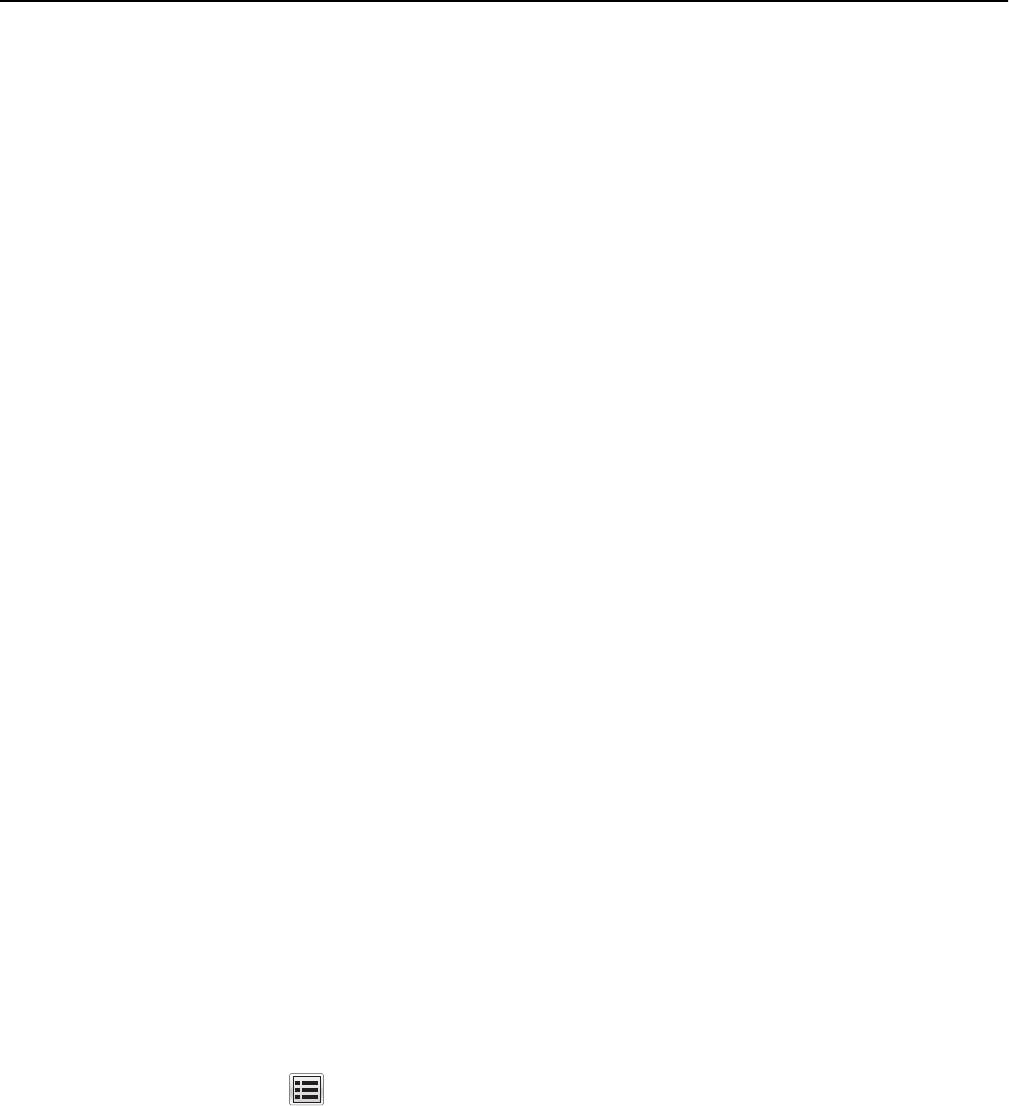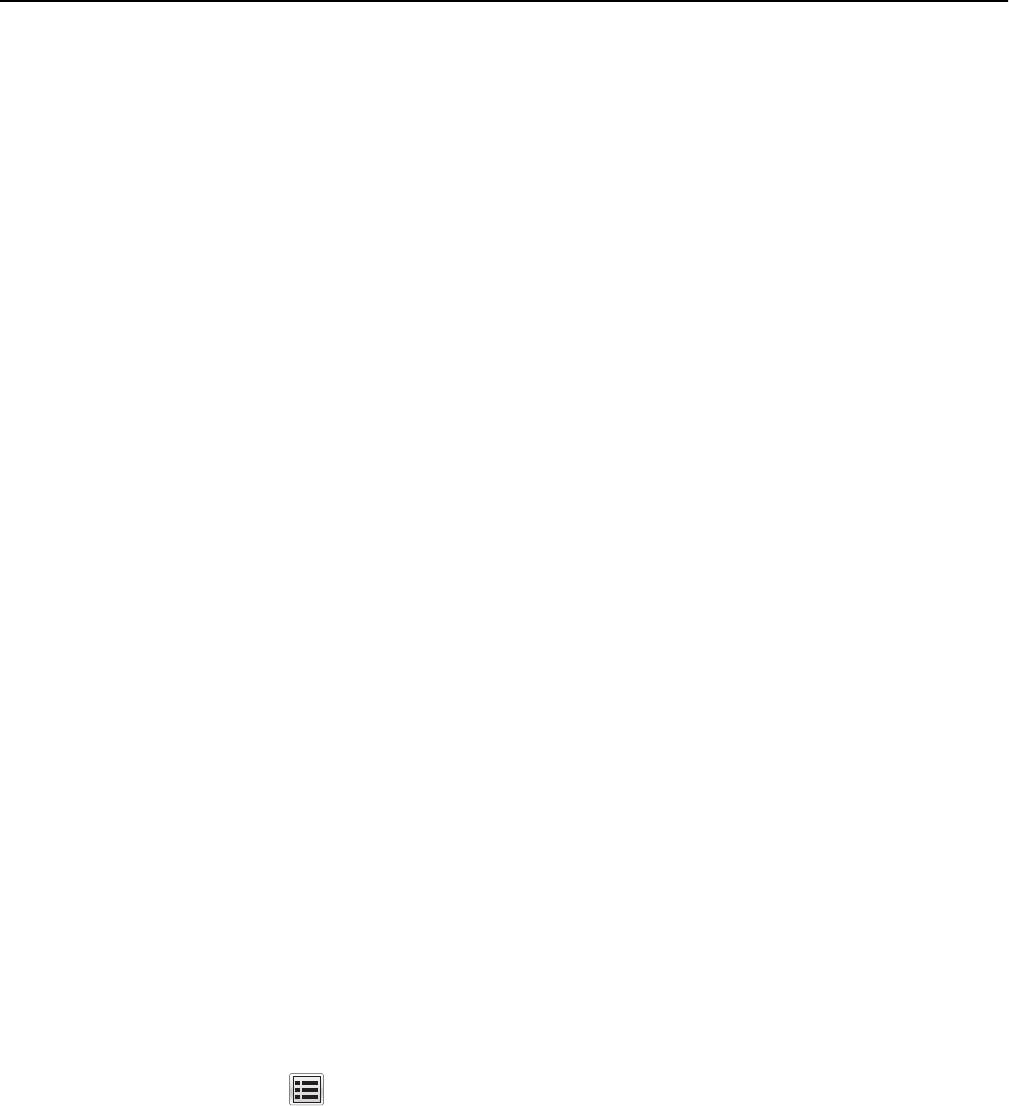
Operating environment
The instructions provided in this guide are based on the following assumptions and objectives:
• The MFP is installed in a cooperative, nonhostile environment that is physically secure or monitored and provides
protection from unauthorized access to MFP external interfaces.
• The administration platform and local area network are physically and logically secure.
• Authorized administrators are trained and are capable of performing tasks related to the installation, configuration,
operation, and maintenance of the network environment including—but not limited to—operating systems,
network protocols, and security policies and procedures.
• Authorized administrators are trusted to use their access rights appropriately.
• Audit records exported from the MFP to another trusted location are accessible to authorized personnel for periodic
review and are secured from unauthorized access.
• The operating environment provides the ability to identify and authenticate users whose accounts are defined
externally (LDAP, Kerberos, etc.).
• When an administrator configures Network Time Protocol (NTP), the operating environment provides reliable time
stamps.
• MFP users are aware of and are trained to follow the security policies and procedures of their organization. Users
are authorized to use the MFP according to these policies and procedures.
Before configuring the device (required)
Before beginning configuration tasks, you must:
• Verify that no optional interfaces are installed
• Verify the firmware
• Attach a lock to the MFP
• Encrypt the hard disk
Verifying physical interfaces and installed firmware
1 Inspect the MFP to verify that only one network interface is installed. There should be no optional network, parallel,
or serial interfaces.
Note: USB ports that perform document processing functions are disabled at the factory.
2 Turn the MFP on using the power switch.
3 From the home screen, touch > Reports > Menu Settings Page. Several pages of device information will print.
4 In the Installed Features section, verify that no Download Emulator (DLE) option cards have been installed.
5 If you find additional interfaces, or if a DLE card has been installed, then contact your Lexmark representative before
proceeding.
6 To verify the firmware version, under Device Information, locate Base =, and Network =.
7 Contact your Lexmark representative to verify that the Base and Network values are correct and up‑to‑date.
6