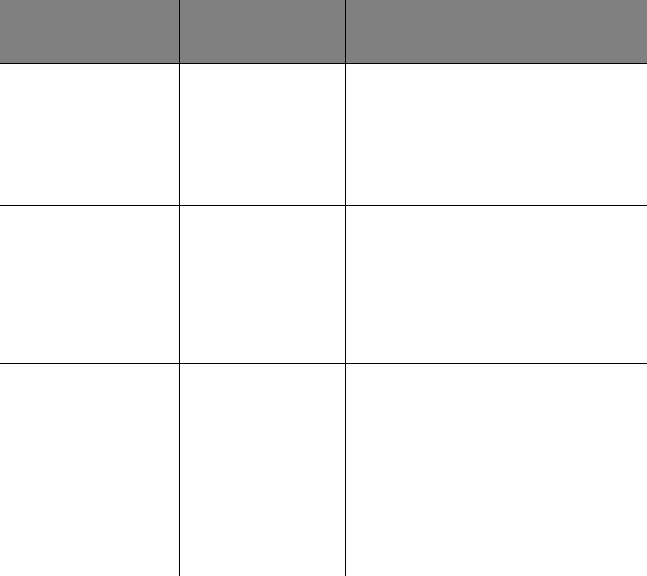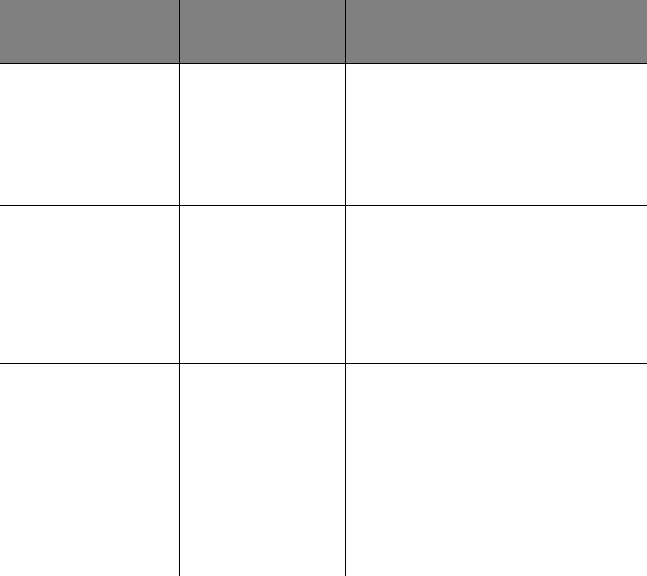
•
•
•
•
•
Chapter 1
6
Step 3: Print your document
1 From your application’s File menu, click Print.
2 From the Print dialog box, click OK or Print (depending on
the application).
Note:
The Lexmark Z22 ships with a High Resolution Color
cartridge only. You can instantly improve print speed and
print quality by simply adding an optional Waterproof Black
Cartridge (P/N 17G0050).
Sheets of custom
size paper
Paper
• From the list of Paper Sizes, scroll to
select Custom.
• Enter the dimensions for your custom
paper size. For help, see “Loading
specialty paper” on page 2.
Iron-On transfers Document/Quality From the Paper Type area, select
Iron-
On Transfer
.
Note:
To ensure that the iron-on
transfer will print correctly, you may
want to print on plain paper before
printing on an iron-on transfer.
Transparencies Document/Quality
• From the Paper Type area, select
Transparency
.
• Select
Normal 600dpi
or
High
1200dpi
Print Quality.
Note:
When printing transparencies,
remove each transparency as it exits
from the printer and allow it to dry
before stacking.
When you are
printing on:
Click this tab: To make these selections: