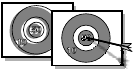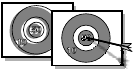
•
•
•
•
•
Chapter 3
18
Notes:
If you installed a Lexmark Z32 printer driver, both
cartridges must be installed before you can print.
If you installed a combined Lexmark Z22/Z32 printer driver,
you can print with either the black or color cartridge. It is not
necessary to install two cartridges for printing.
For the best possible photo quality, print with a photo and
color cartridge combination in your printer. To replace the
black cartridge with a photo cartridge, see page 17.
The Lexmark Z22 ships with a High Resolution Color
cartridge only. You can instantly improve print speed and
print quality by simply adding an optional Waterproof Black
Cartridge (P/N 17G0050).
5 Close the front cover.
6 Open the Control Program for Windows or the Control Panel
for Macintosh.
7 From the Cartridges tab, select Install/Change Cartridge.
8 Select the type of cartridge you installed and click OK.
9 If you installed a new cartridge, the Alignment dialog box
displays. Follow the instructions on the Alignment screen to
complete the cartridge installation. For help, see the next
section.
Improving print quality
If your print quality is not satisfactory, you may need to align your
print cartridges or clean the print nozzles.
Aligning print cartridges
1 Load plain paper in the printer.
2 Open the Control Program for Windows or the Control Panel
for Macintosh.
3 From the Cartridges tab, select Align Cartridges. For help,
see page 15 or 16.