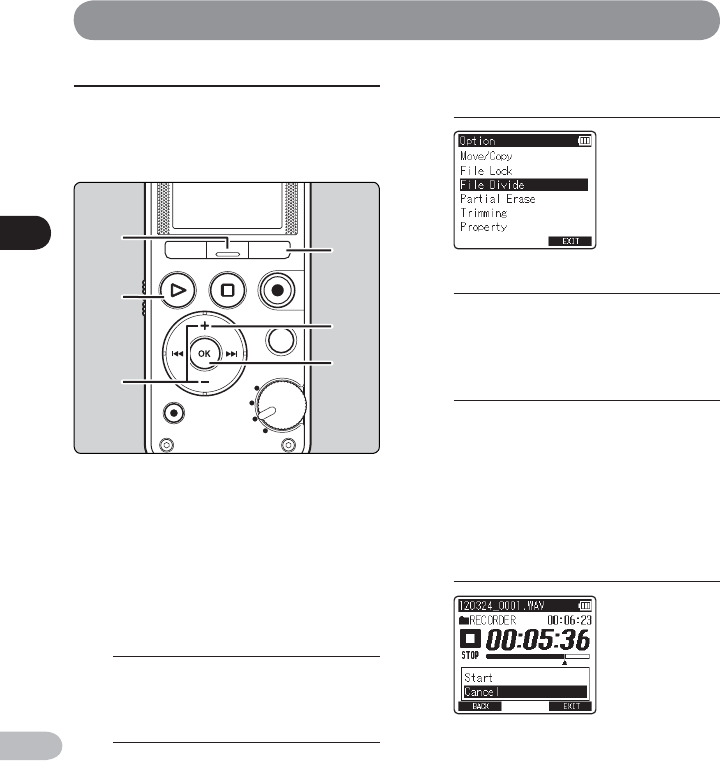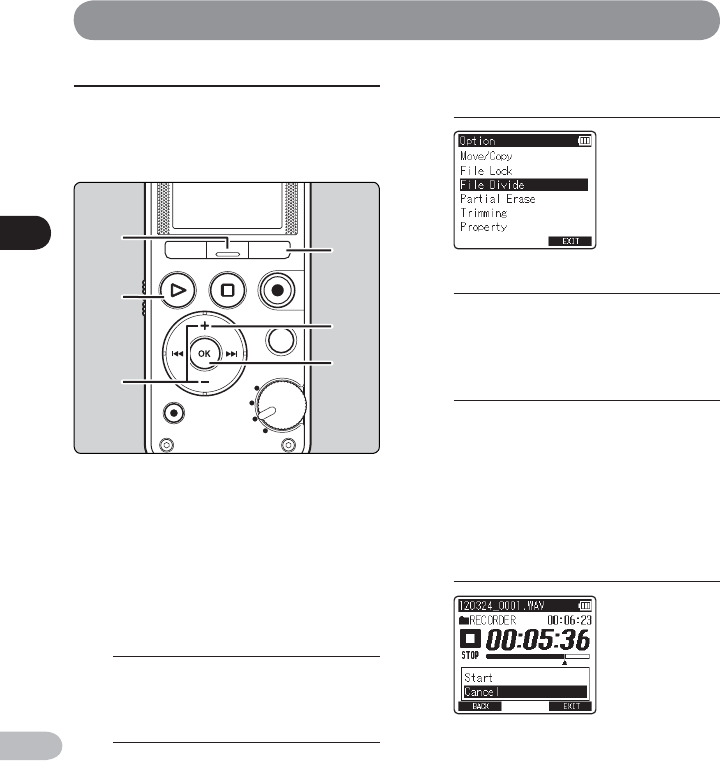
4
Editing [OPTION]
54
EN
Editing [OPTION]
Dividing a file [ File Divide ]
Files with large capacities and long recording times
can be divided so that they are easier to manage and
edit.
A
• Only files recorded with this recorder can be
divided .
• This function is not available when the File list
screen is displayed.
3
Press the + or − button to select
[ File Divide ].
4
Press the OK button.
5
Press the PLAY (
`
) button and play
the file to the position where you
want to divide it.
• While the recorder is in playback mode,
press and hold the
9
or
0
button to
fast-forward or rewind.
• It is useful to mark the divide position in
advance by setting an index mark.
6
At the position where you want to
divide the file, press the F2 ( DIVIDE )
button.
1
Select the file you want to divide.
2
While the recorder is in stop mode,
press the F2 ( OPTION ) button.
• The [ OPTION ] screen appears on the
display.
• Pressing the F1 ( BACK ) button without
pressing the OK button will cancel the
settings and return you to the [ OPTION ]
screen.